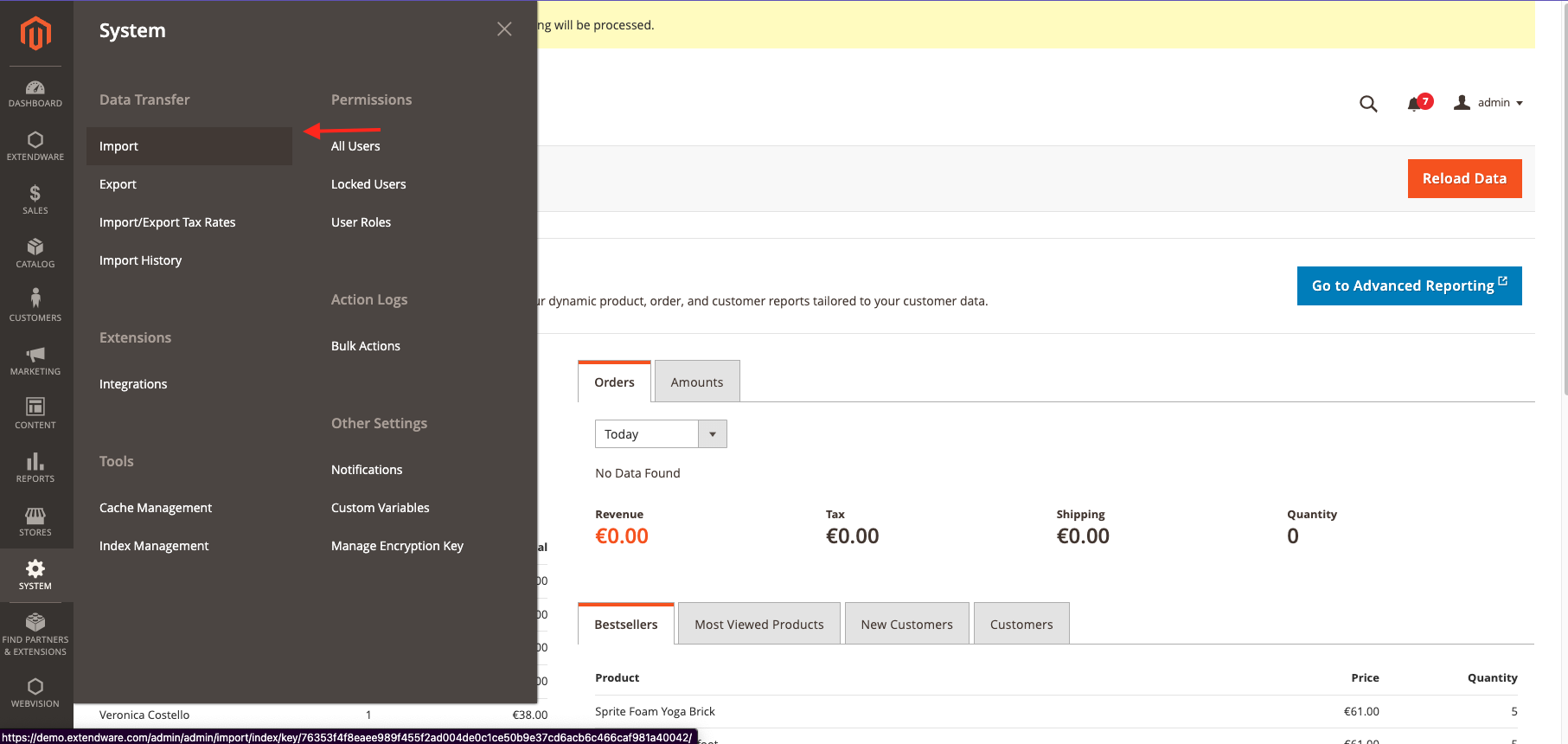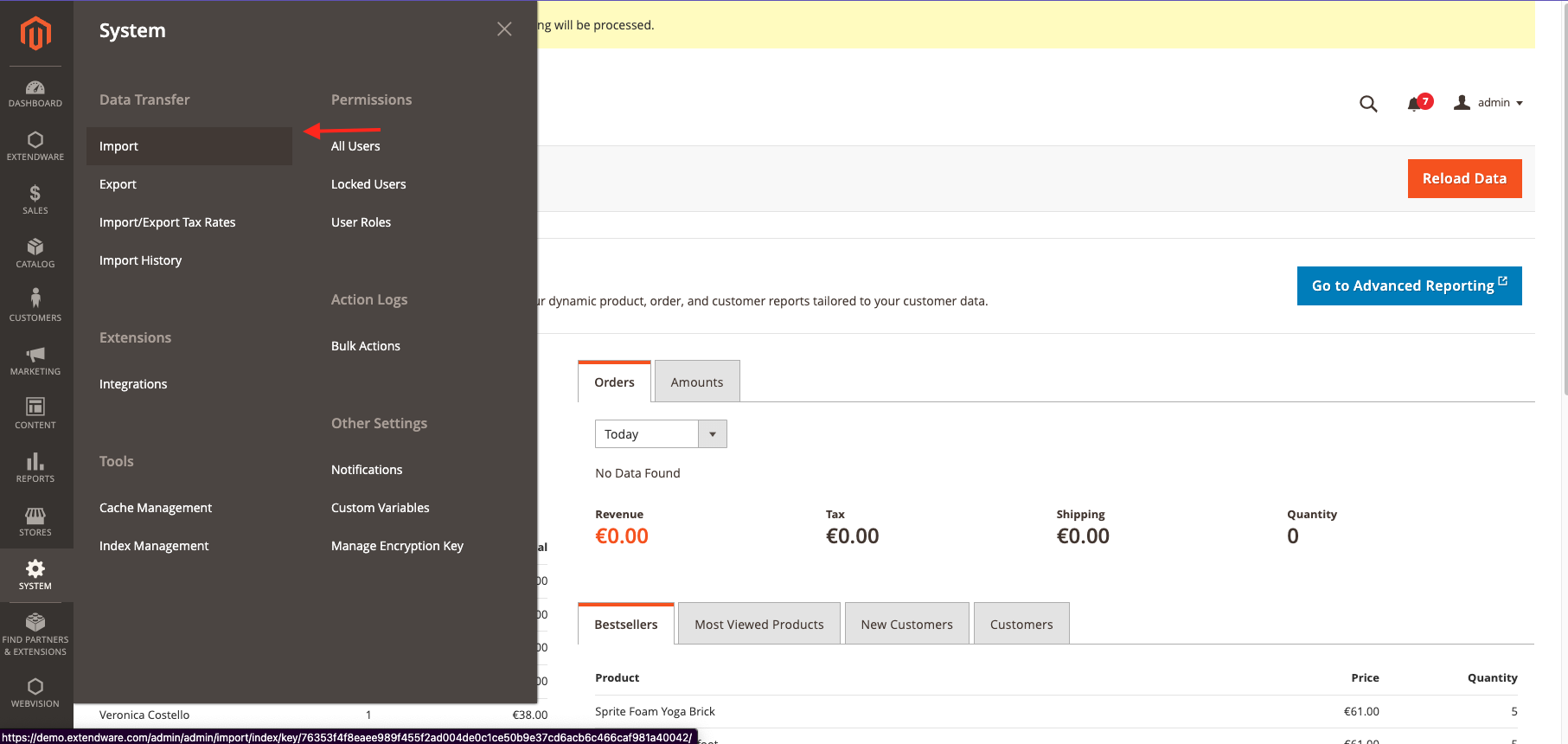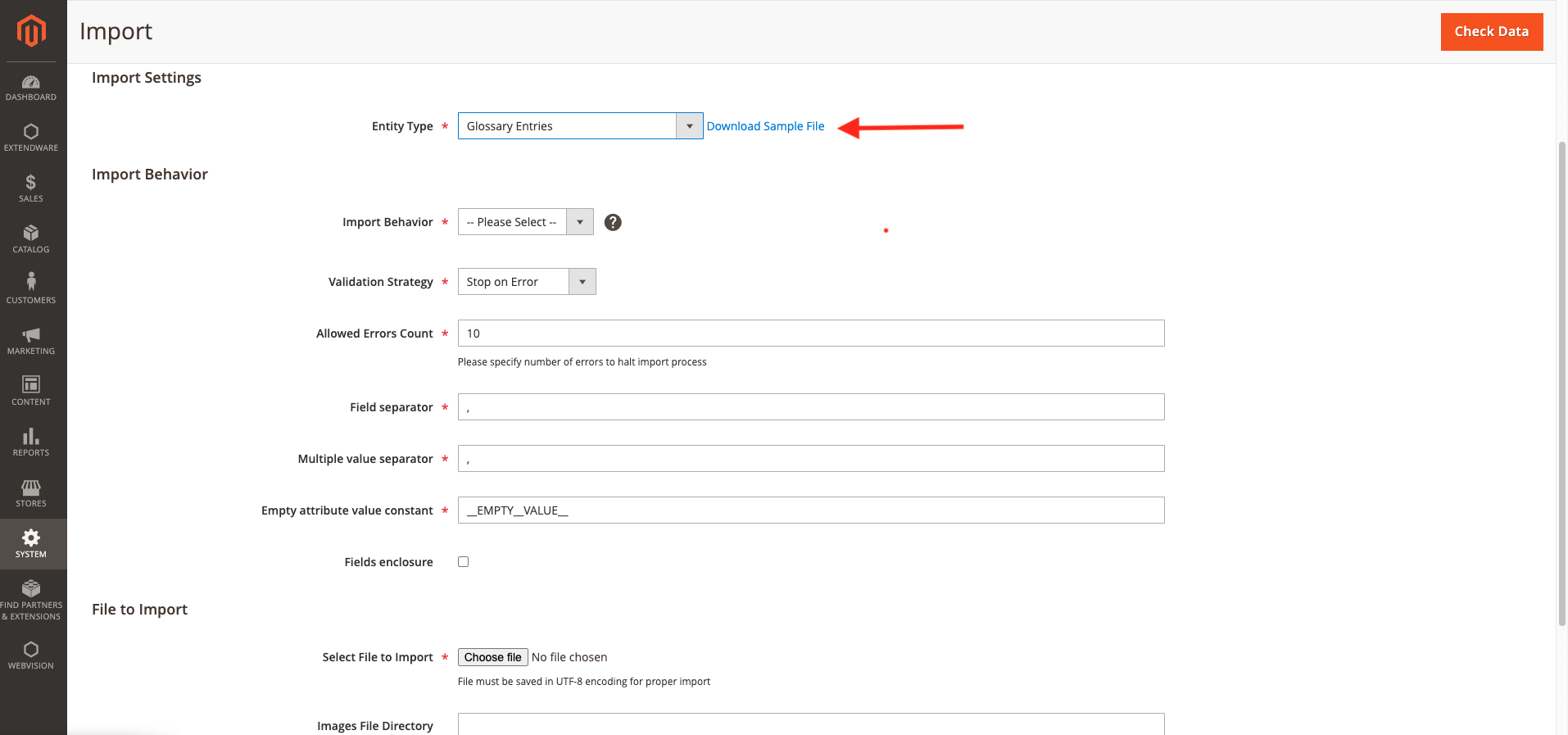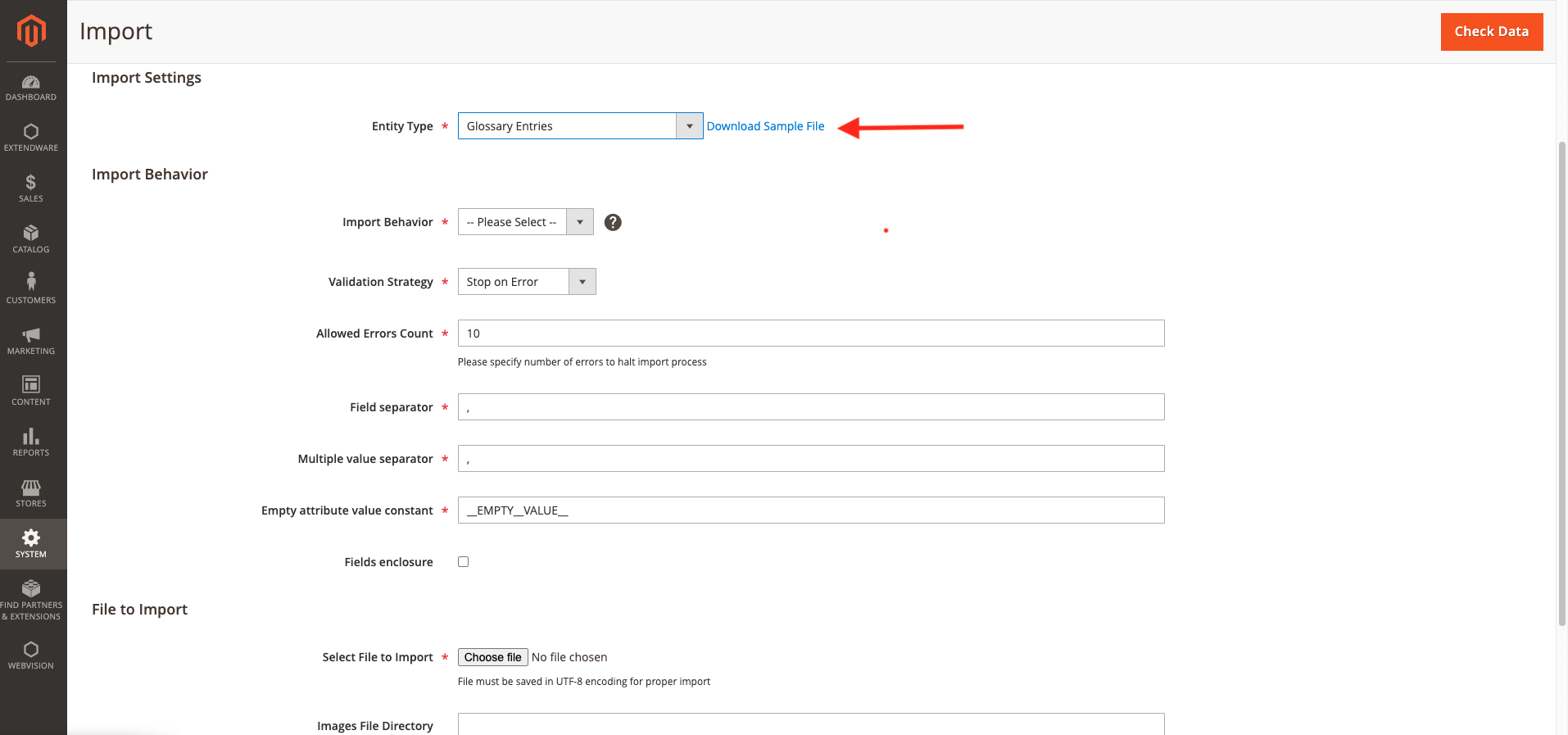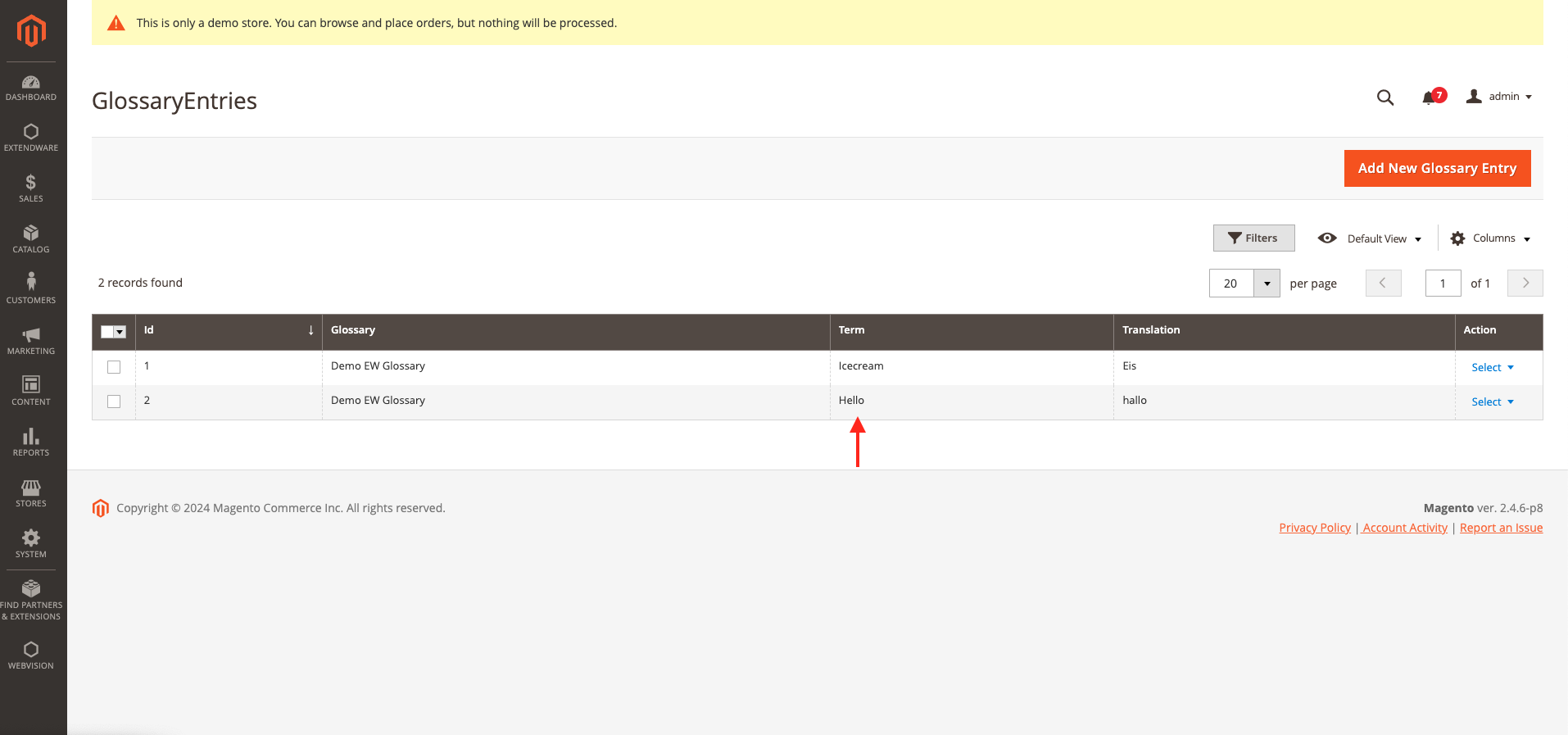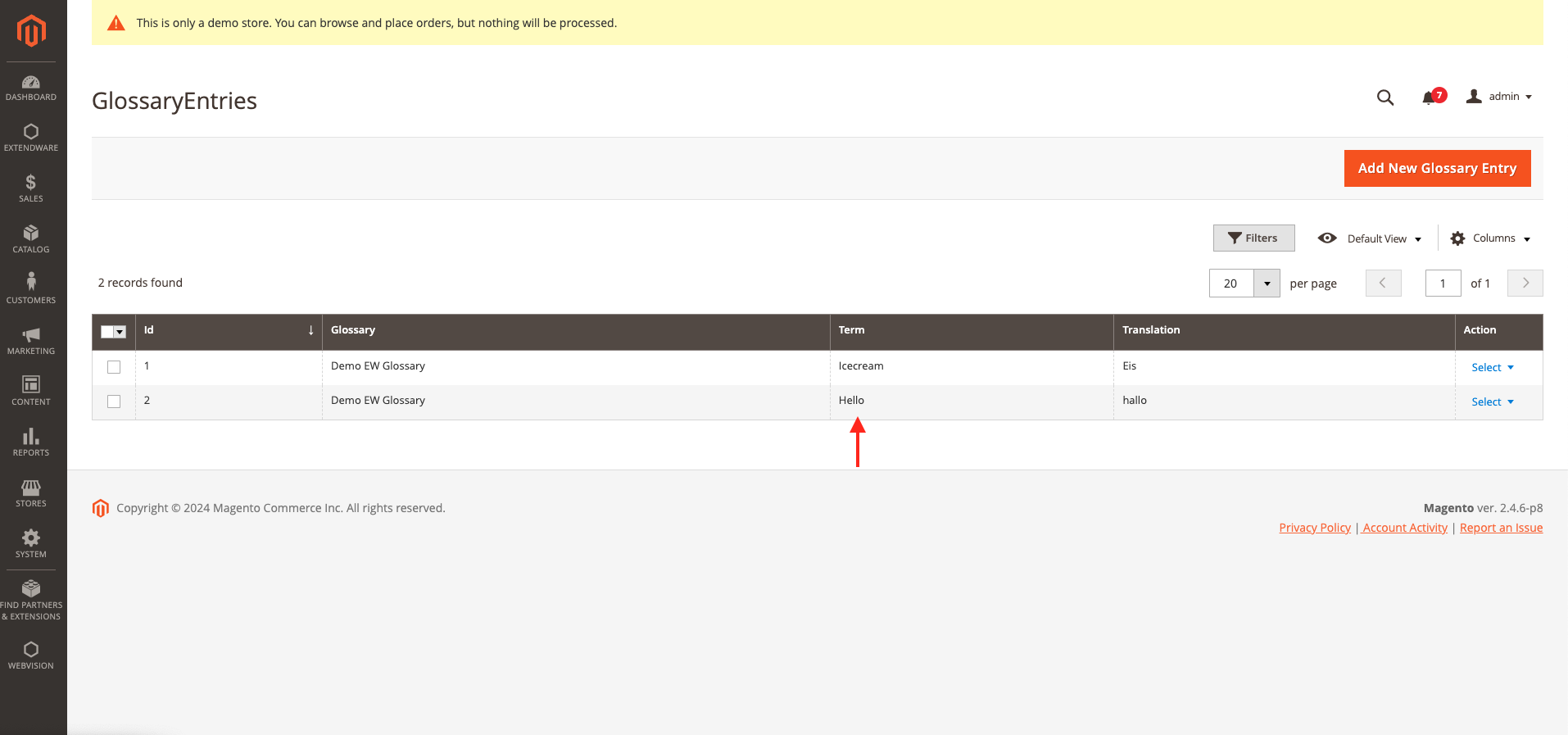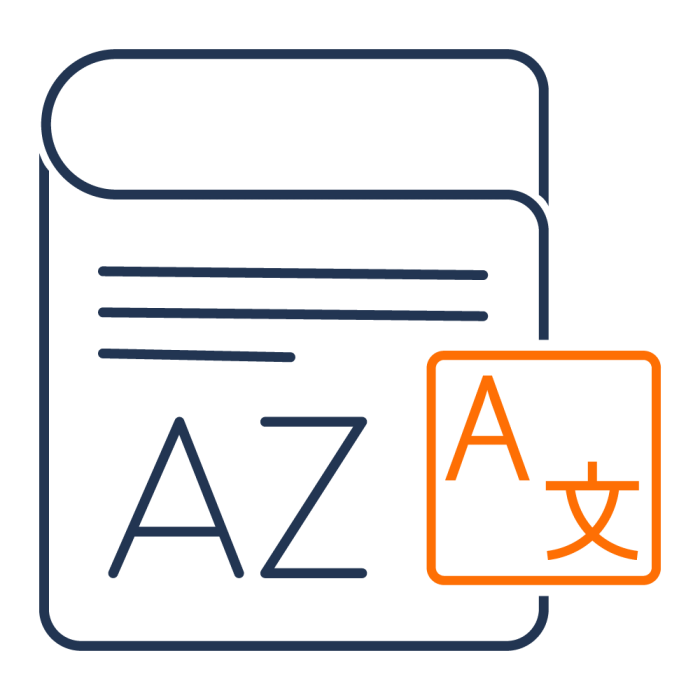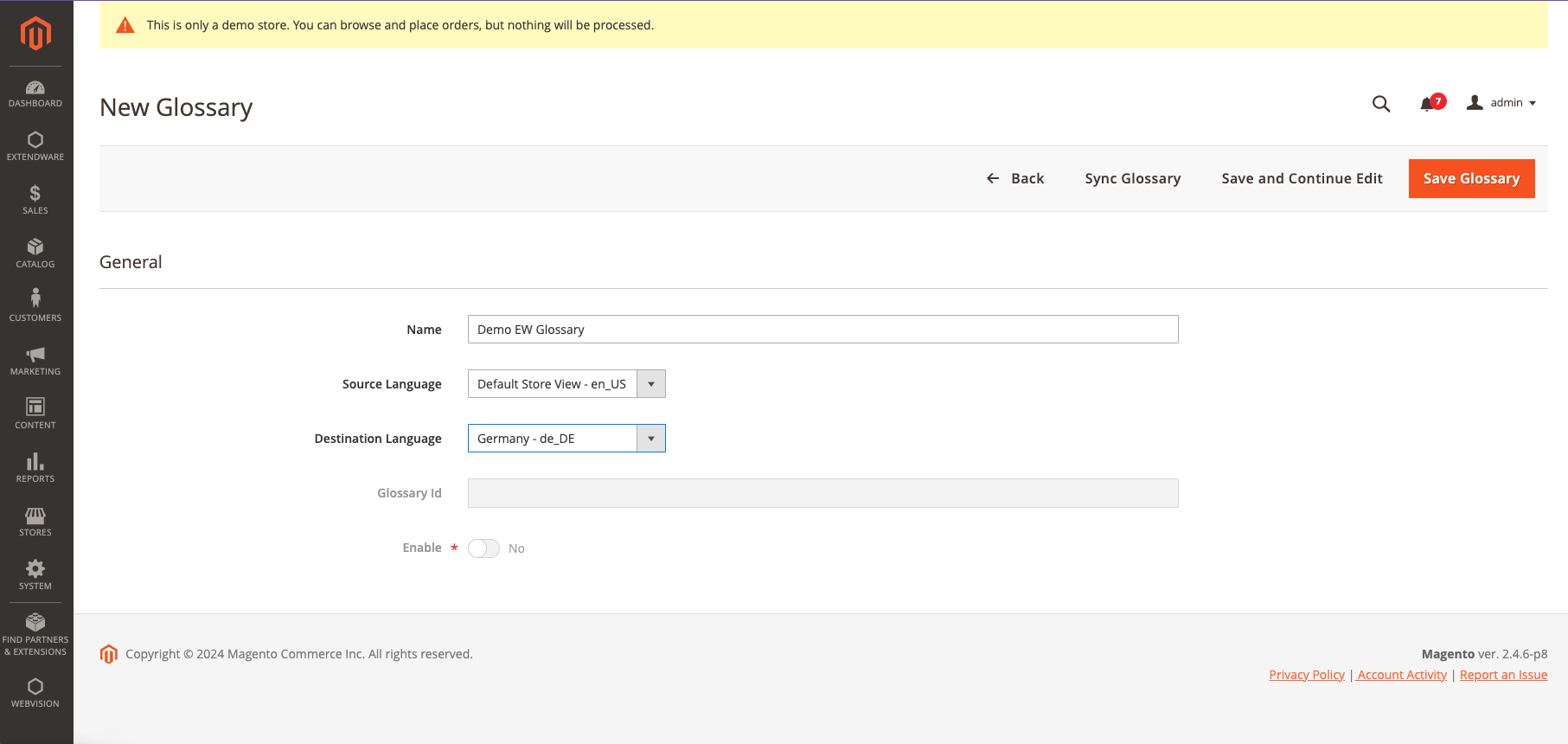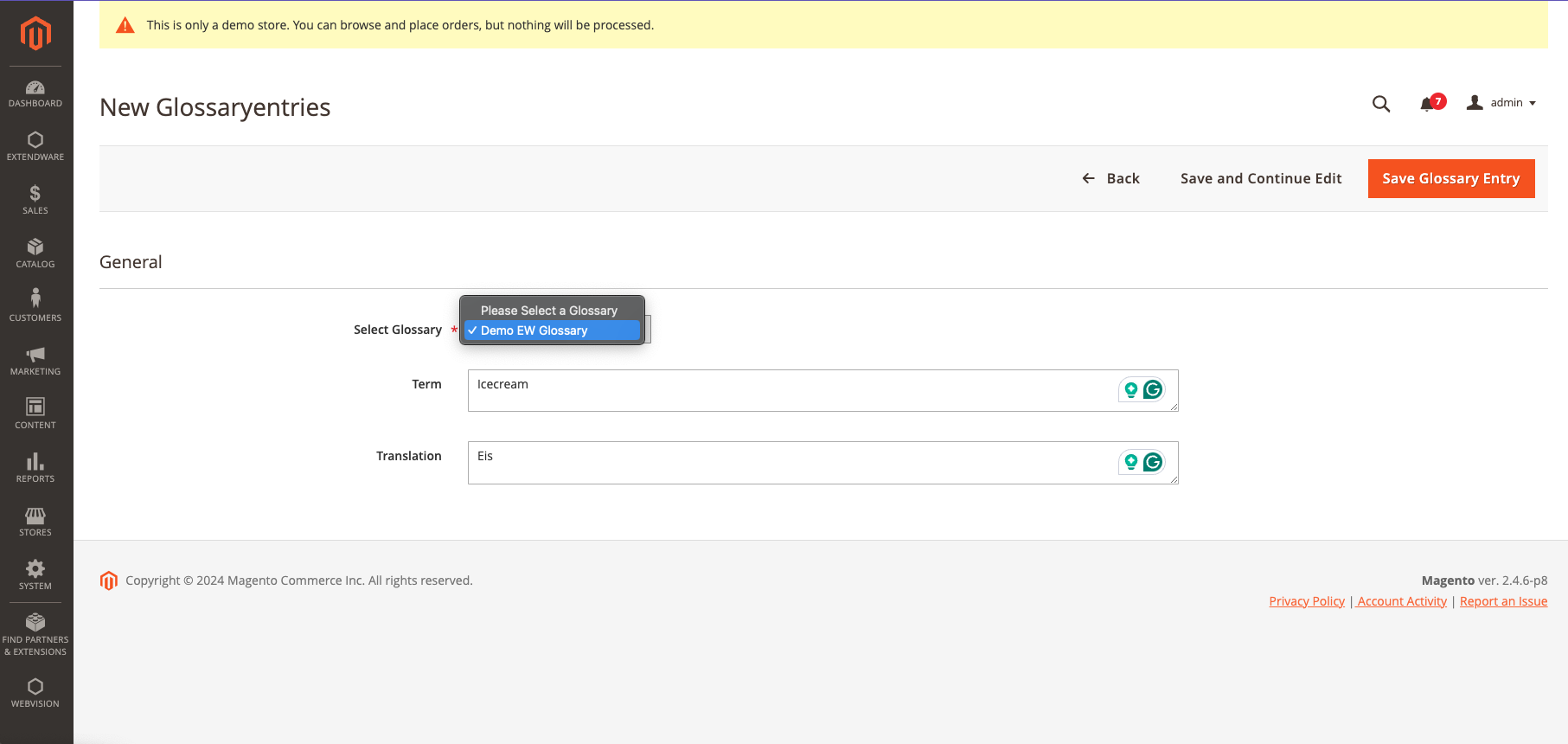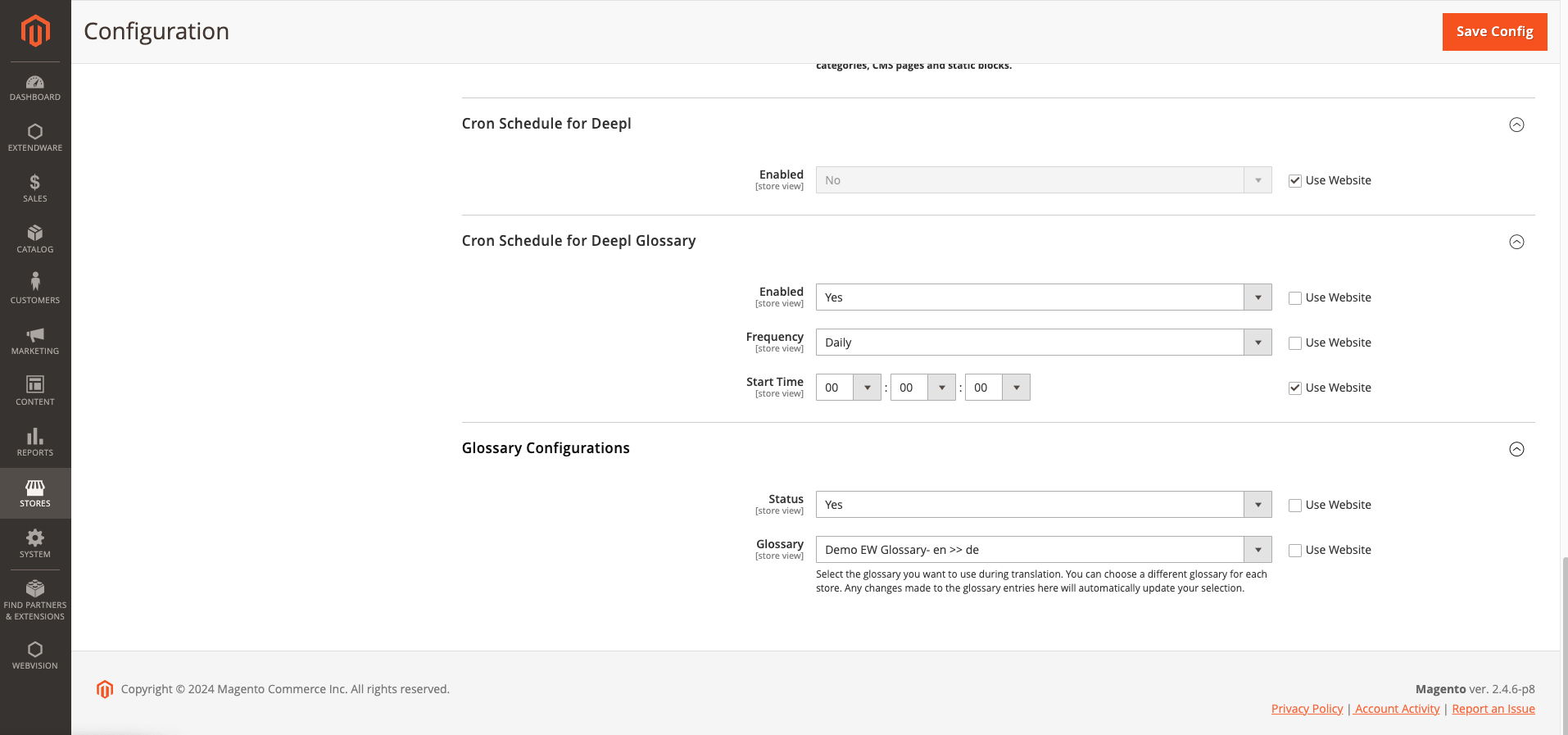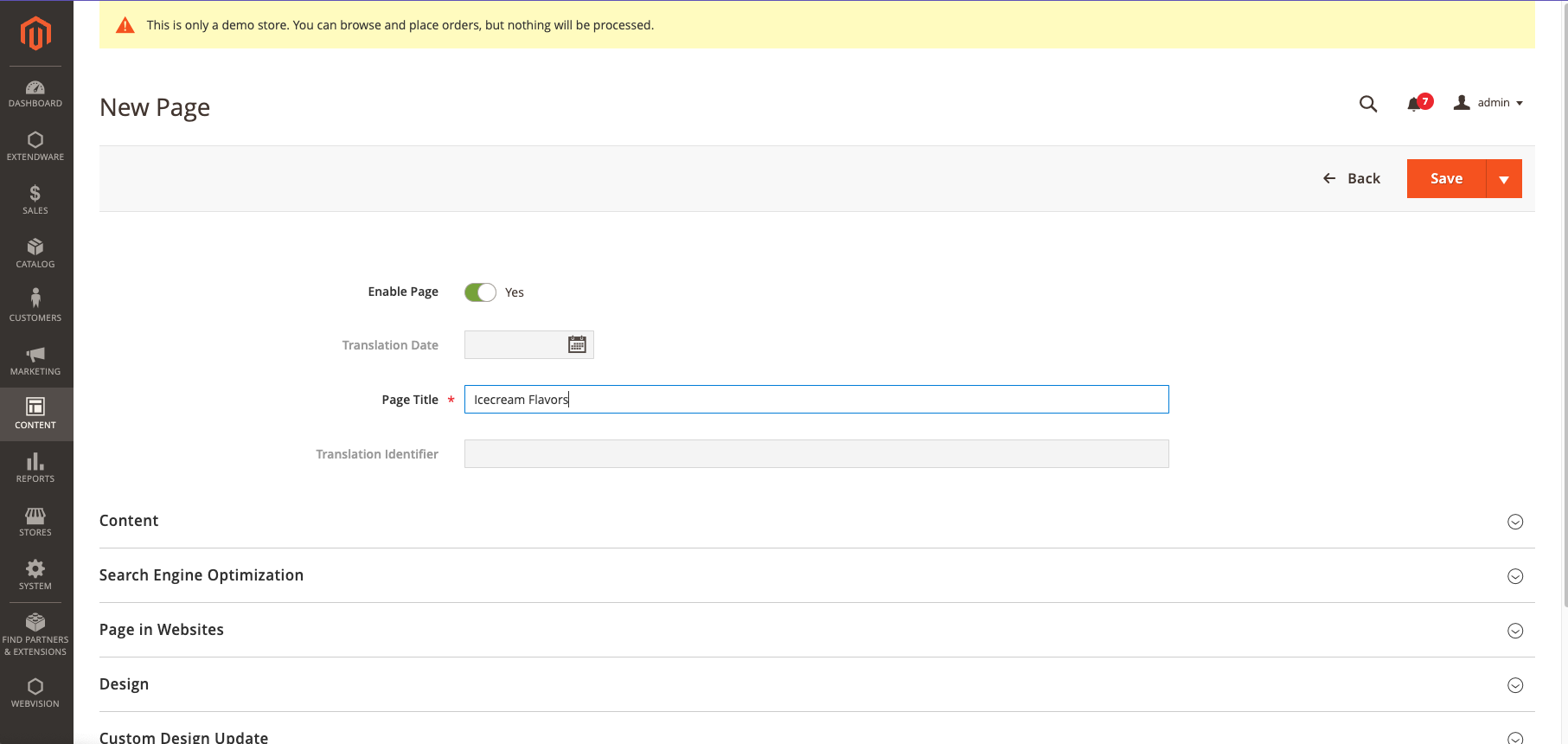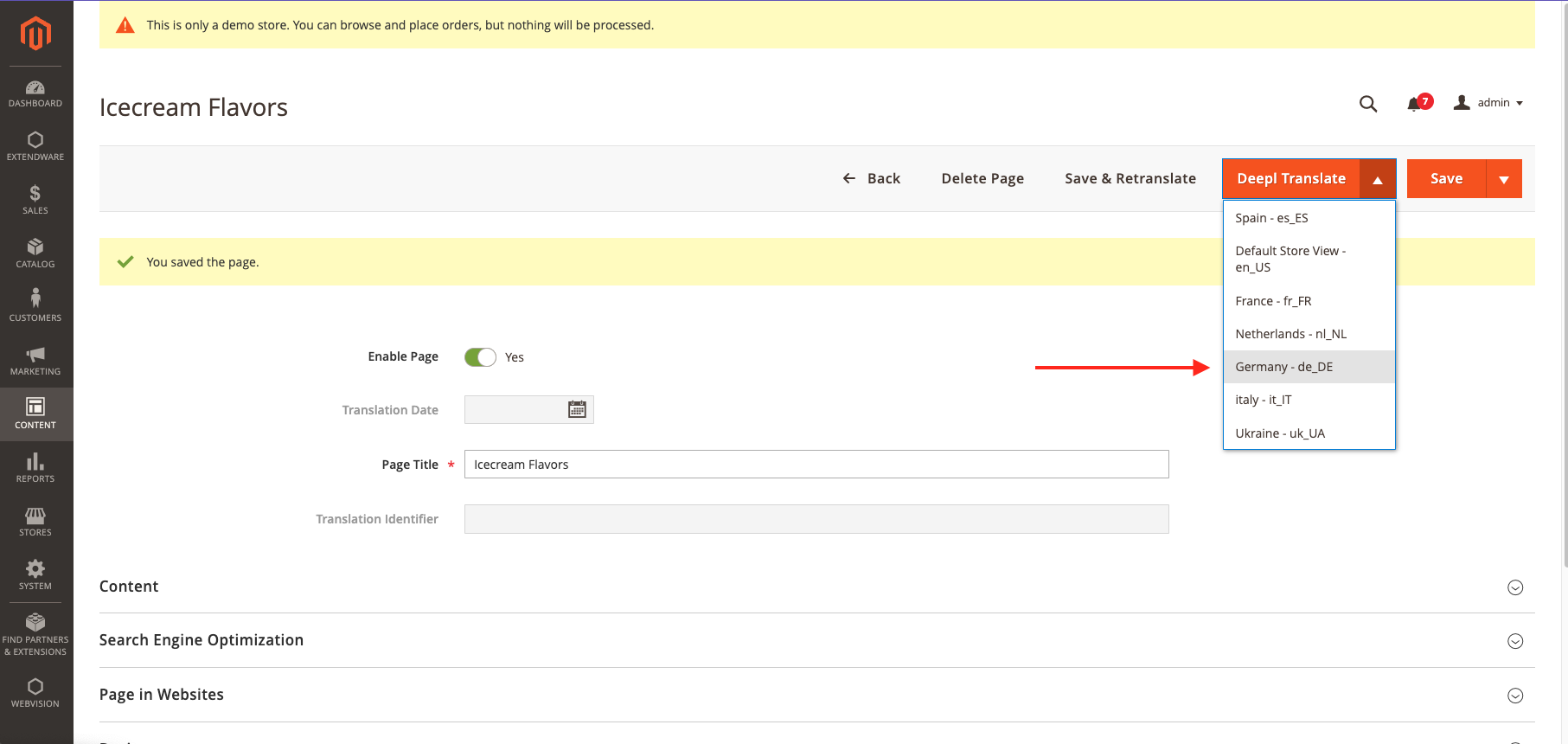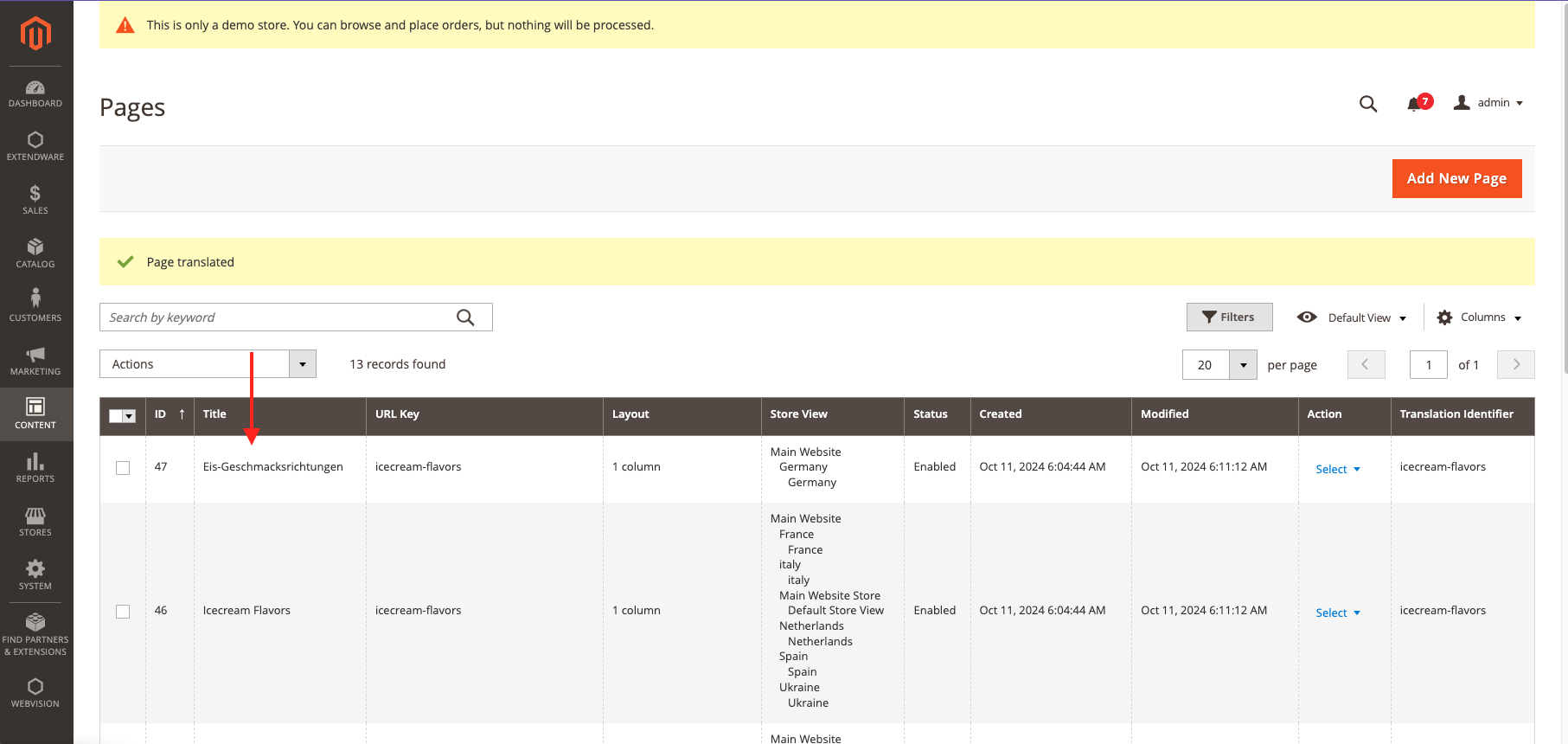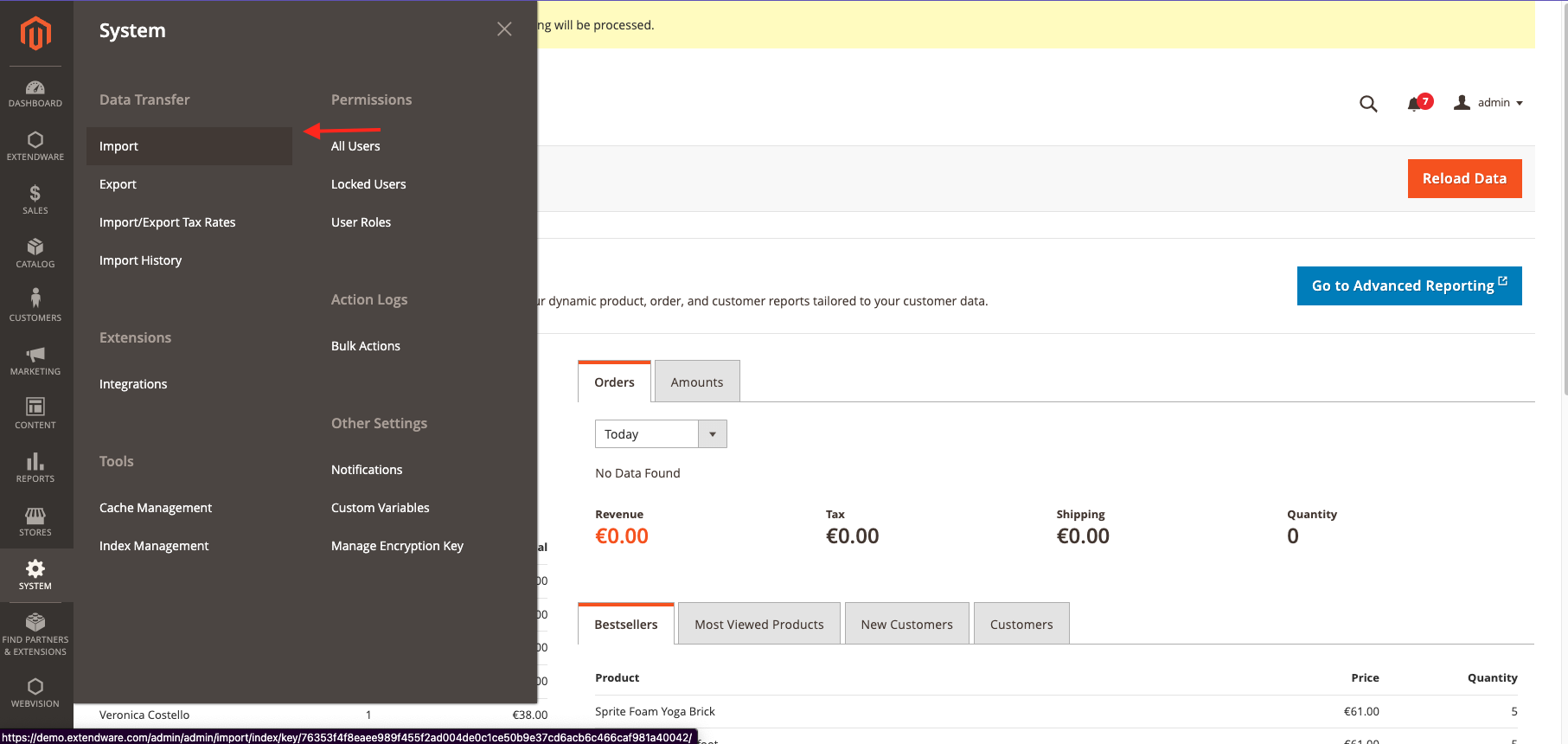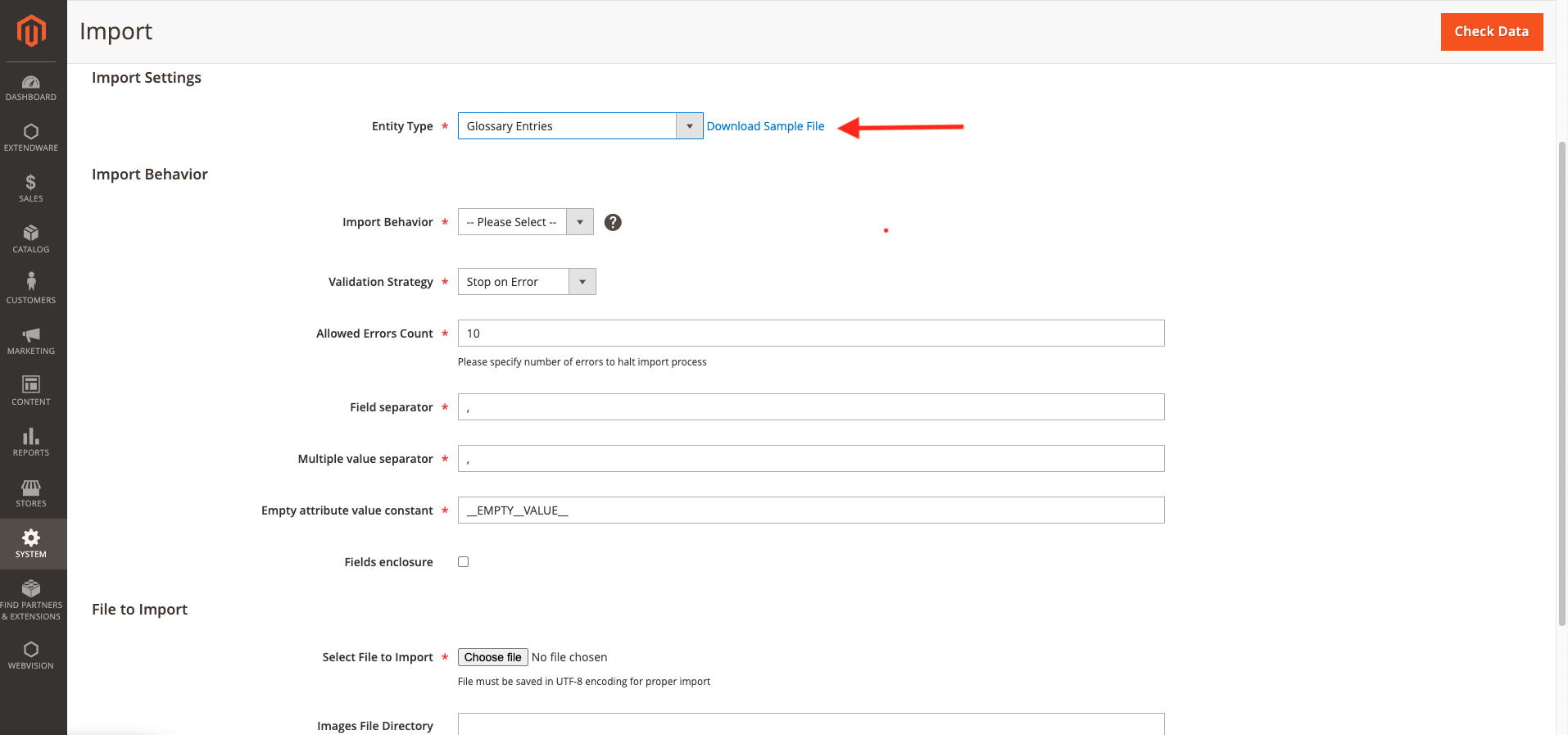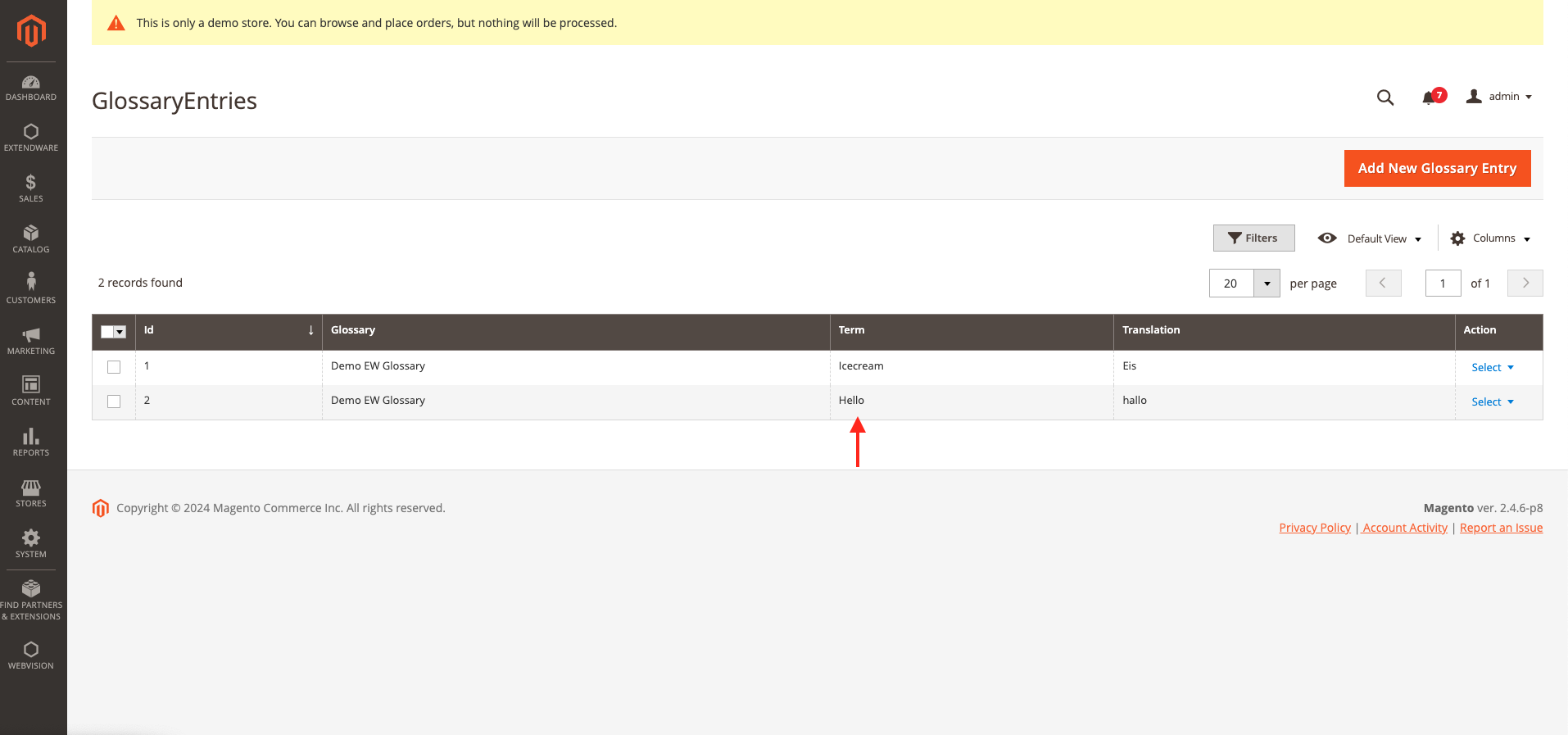DeepL Translate Glossary for Magento 2
DeepL Translator Glossary – Add personalized terms to DeepL’s translations
The Extendware DeeplTranslator Glossary Extension for Magento 2 offers seamless integration with the DeepL Translator, empowering users to efficiently manage glossaries directly from the Magento admin panel. With this extension, users can create, view, and delete glossaries to ensure consistent translations of specific terms across the various languages supported by the DeepL API.
Extendware’s DeepL Translator Glossary includes:
- Glossary-based translations
- Easy glossary management
- One-click synchronization
- Bulk entry import
- Languages supported: Chinese*, Danish, Dutch, English*, French, German, Italian, Japanese, Korean, Norwegian, Polish, Portuguese*, Romanian, Russian, Spanish, Swedish.
Please Notice: This extension is an additional feature of our main DeepL Translator extension.
Description
DeeplTranslator Glossary for Magento 2
The Extendware DeeplTranslator Glossary Extension for Magento 2 offers seamless integration with the DeepL Translator, empowering users to efficiently manage glossaries directly from the Magento admin panel. With this extension, users can create, view, and delete glossaries to ensure consistent translations of specific terms across the various languages supported by the DeepL API.
Key Features:
- Easily Manage Glossaries: The extension offers a user-friendly Glossary Grid within the Magento admin panel, allowing you to create and maintain glossary entries. Effortlessly add new terms or update existing ones with minimal effort.
- Glossary-Based Translation: Define specific terms in your glossary, and the extension ensures they are translated exactly as specified, while the rest of the content is dynamically translated through the DeepL API. This guarantees consistent translations for important terms.
- Import Glossary Entries: Save time by importing a list of glossary entries in bulk. This feature enables quick updates to your glossaries, making it even easier to manage and maintain translations at scale.
- One-Click Glossary Synchronization: After adding or modifying glossary entries, you can synchronize your local glossary with DeepL’s server in just one click. This ensures that your glossary is always up-to-date, providing accurate and consistent translations across your website.
Available languages are (in alphabetical order): Chinese*, Danish, Dutch, English*, French, German, Italian, Japanese, Korean, Norwegian, Polish, Portuguese*, Romanian, Russian, Spanish, Swedish.
DeepL Glossary Configuration
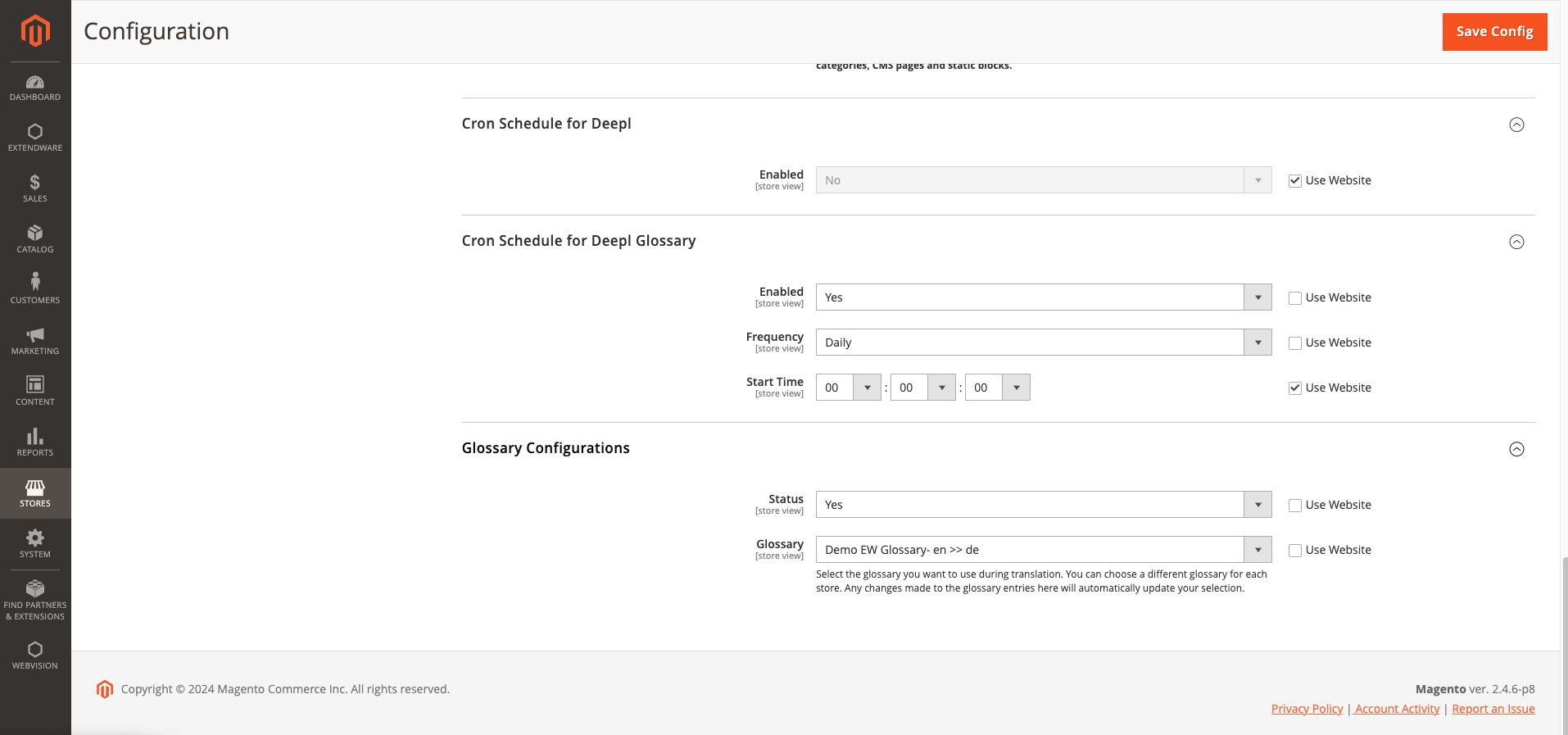
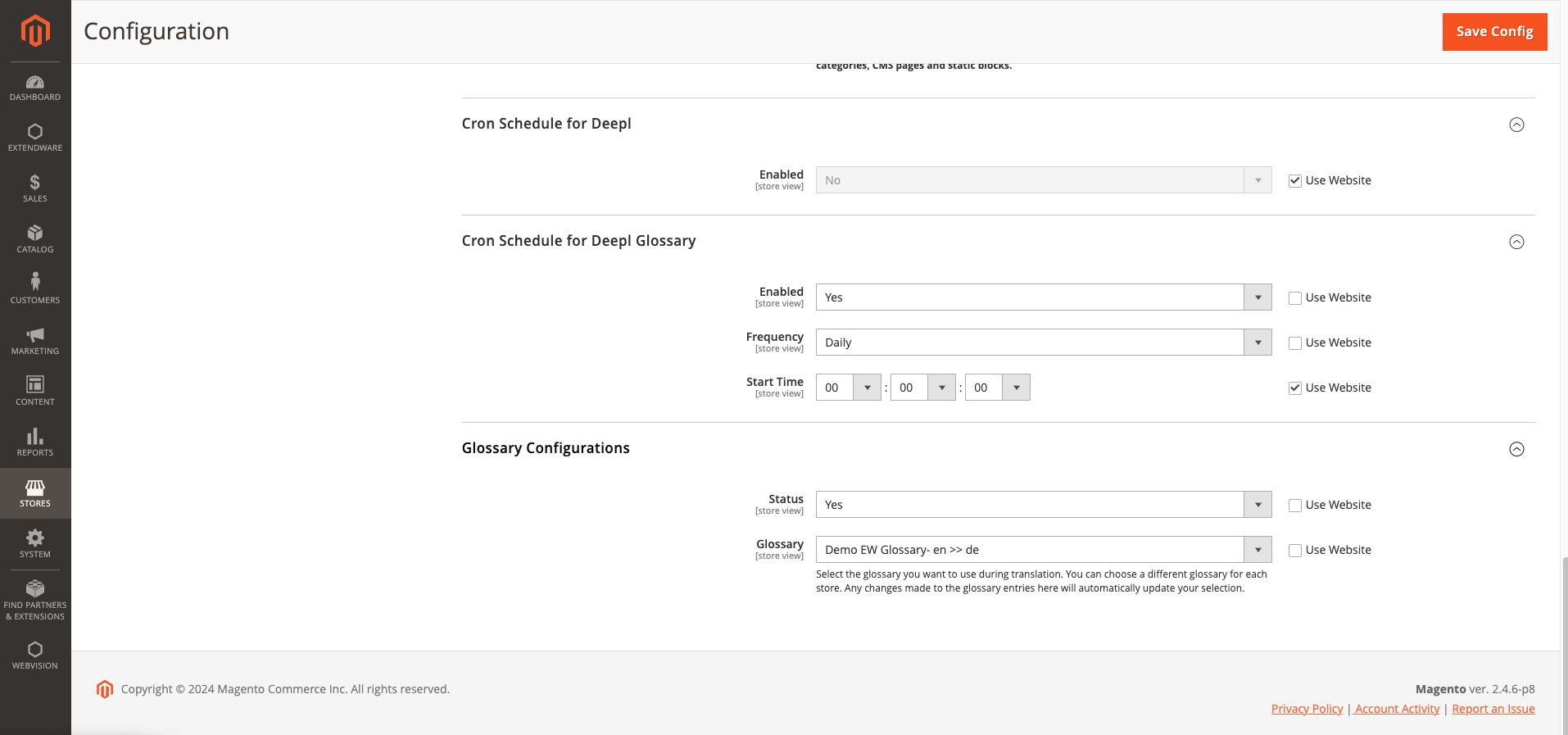
Cron Schedule for DeepL Glossary:
- Enabled: A toggle to enable or disable the cron job for syncing the DeepL Glossary. When set to “Yes”, the cron job will run according to the specified schedule to update glossary data.
- Frequency: A dropdown to specify how often the cron job should run. Options may include “Daily”, “Weekly”, or other predefined intervals. In this case, it’s set to “Daily”, meaning the cron job will execute once every day.
- Start Time: A field where the time for the cron job to run is set. This determines the exact time of day the cron job will execute (hours: minutes: seconds). In this case, the cron job is scheduled to run at 00:00:00 (midnight).
The Cron Schedule for DeepL Glossary feature allows you to automate syncing of the DeepL Glossary by enabling a scheduled cron job. You can customize the frequency (daily, weekly, etc.) and set a specific time for the synchronization to ensure your glossary is consistently updated.
Glossary Configuration
- Status: A toggle to indicate whether the glossary functionality is enabled for the store view. Setting this to “Yes” means that the glossary feature is active and will be used during translation.
- Glossary: This dropdown allows you to select the specific glossary that will be used for translation in the store view. The selected glossary (in this case, “Deepl EW Glossary - en >> de”) will ensure that terms defined in the glossary are translated as specified when content is translated from English to German (or the selected language pair).
User can enable or disable the glossary functionality for the store view using a toggle. When set to "Yes," the glossary feature will be active and used during translations. Additionally, users can select a specific glossary from a dropdown menu to ensure that terms defined in the glossary are translated as specified, based on the chosen language pair.
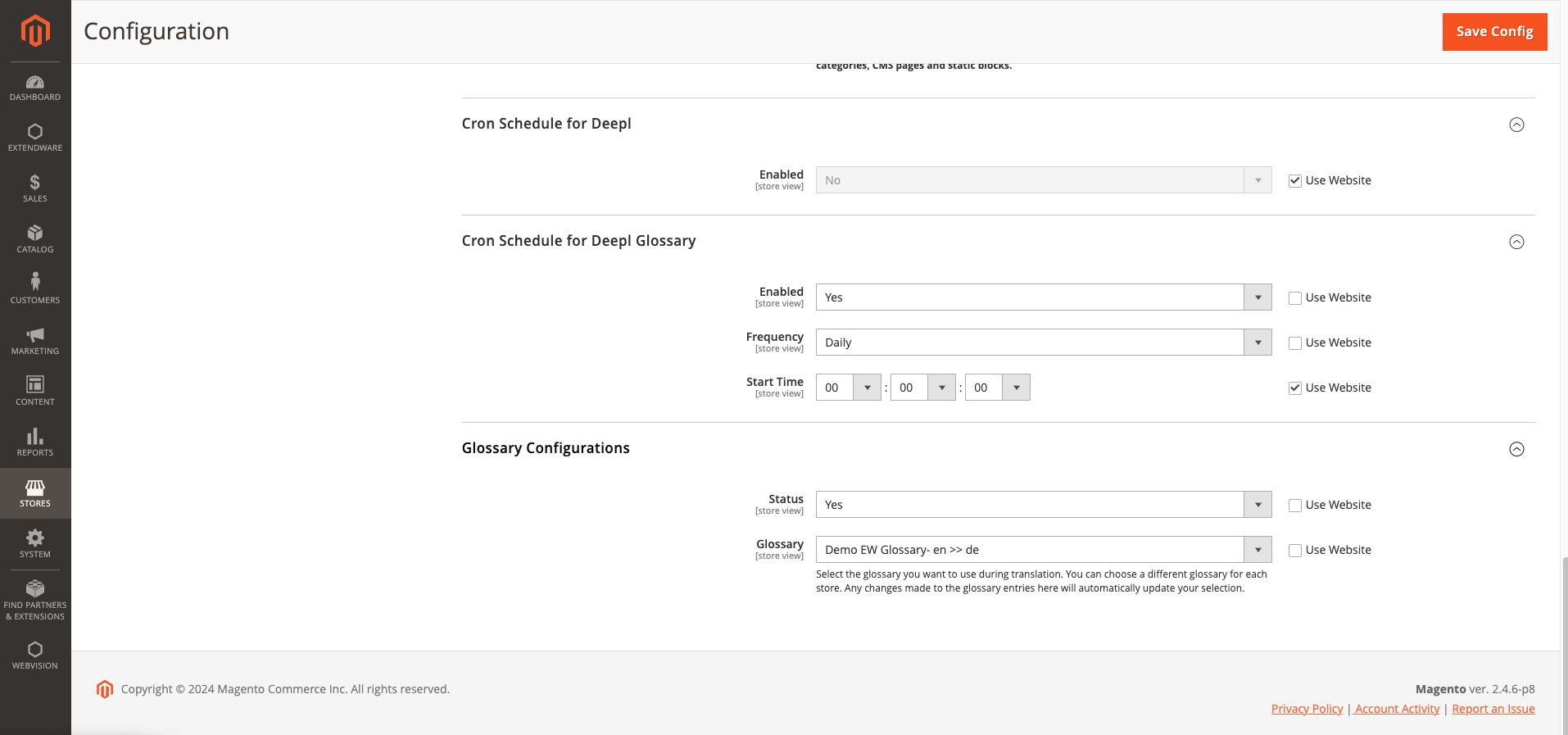
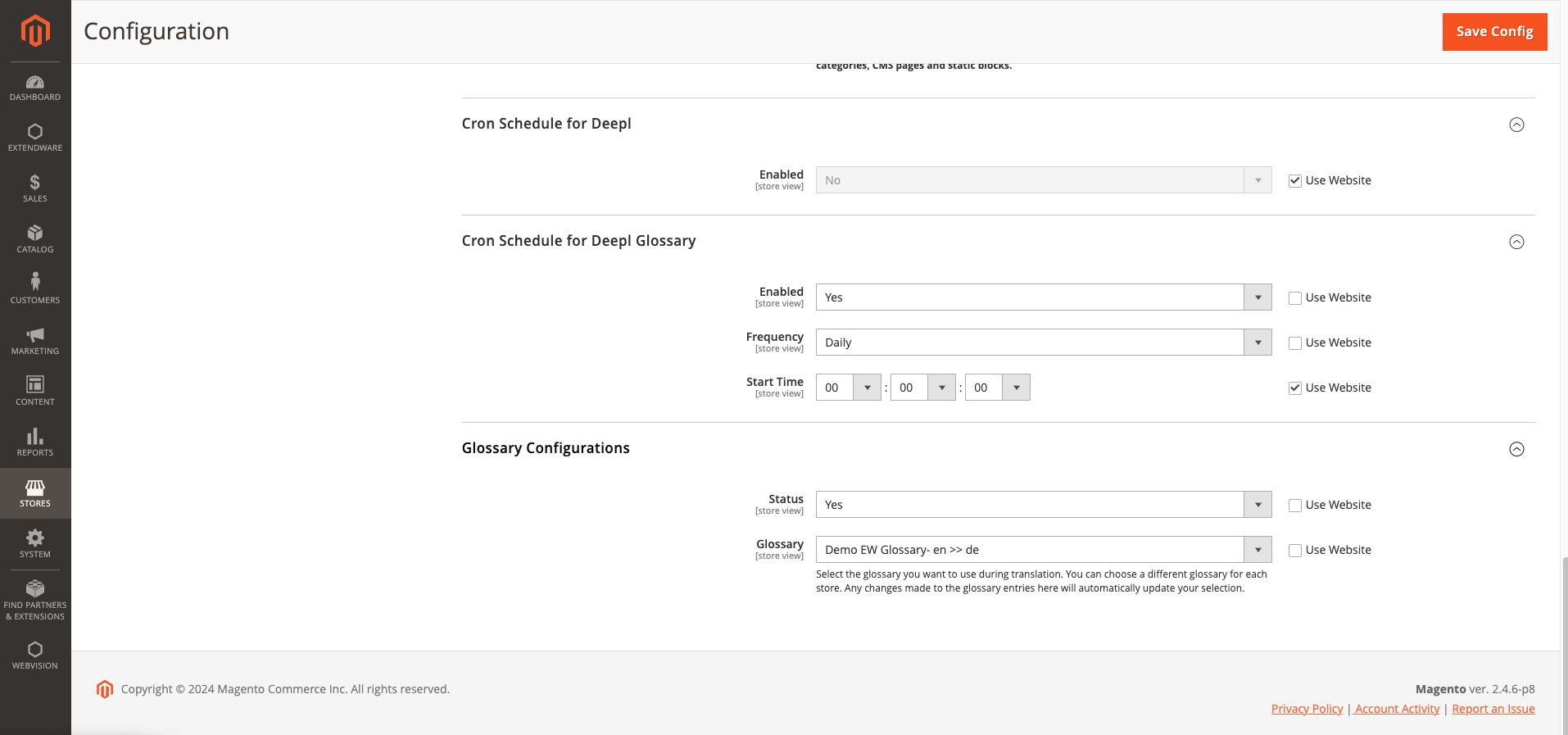
DeepL Translator Glossary for Magento: Create a new Glossary
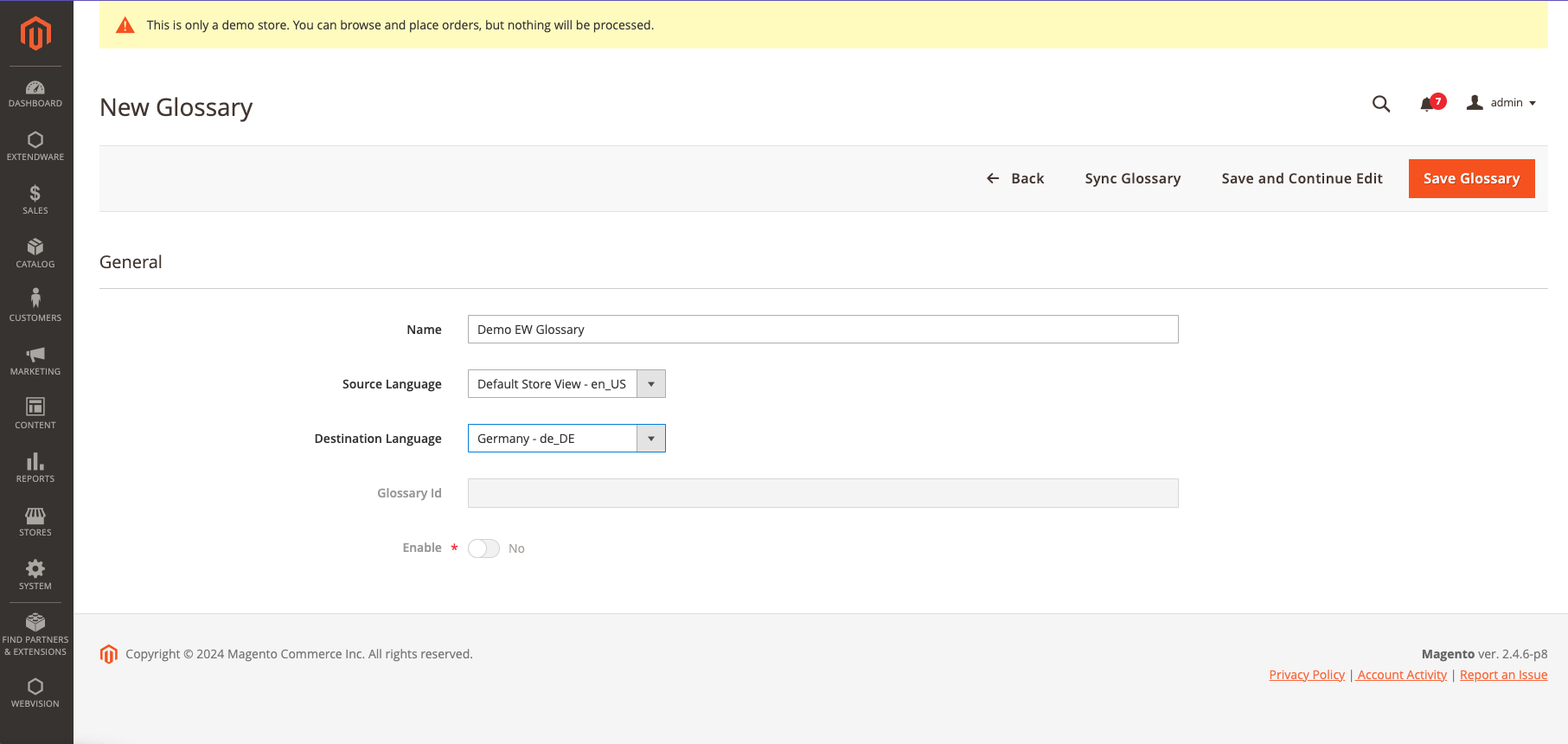
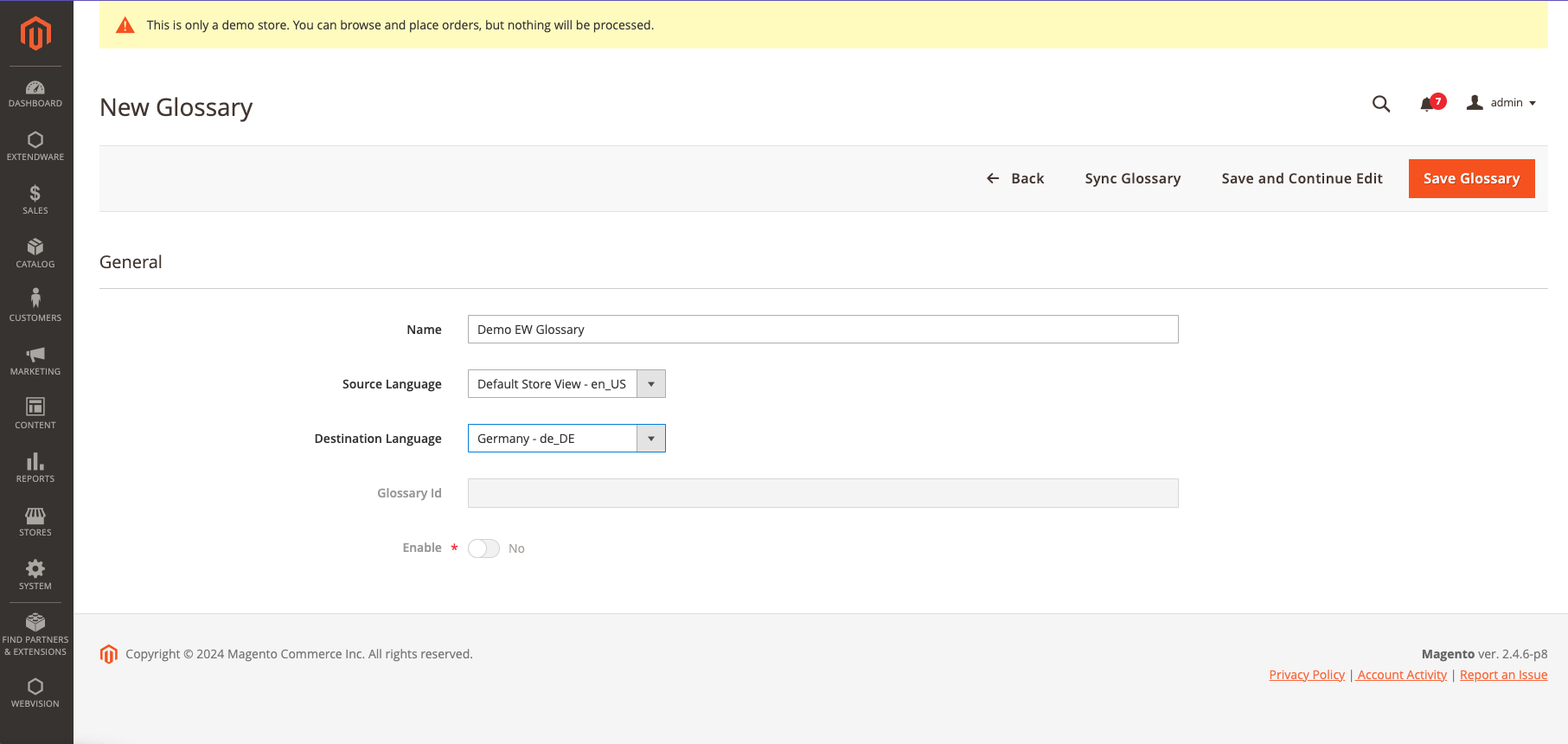
DeepL Translator Glossary for Magento: GlossaryEntries Configuration
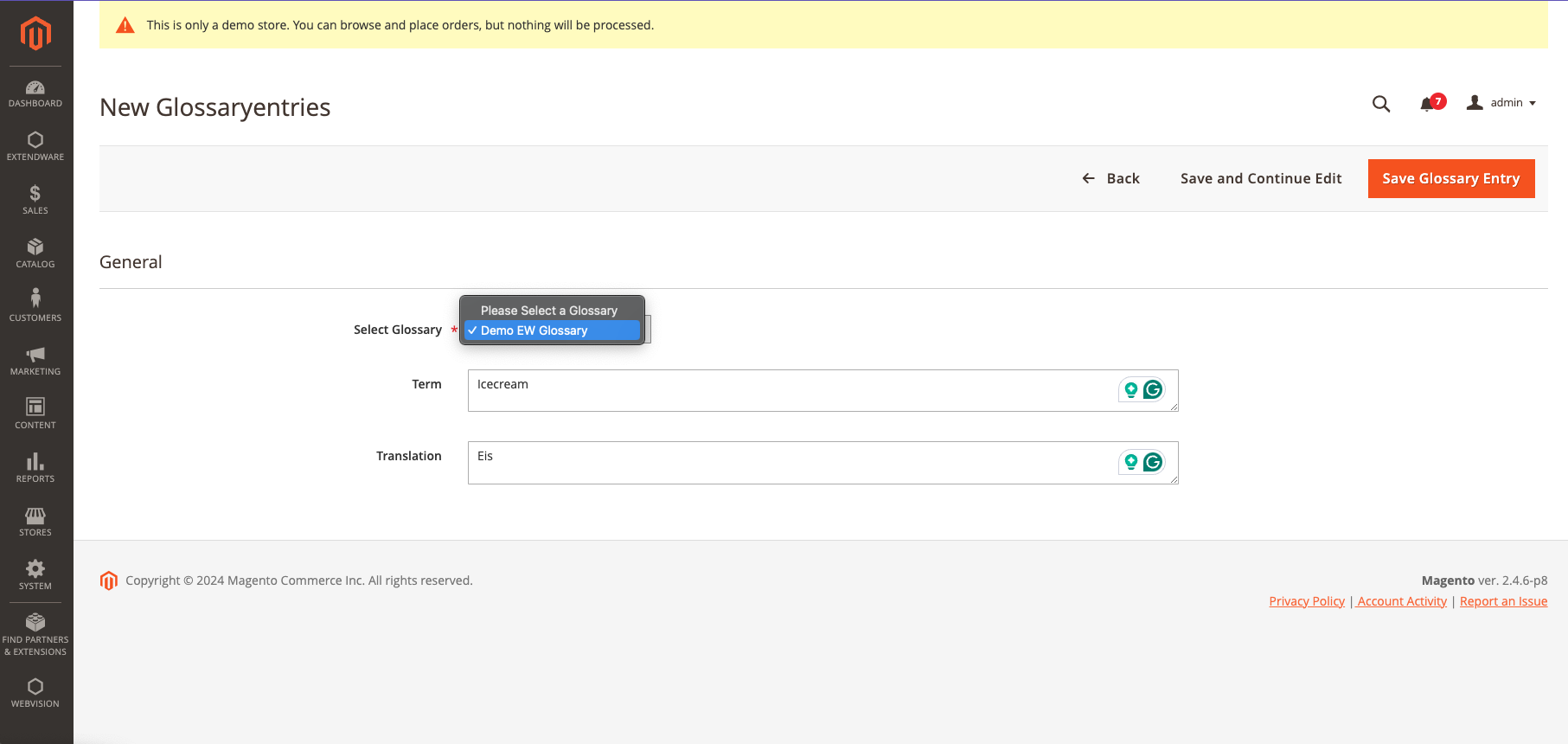
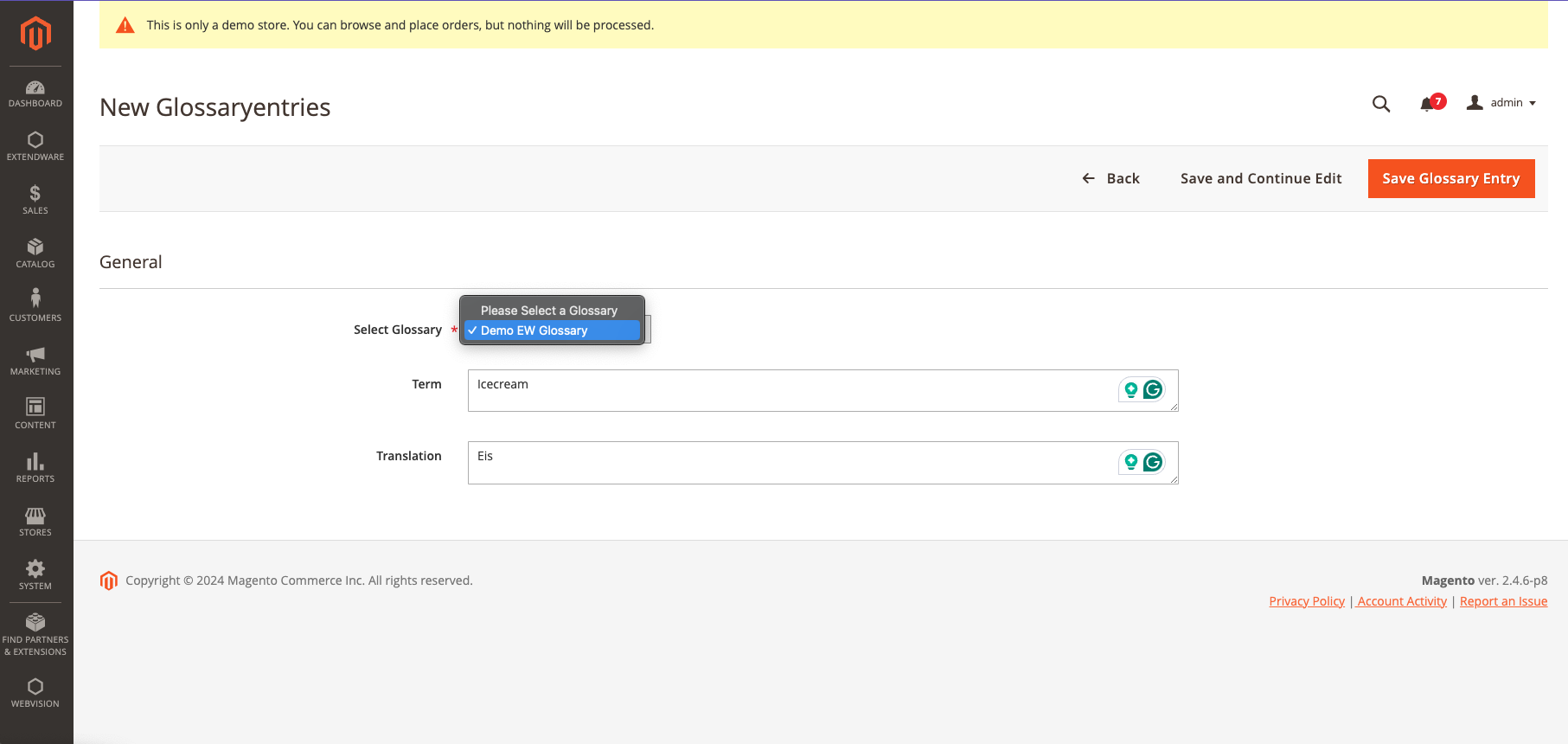
DeepL Translator Glossary for Magento: Synchronize Glossary
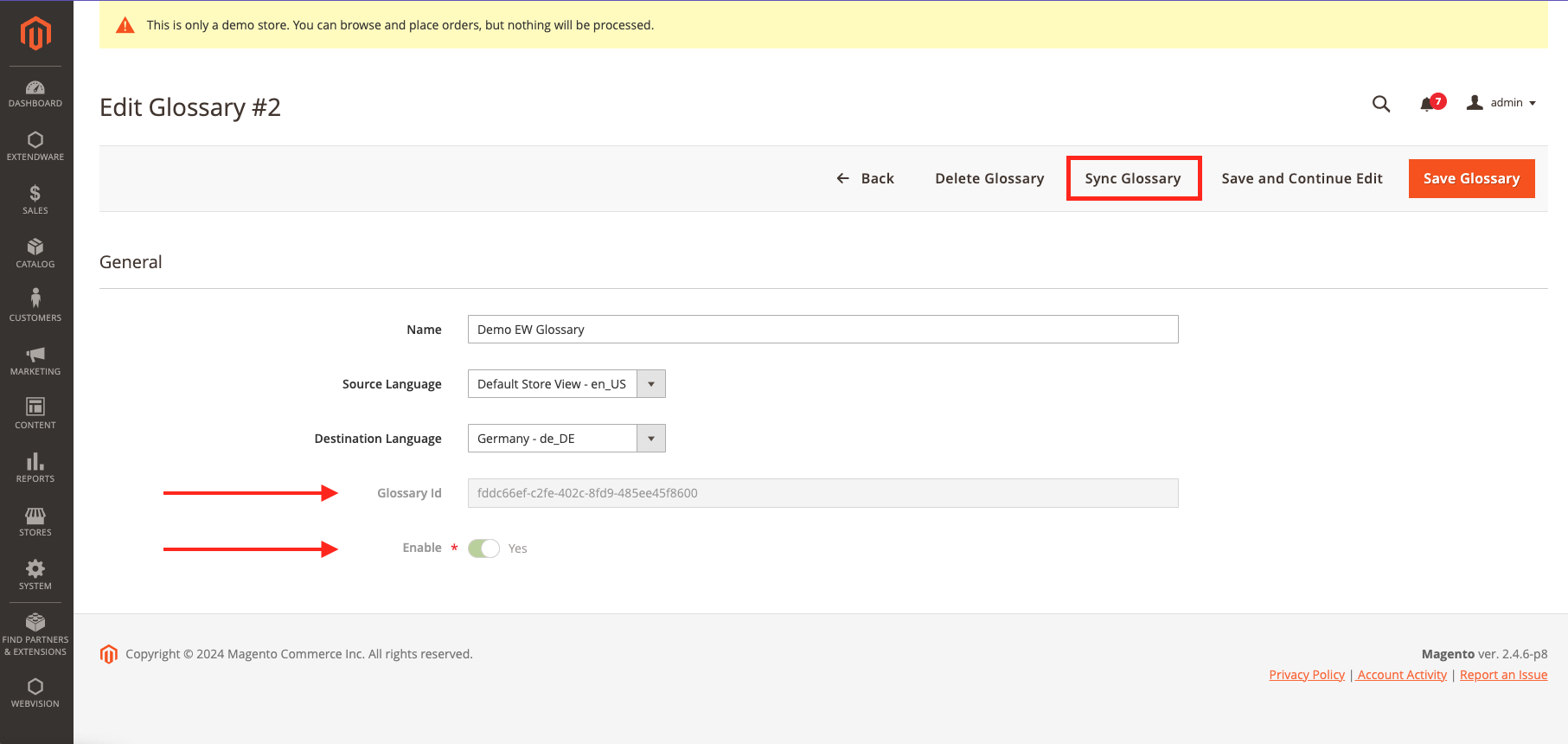
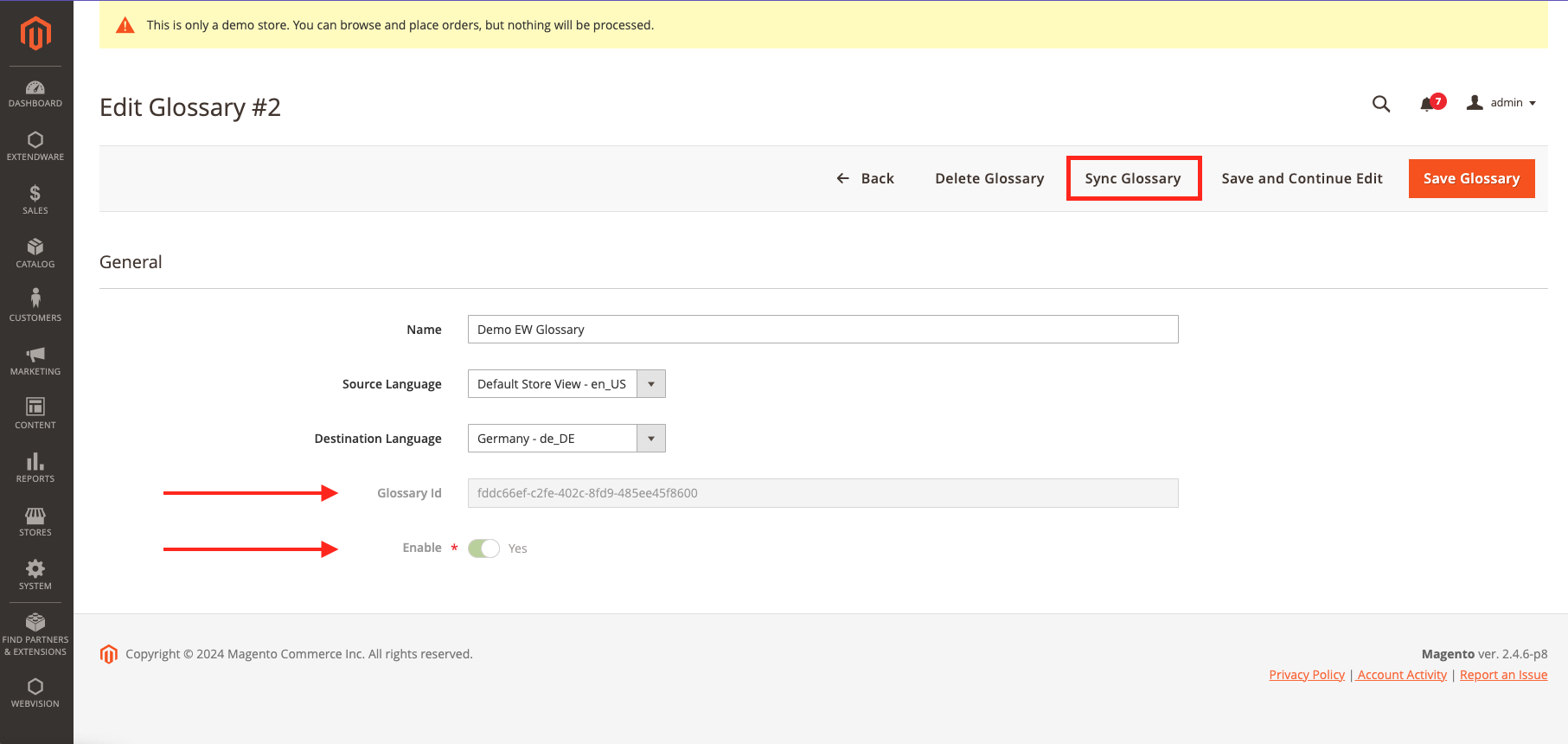
DeepL Translator Glossary for Magento: Translate CMS Pages with DeepL Glossary Integration
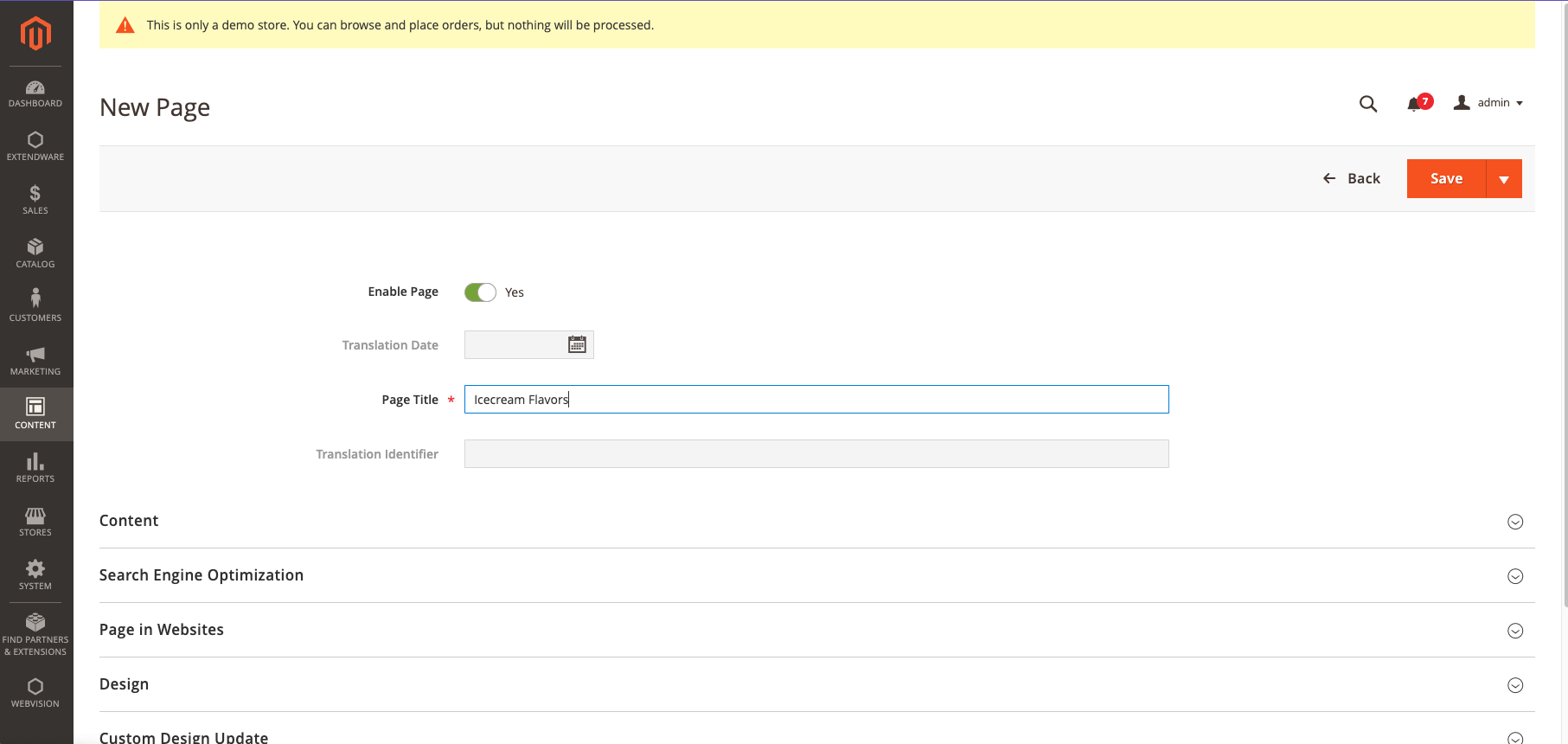
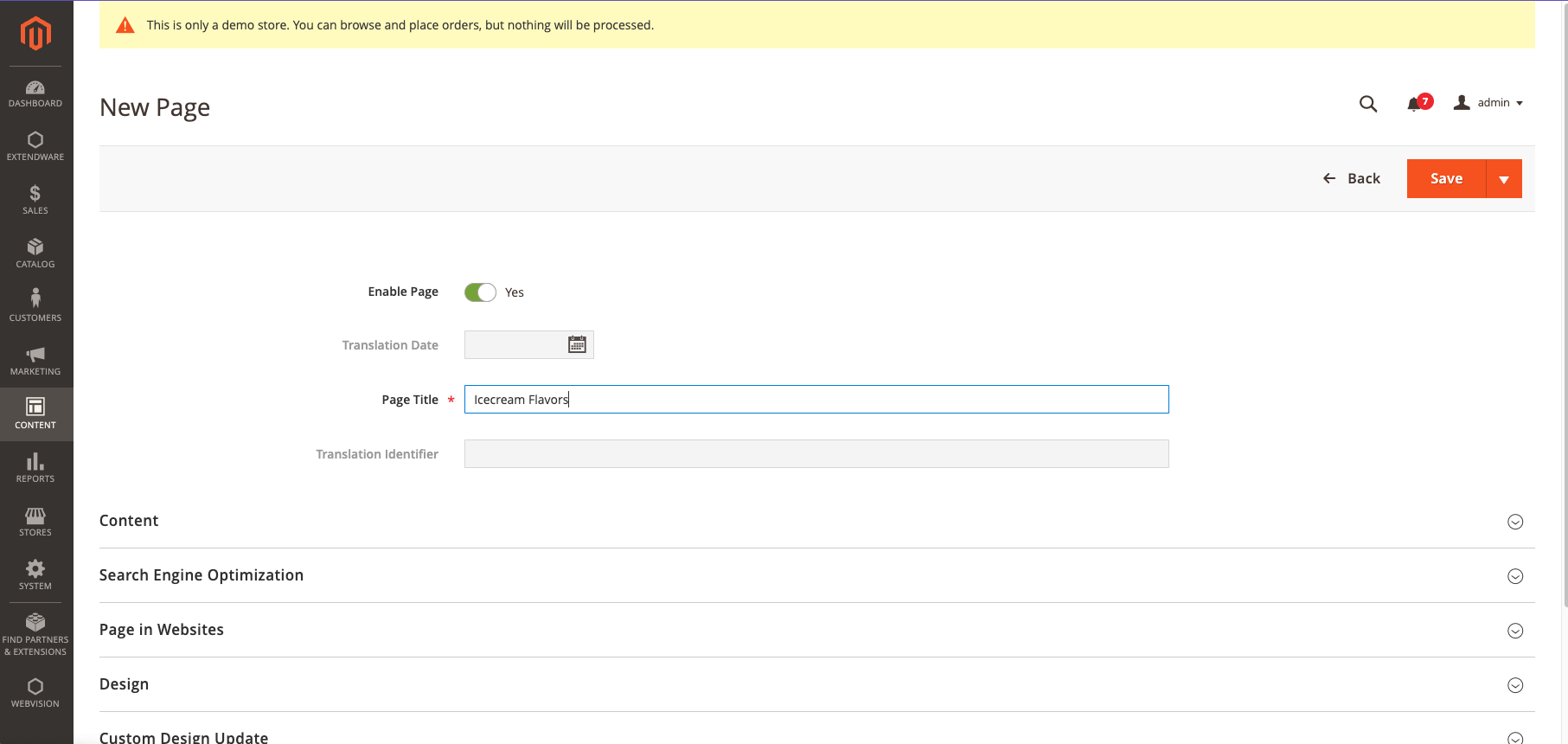
Save the page and then select the target language from the DeepL Translator dropdown list.
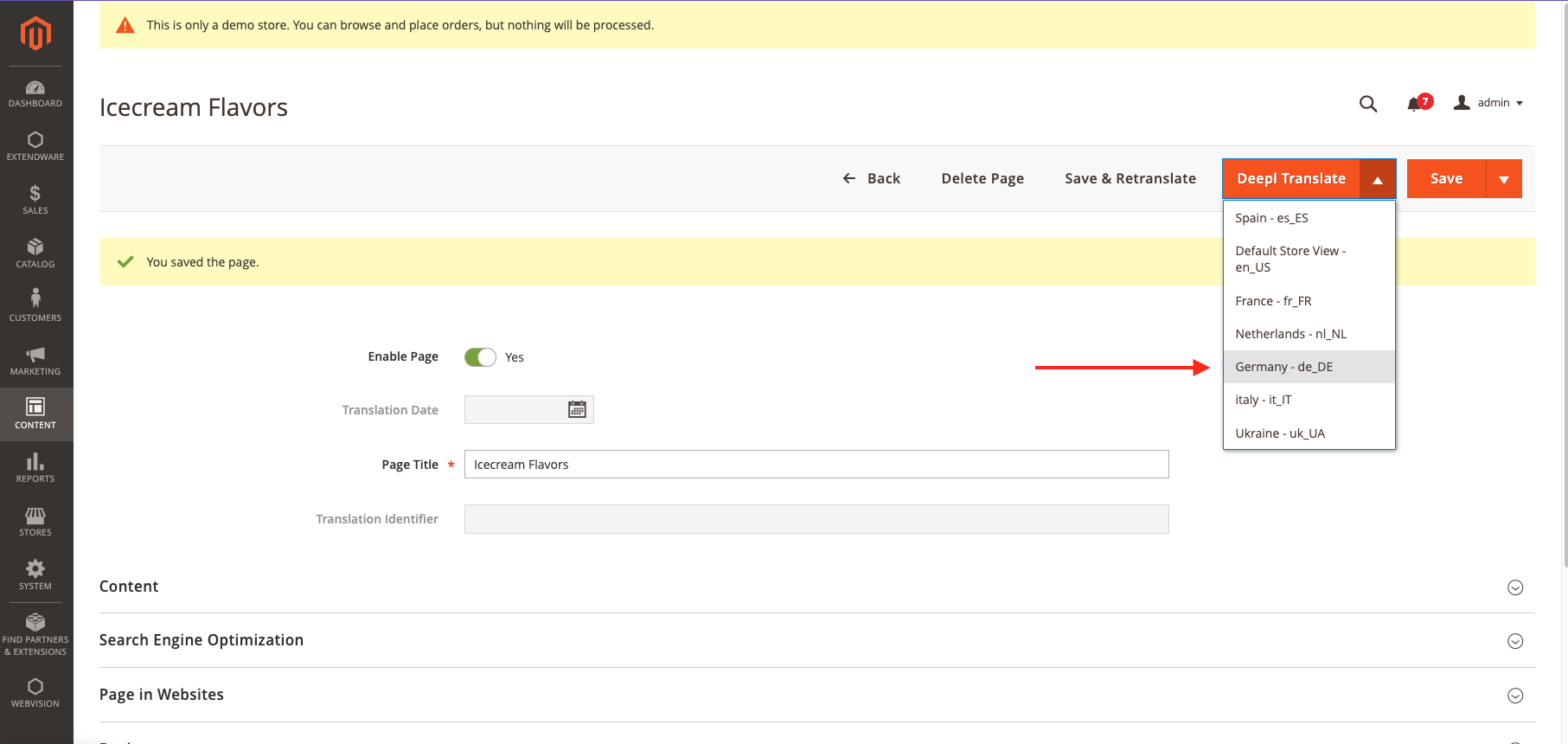
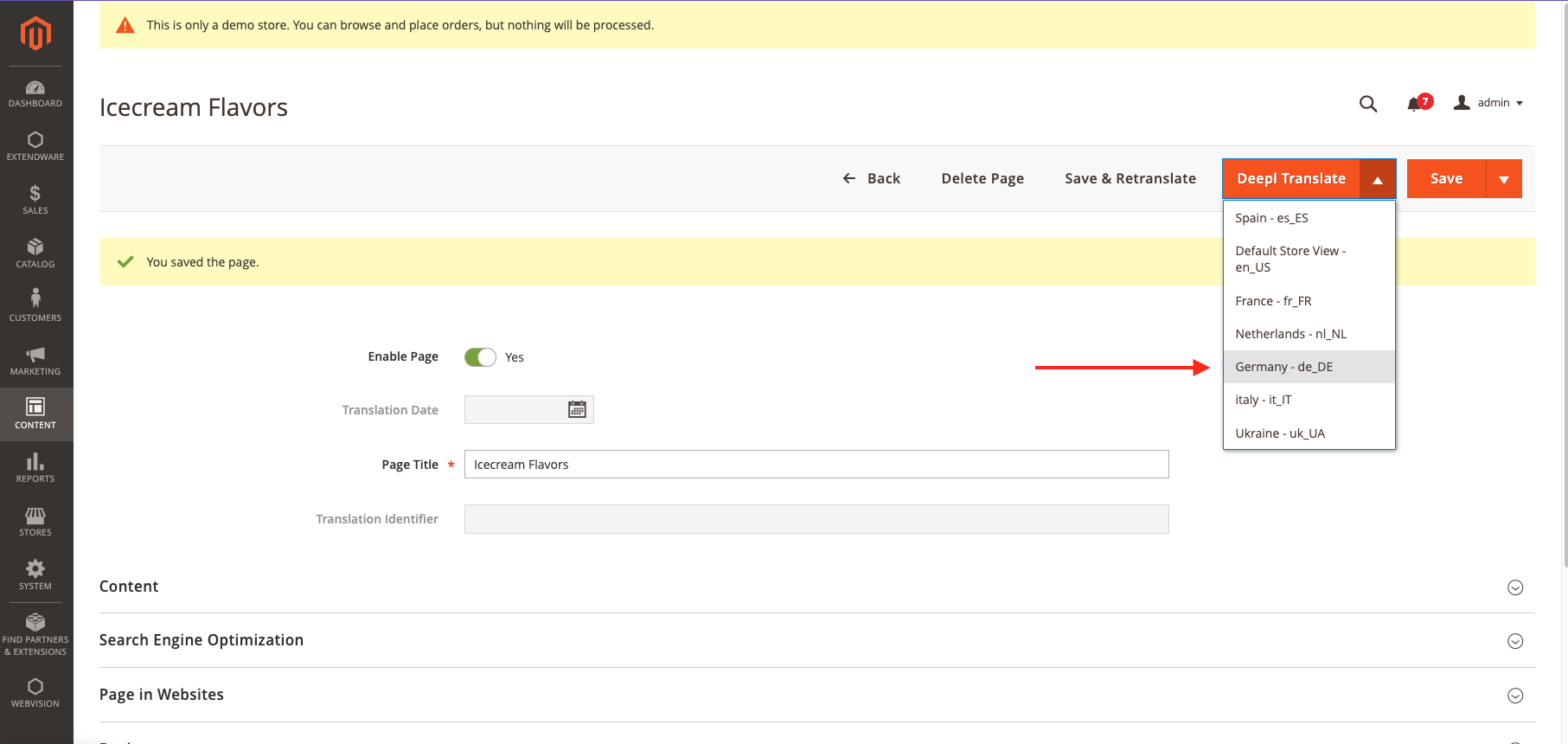
Finally, you will see the page translated based on the terms added in the Glossary.
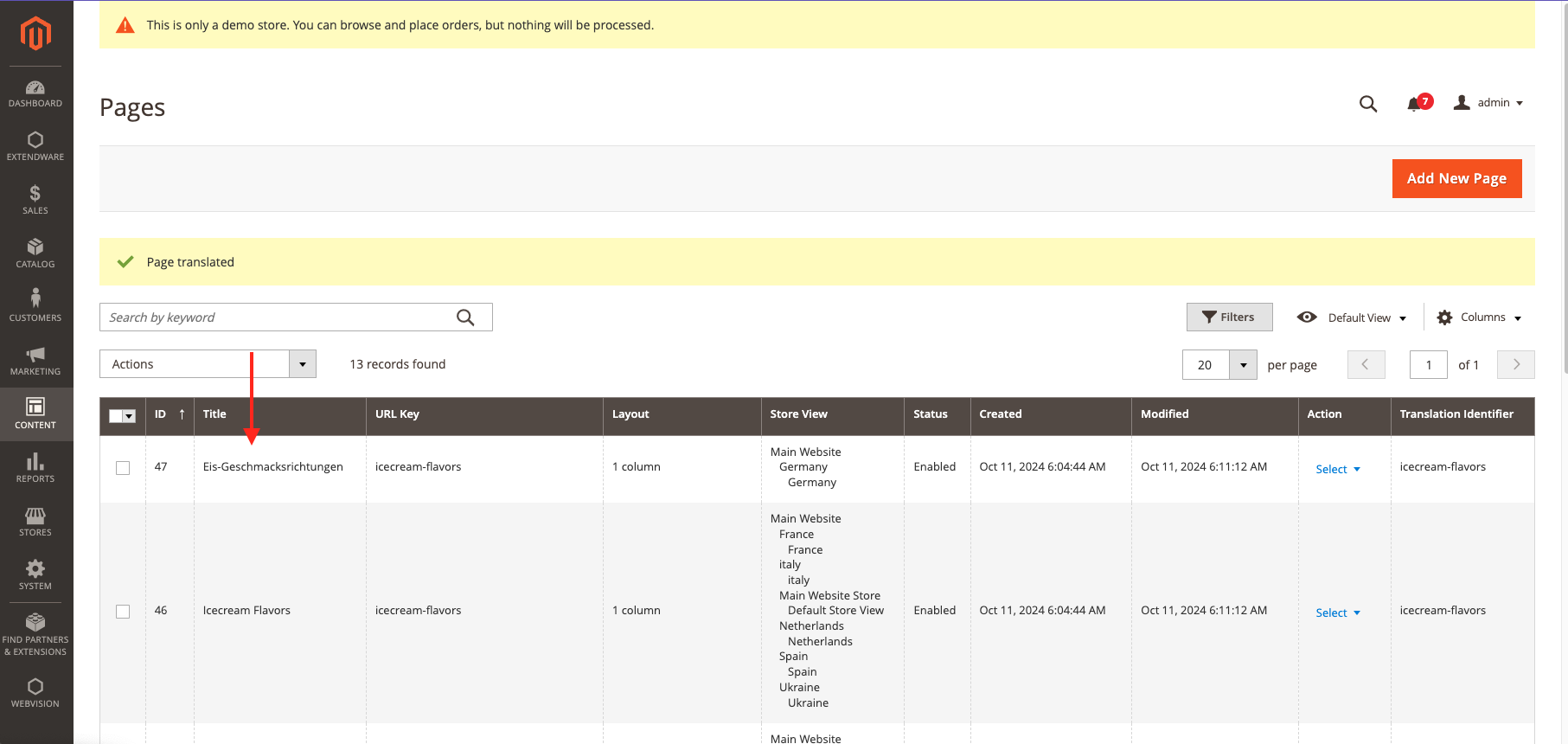
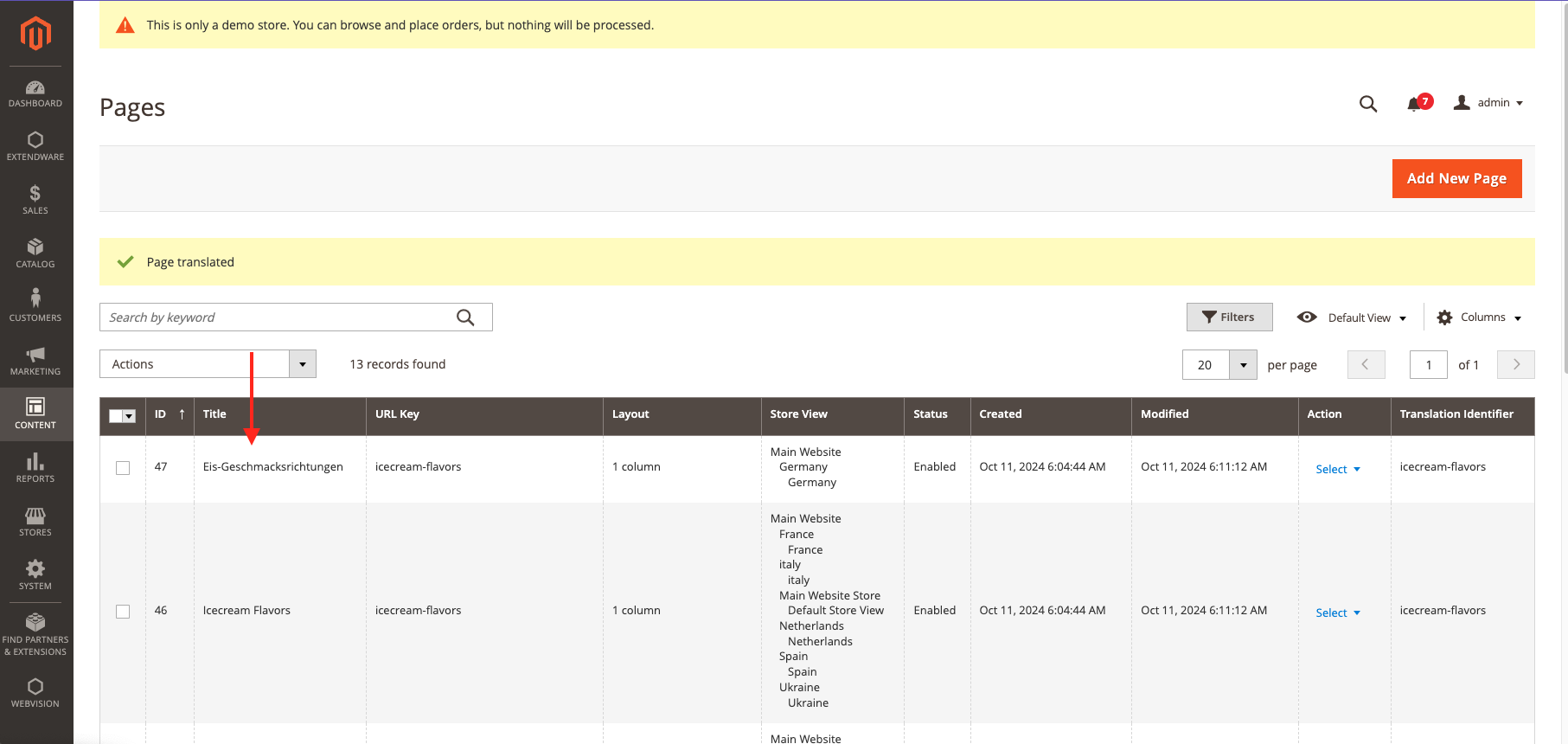
Import glossary entries from backend