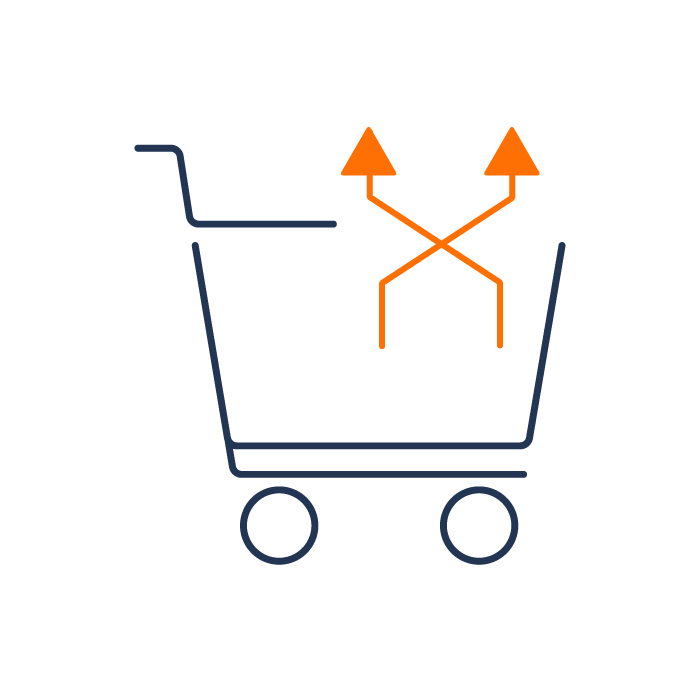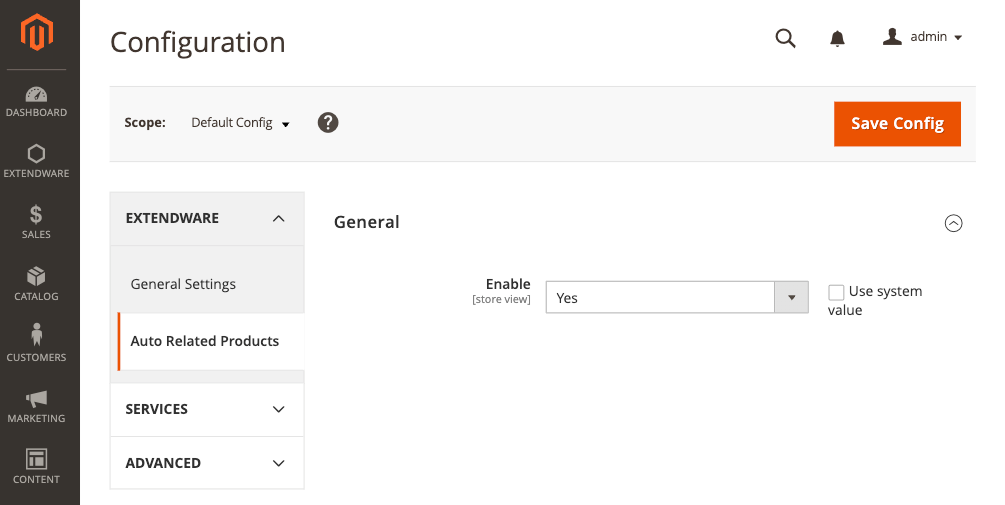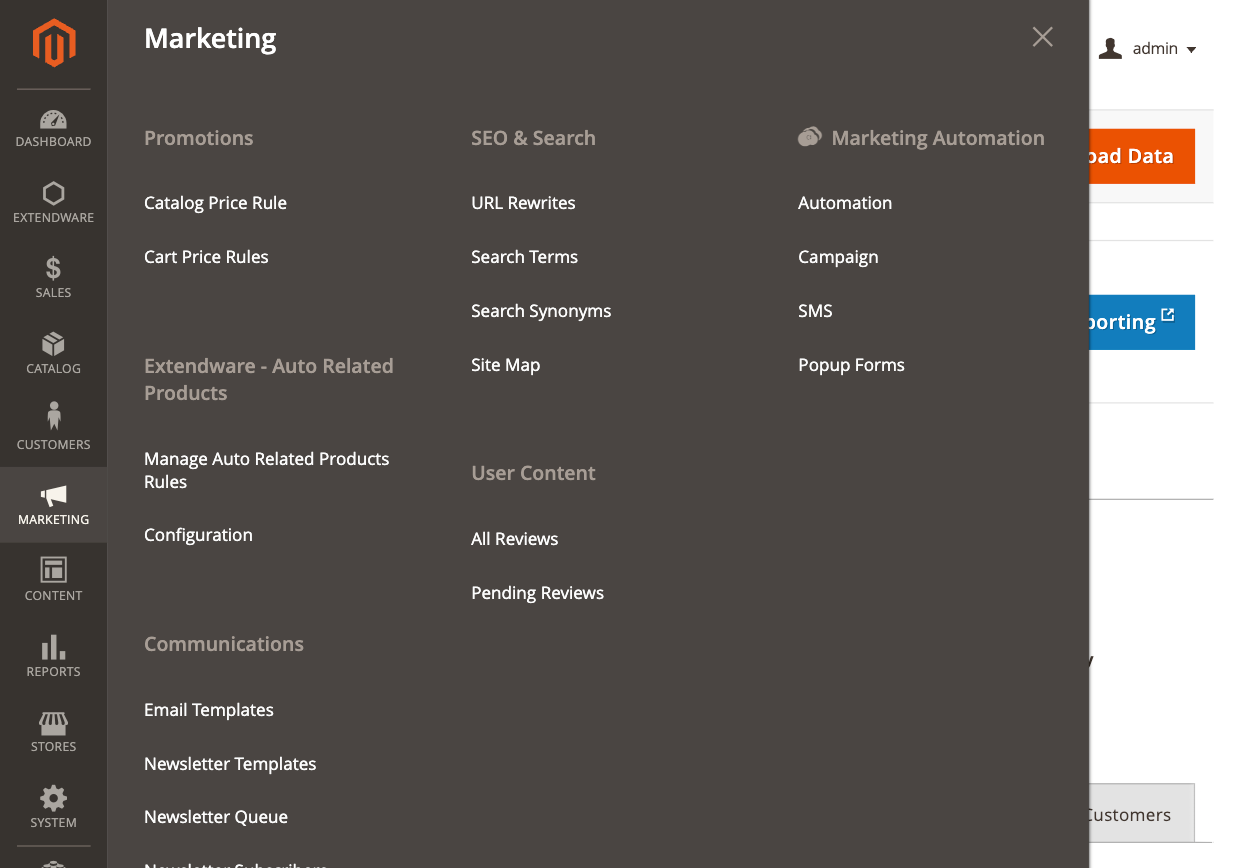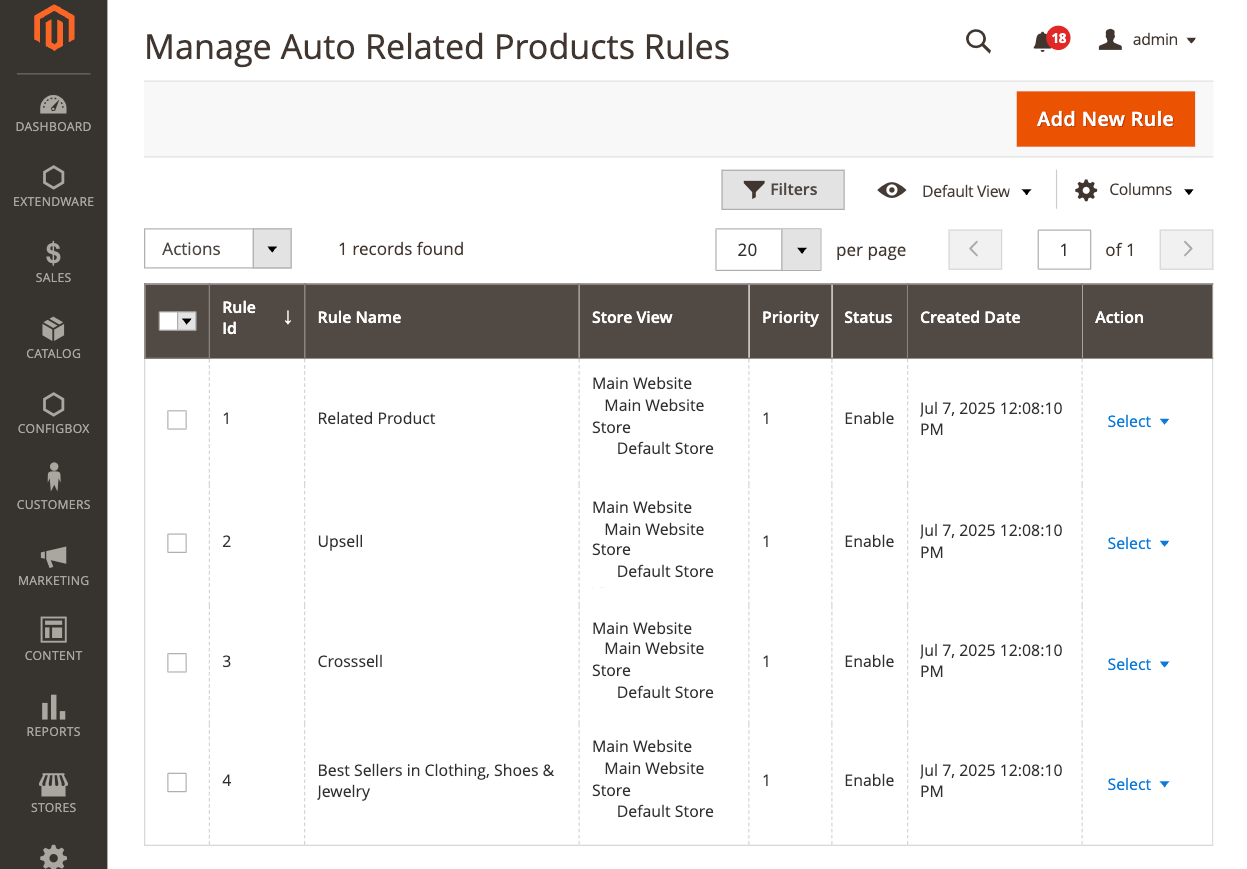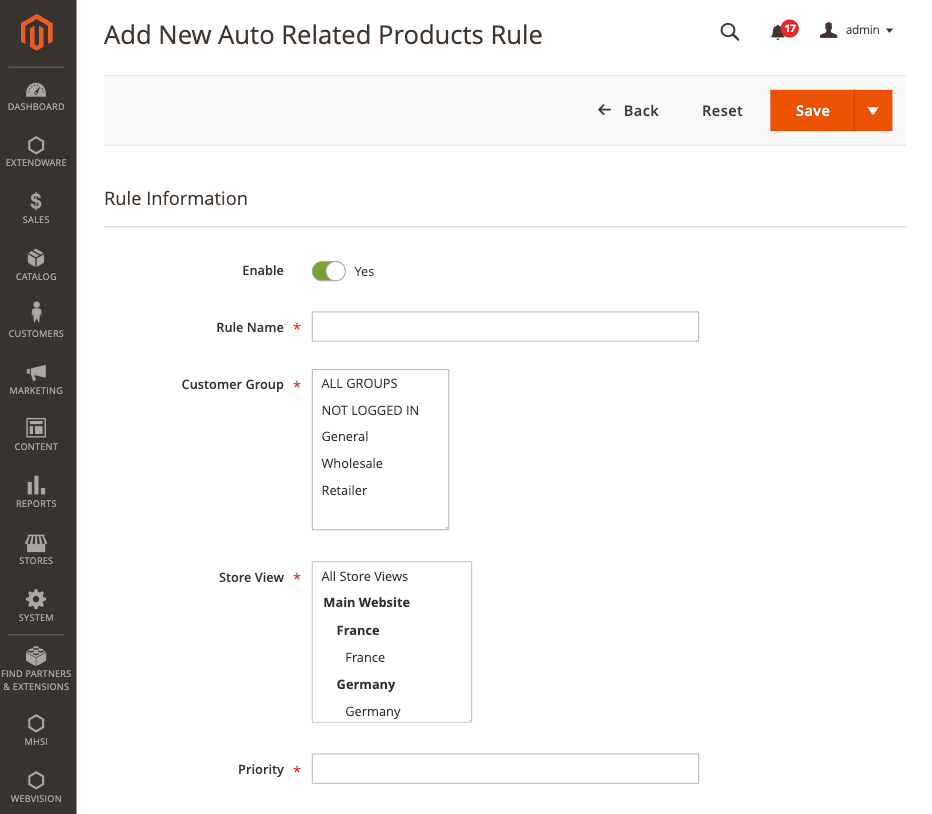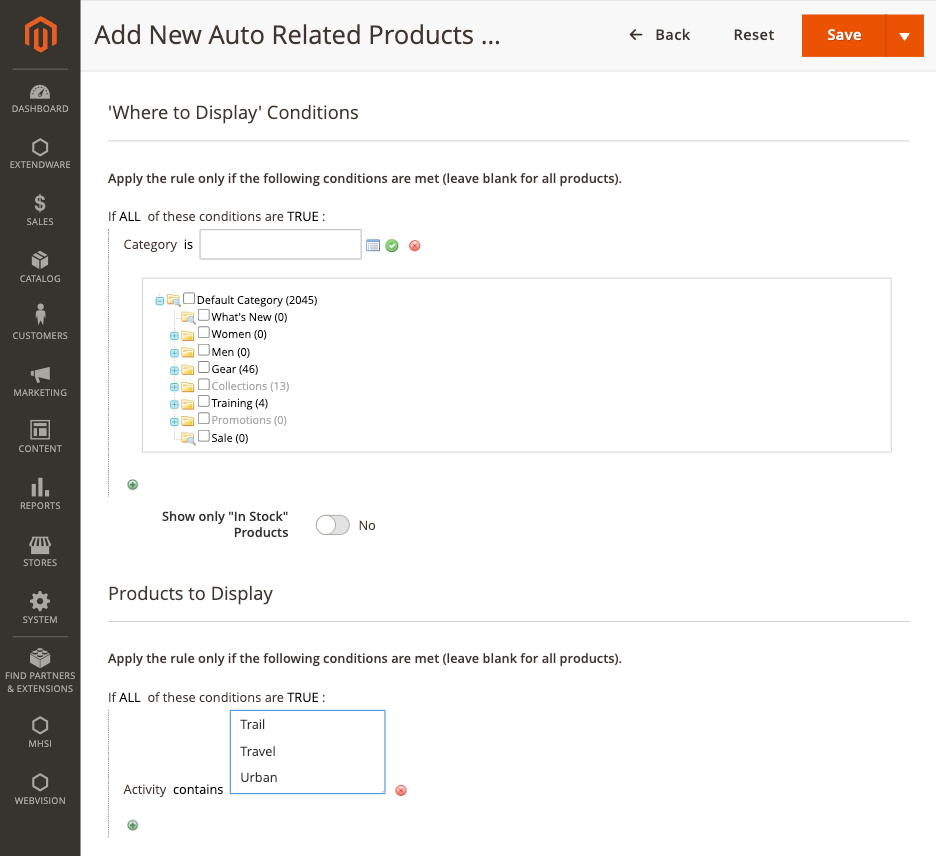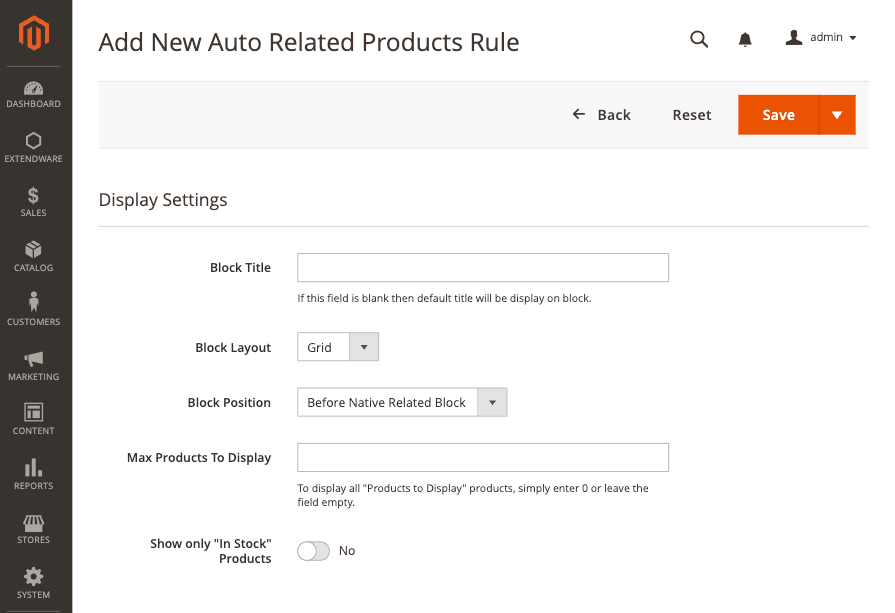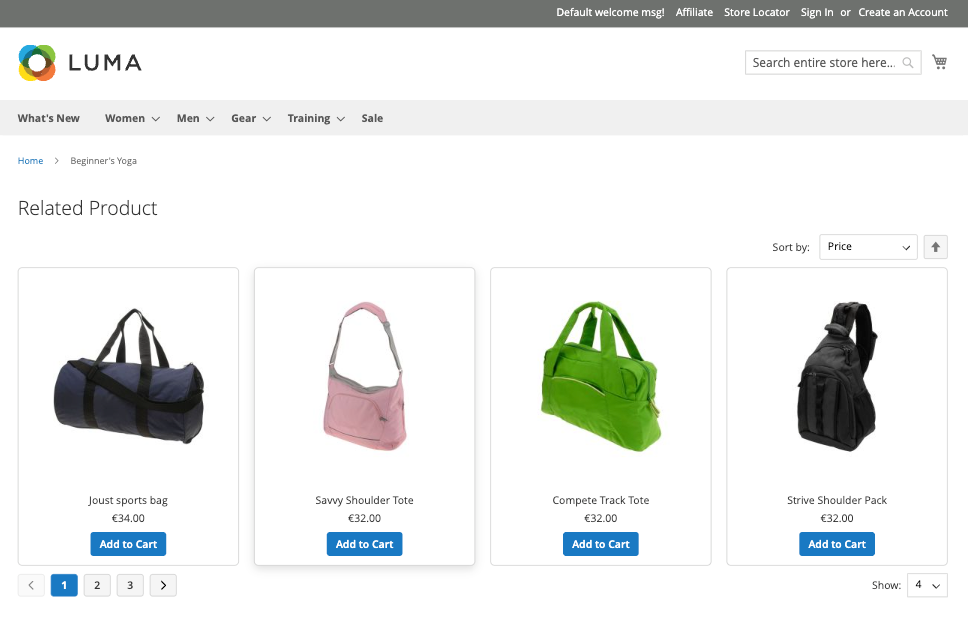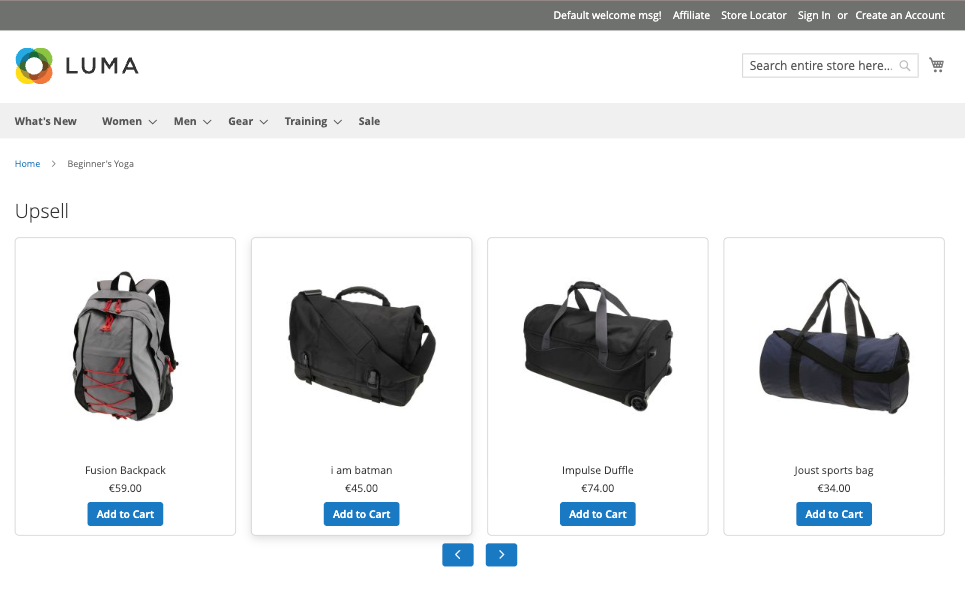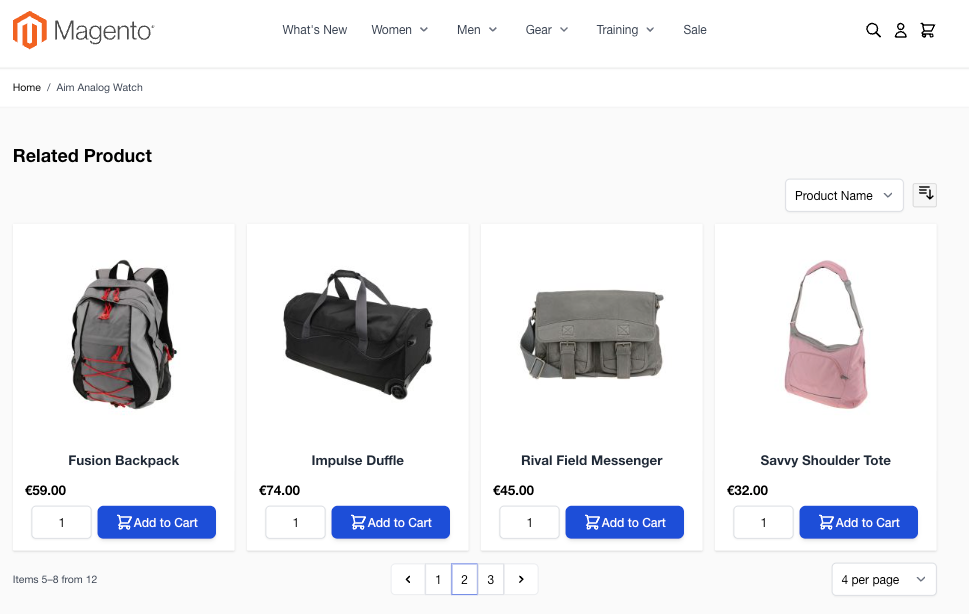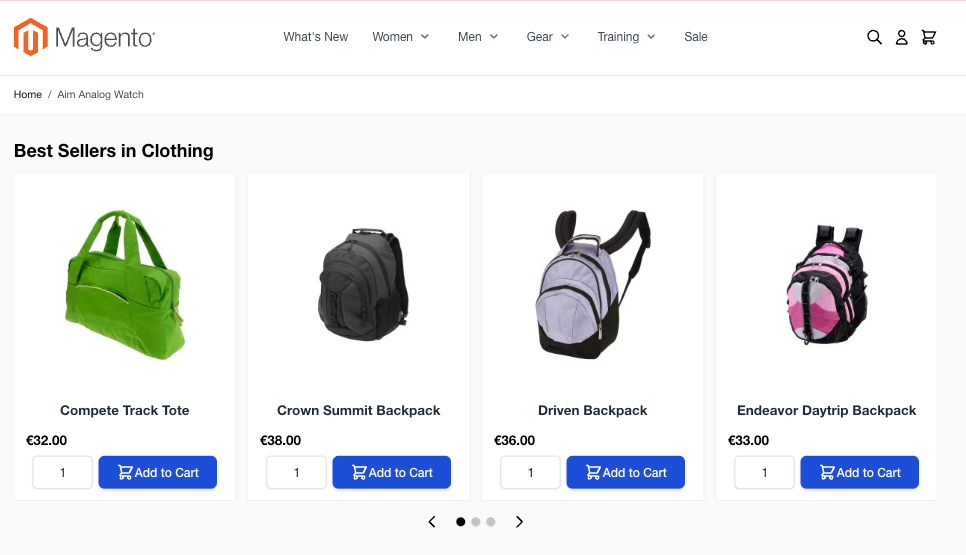Auto Related Products for Magento 2
Automatically display related, upsell, or cross-sell products on product pages using smart rules based on category, brand, price, or customer behavior—no manual setup needed.
Target suggestions based on category, brand, price, or customer group to drive more relevant cross-selling.
Increase average order value with dynamic, personalized product recommendations.
Description
Auto Related Products
Extendware Auto Related Products helps Magento 2 store owners increase engagement and sales by showing personalized product suggestions automatically. Instead of manually linking related items, this extension uses flexible, rule-based logic to display related, upsell, or cross-sell products directly on product pages.
You can set up powerful rules based on categories, attributes, price ranges, or customer groups, giving you full control over which products are shown and to whom. It also supports multiple store views, custom block titles, and layout options like grid or slider.
Once your rules are created, the module takes care of the rest—automatically updating the suggested products to keep recommendations fresh and relevant. This improves the customer experience and encourages shoppers to explore more products, ultimately increasing your store’s average order value.
Auto Related Products Configuration Settings
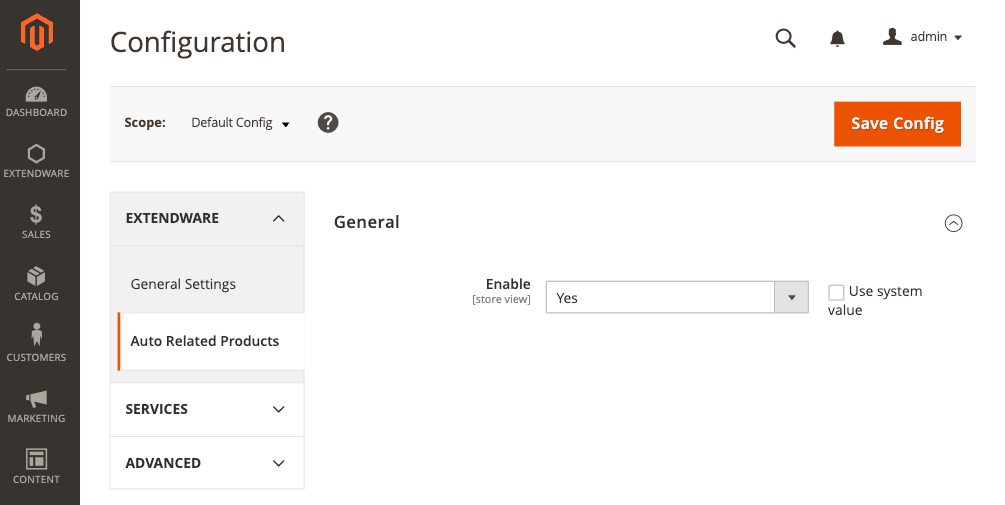
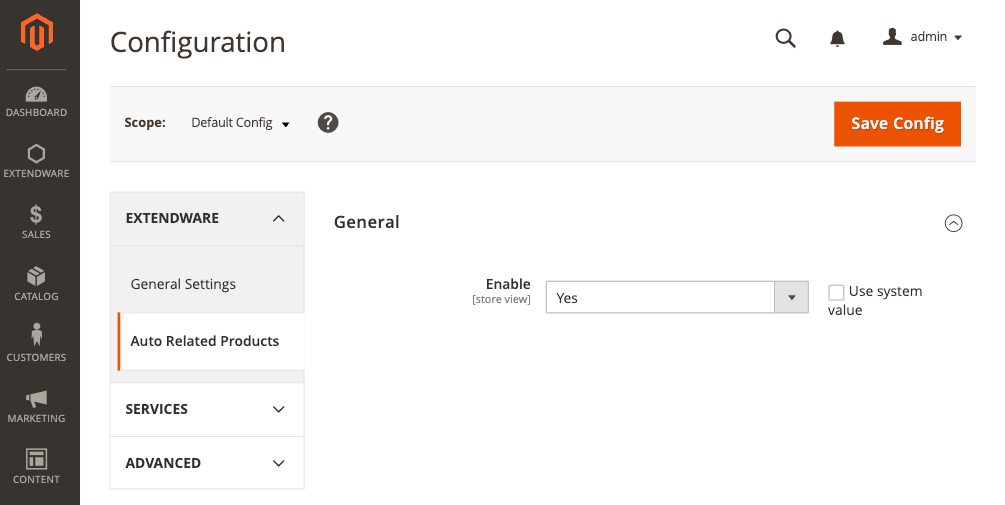
- To configure the extension you need to go to Dashboard → Stores → Configuration → Extendware → Auto Related Products.
- Module Enable - Activate or deactivate the Auto Related Products module on the storefront.
Managing Related Product Rules
Navigate to the admin panel and go Marketing → Extendware → Manage Auto Related Products Rules.
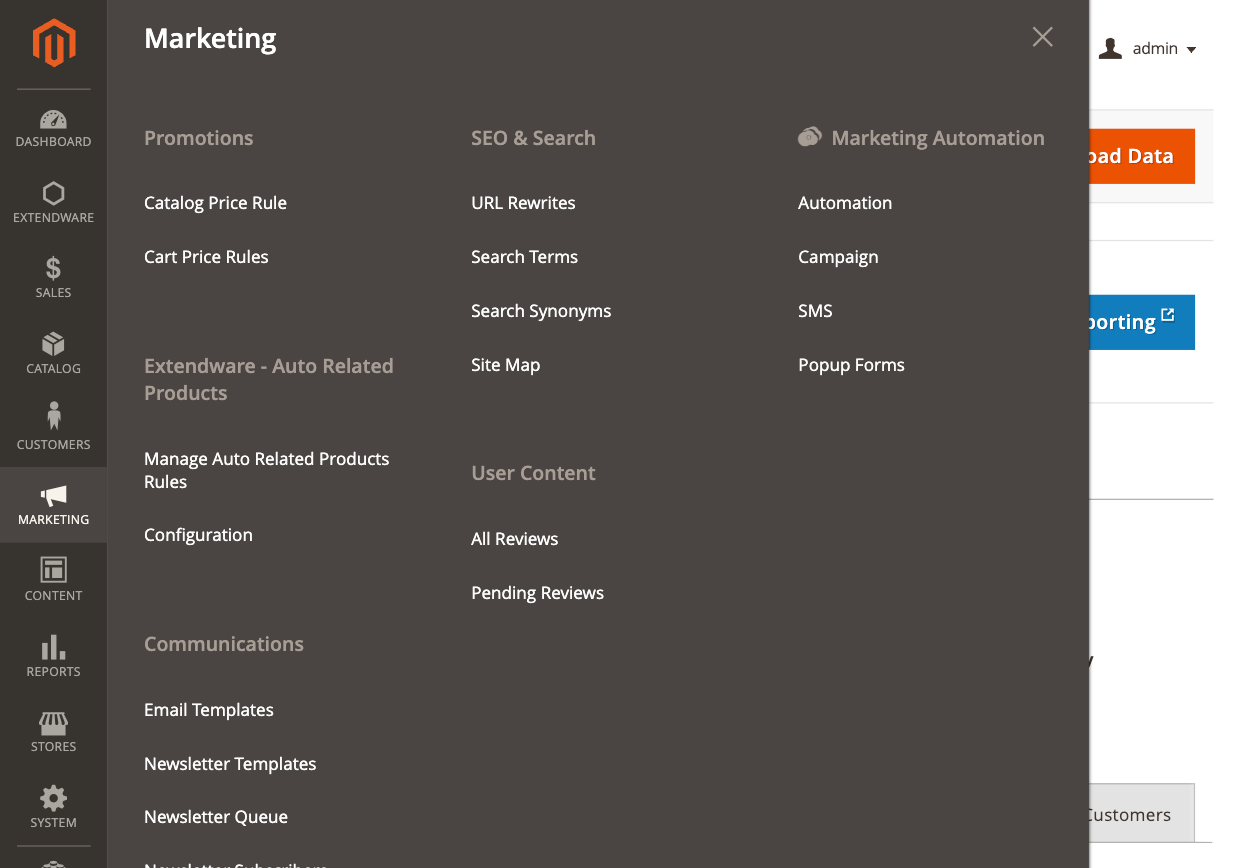
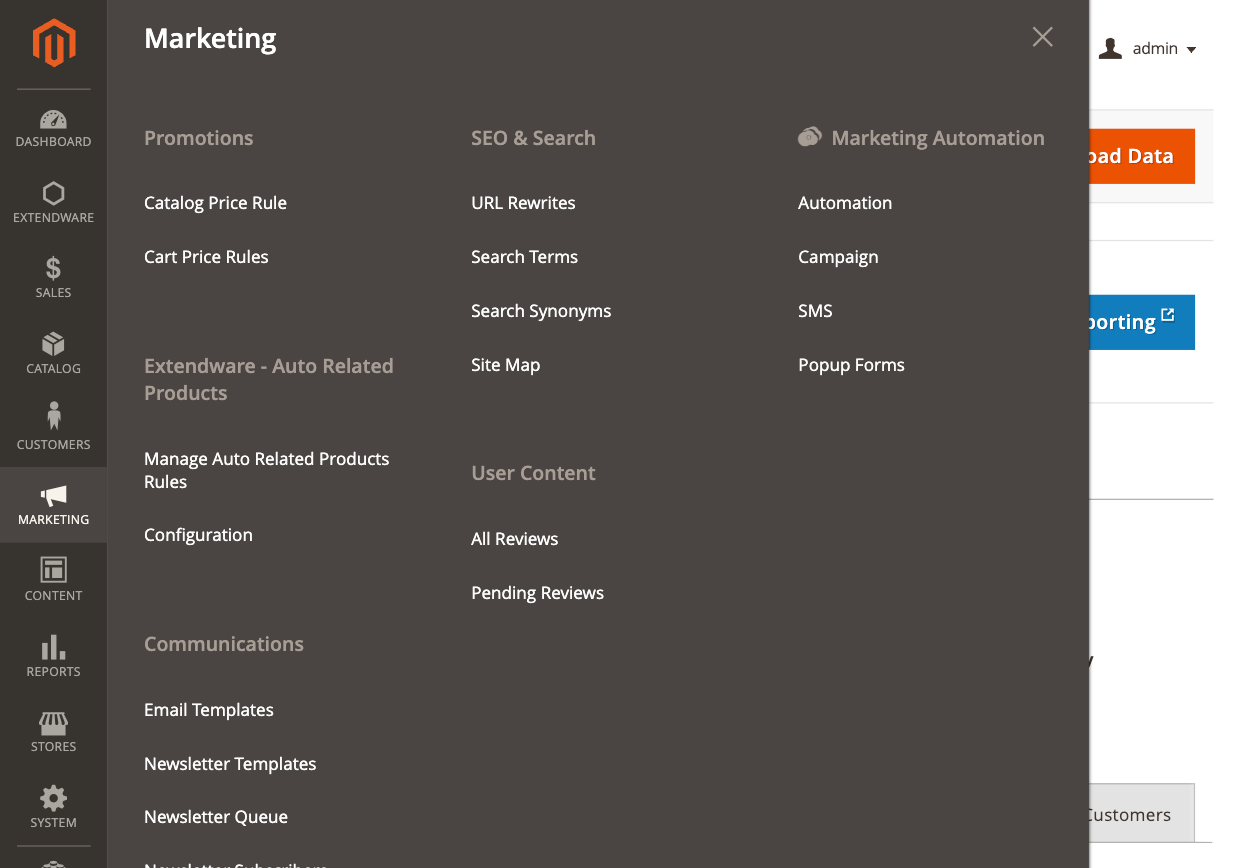
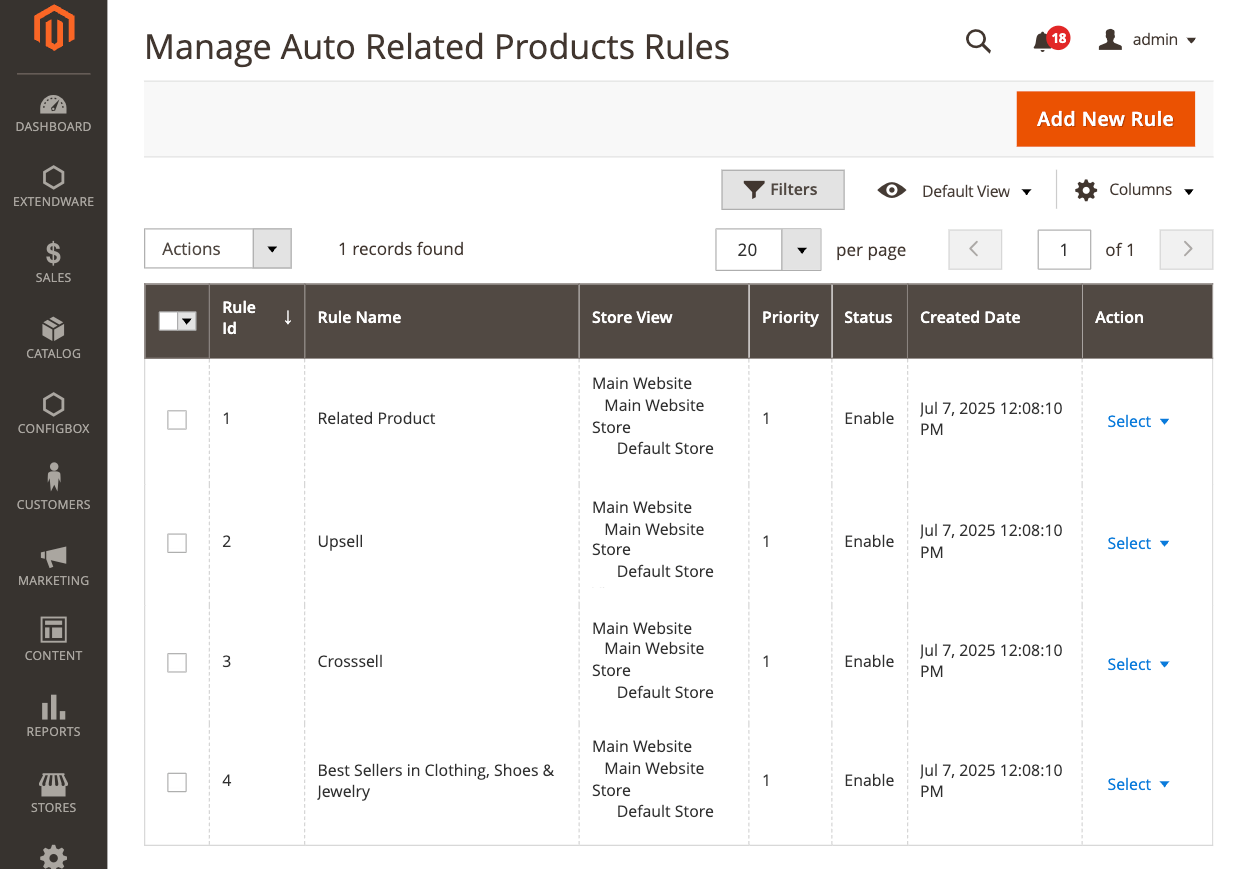
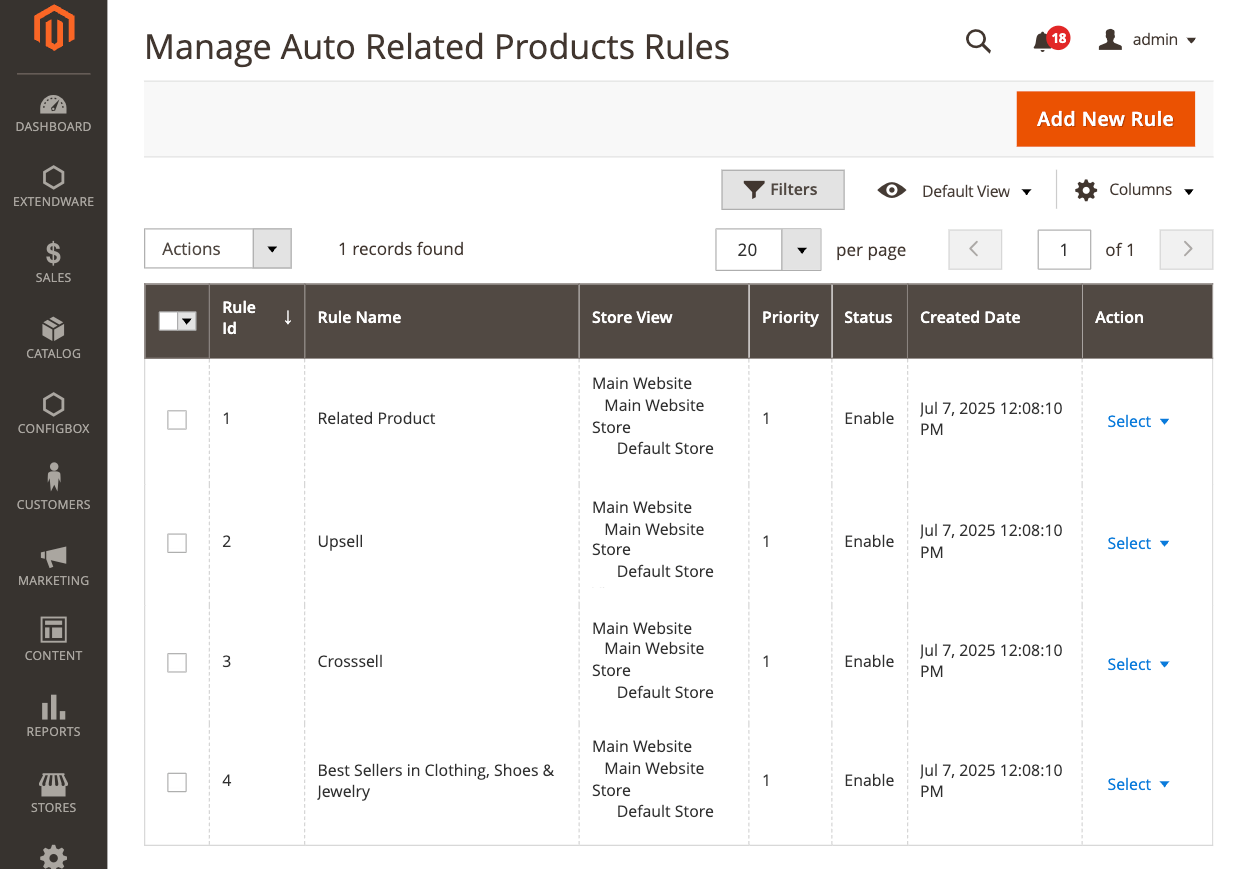
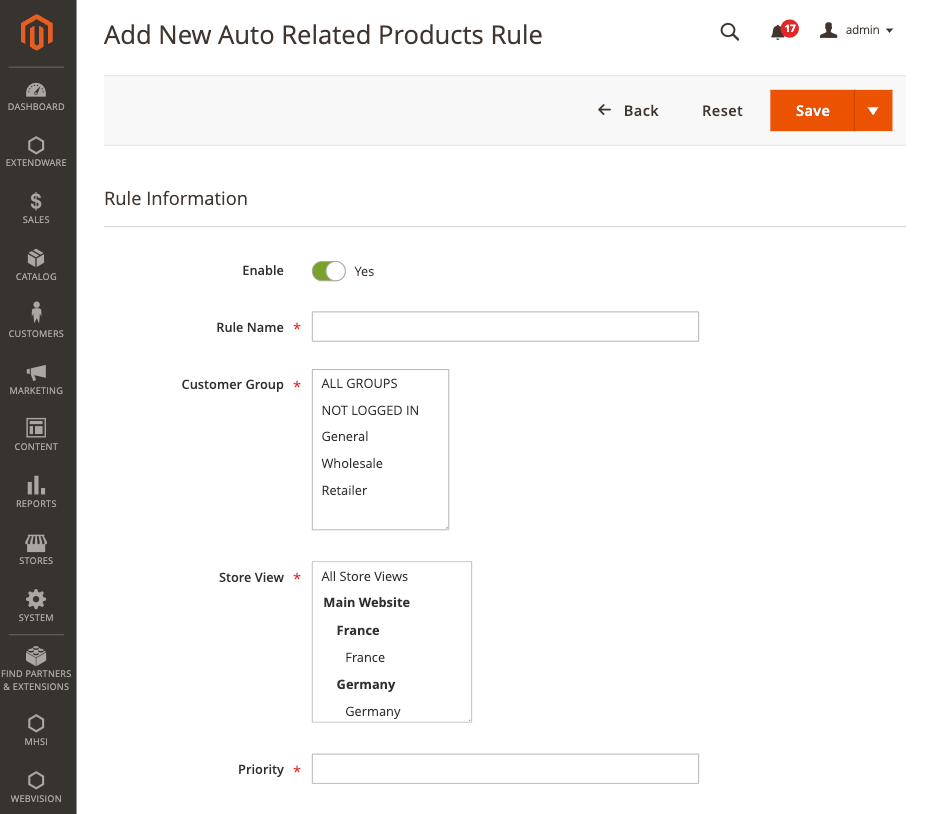
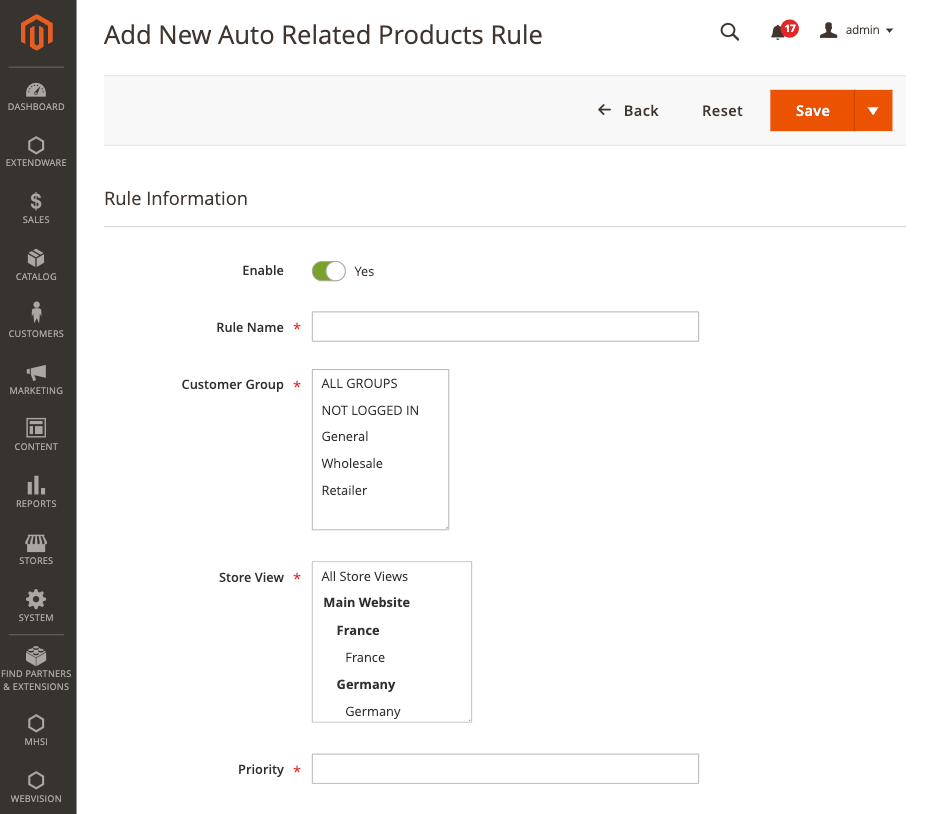
- Enable - Use this switch to activate or deactivate the rule. Only enabled rules will be applied to the frontend.
- Rule Name - Enter a meaningful name to identify this rule. This is for internal reference only and helps you organize multiple rules.
- Customer Group - Select one or more customer groups (e.g., General, Wholesale, Not Logged In) to target this rule toward specific audiences.
- Store View - Choose which store views this rule should apply to. This is helpful for multi-store setups with different product displays.
- Priority - Set a priority number to control the order in which rules are applied. Lower numbers take higher priority when multiple rules match the same product.
- Where to Display Conditions
Use Magento’s built-in condition builder to define when the related products block should be shown.
For example, you can set the block to appear only on products in a specific category like “Shirts,” or on products with certain attributes such as color or material. This allows you to precisely control where the related product block is displayed. - Show only "In Stock" Products
Enable this option to display only products that are currently in stock in the related products block.
If set to No, the block may include out-of-stock items as well. Turning this on helps improve customer experience by only suggesting items that are available for purchase. - Products to Display
This section lets you decide which products should appear inside the related block.
You can create rules to display items that match specific attributes—for example, products from the same brand, with the same color, or within a certain price range. This ensures the suggestions are relevant and personalized for the customer viewing the page.
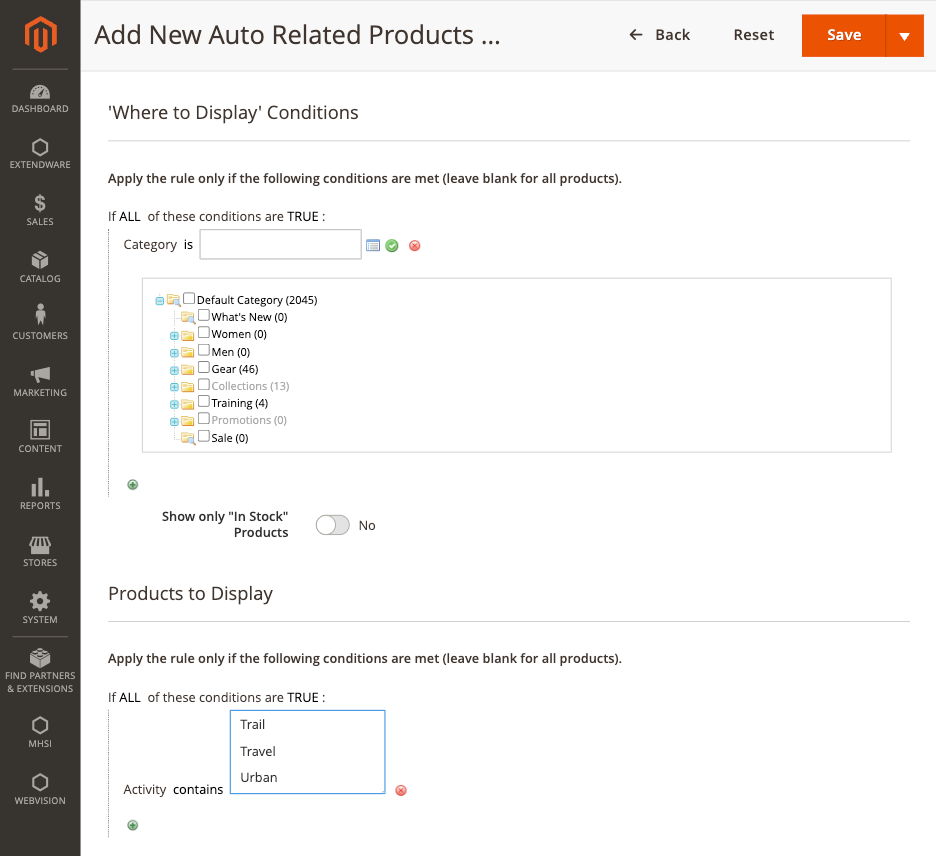
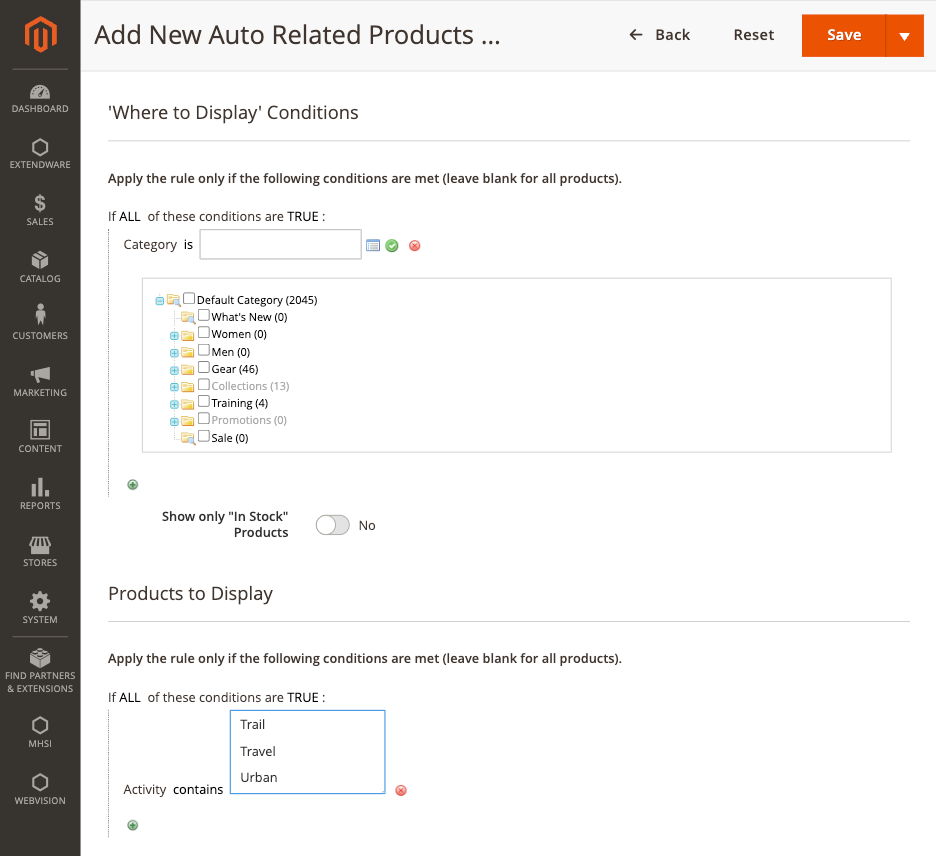
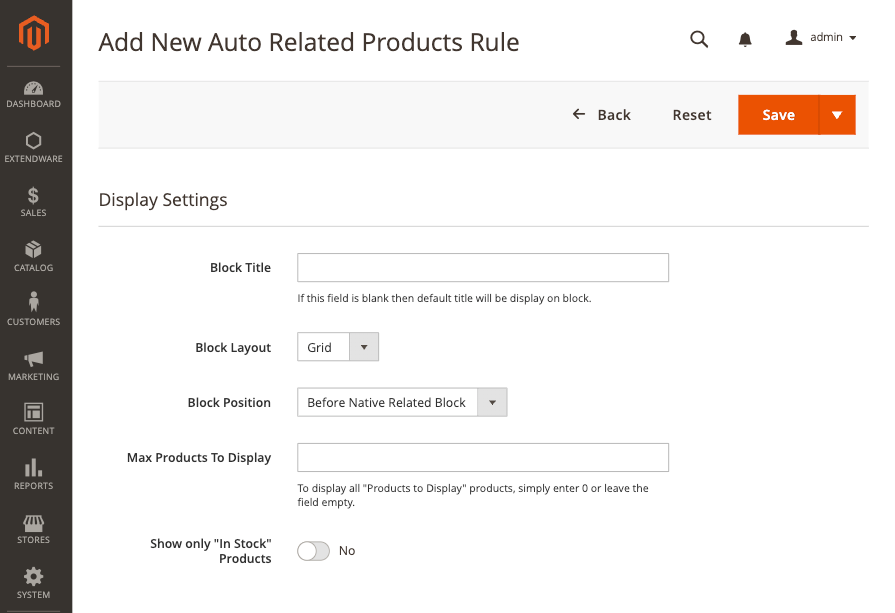
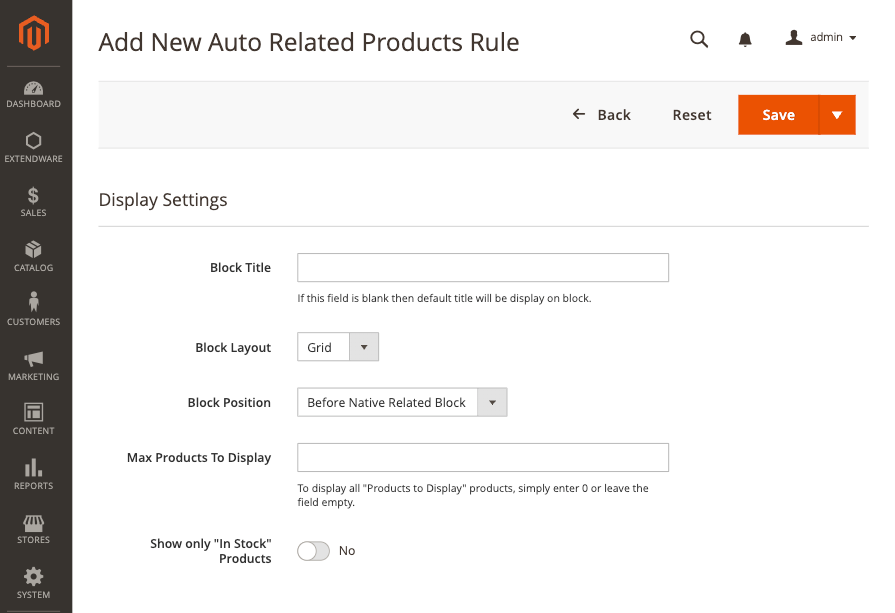
- Block Title - Enter the title that will appear above the related products block on the frontend. For example, you could use “You Might Also Like” or “Recommended Products.” If left blank, a default title will be used.
- Block Layout - Choose how the related products are displayed: either in a grid or a slider layout. This allows you to match the look and feel of your store.
- Block Position - Choose where the related products block appears on the product detail page. You can position the block relative to native Magento sections such as Before Native Related Block, After Native Related Block, Before Native Up-sells Block, After Native Up-sells Block, Before Native Tab Block, After Native Tab Block, Content Top, and Content Bottom. These positions control where the block is visually placed within the product page layout.
- Max Products to Display - Set the maximum number of products to show in the block. If left empty, the block will show all products that match the rule.
- Show only "In Stock" Products - Enable this option if you want the block to show only products that are currently in stock. If disabled, out-of-stock items may also appear in the related product suggestions.
Frontend View For Luma
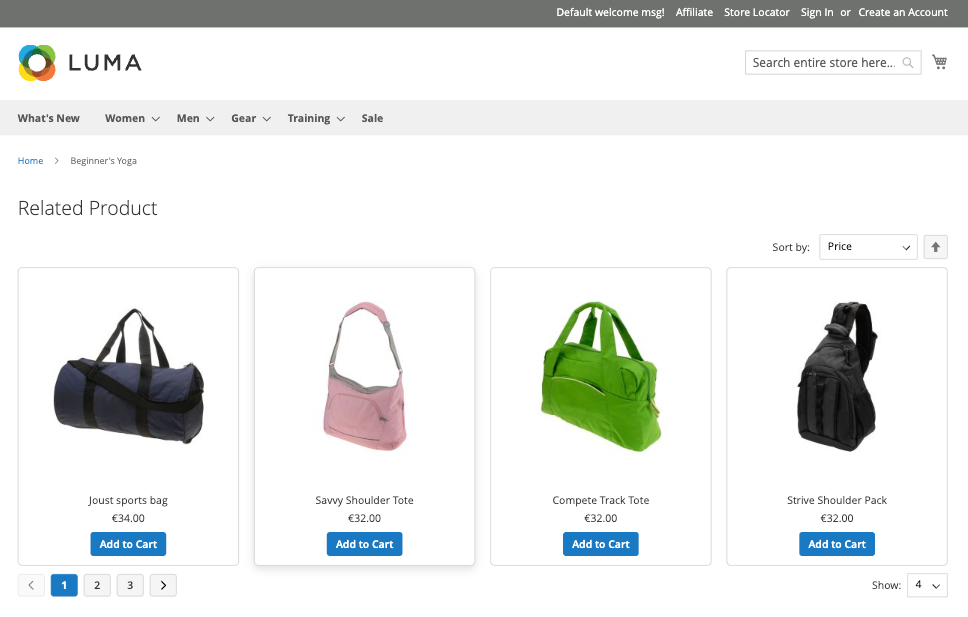
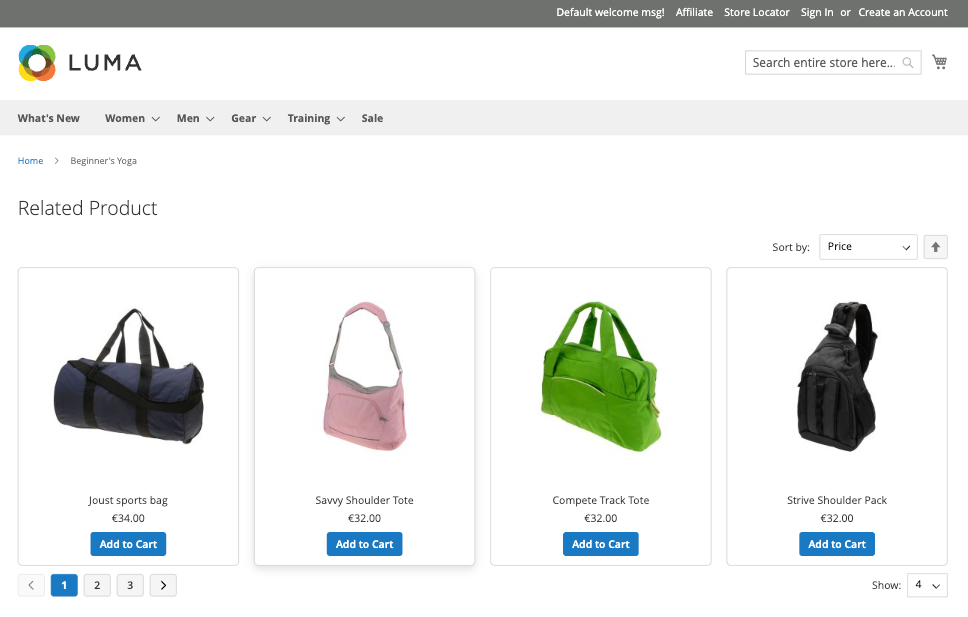
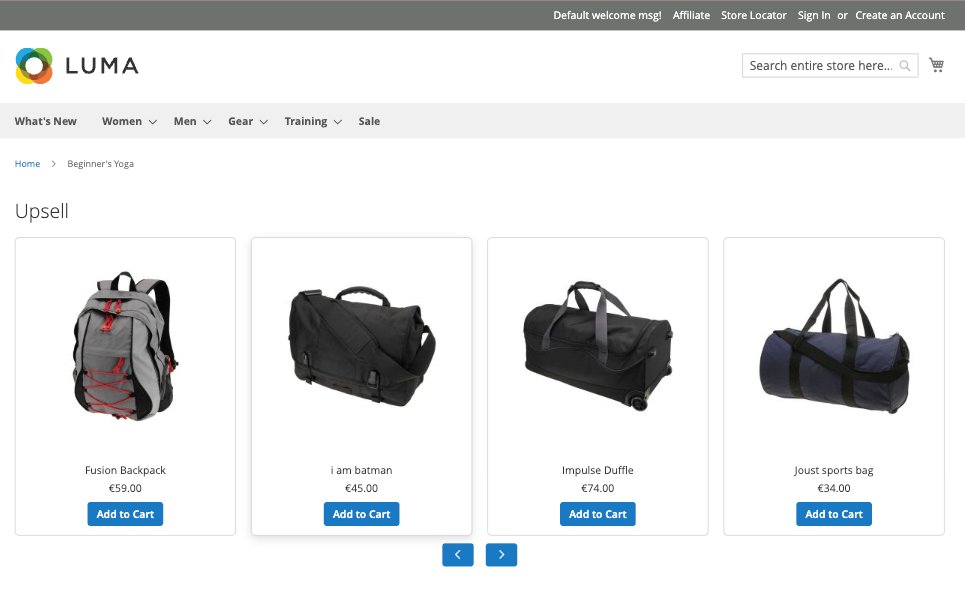
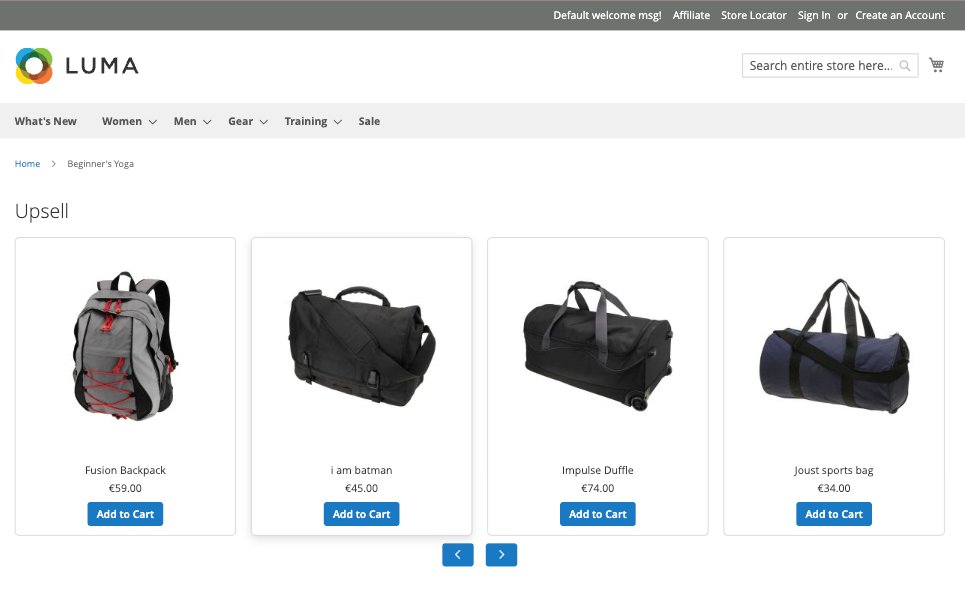
Frontend View For Hyvä
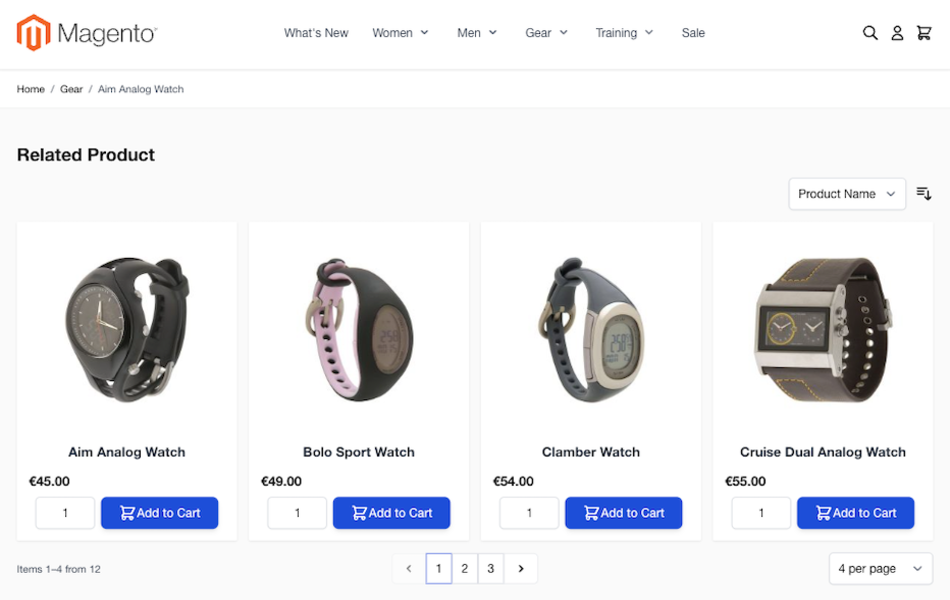
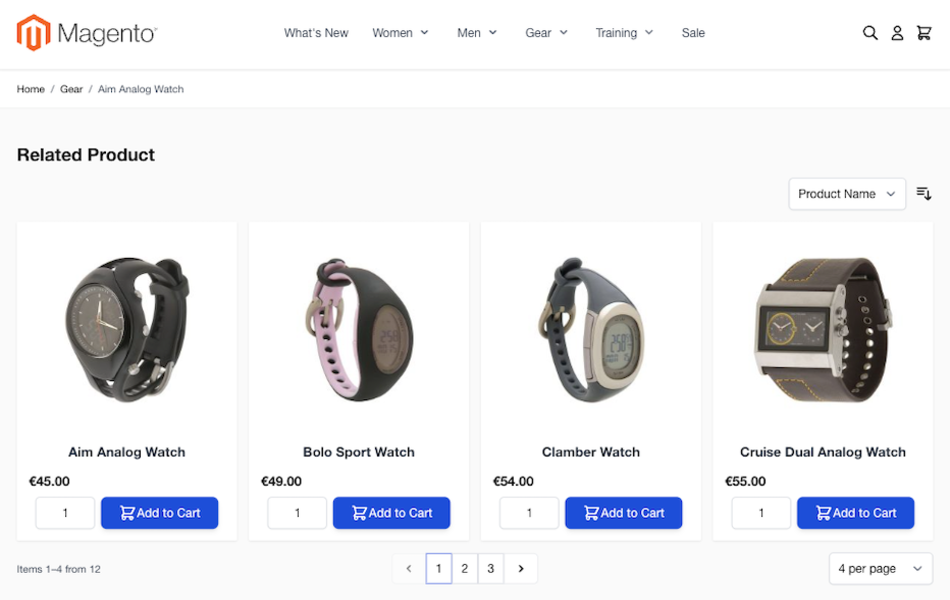
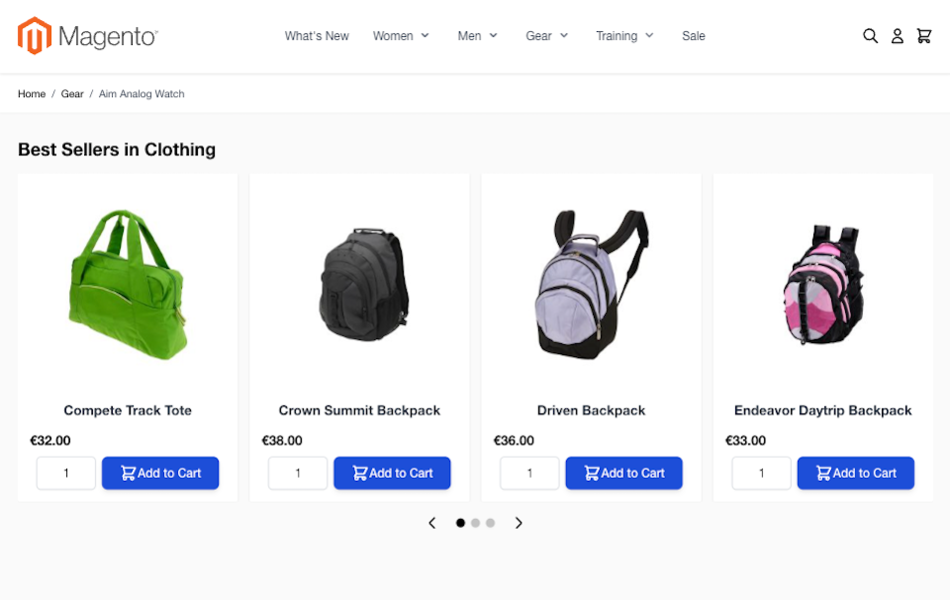
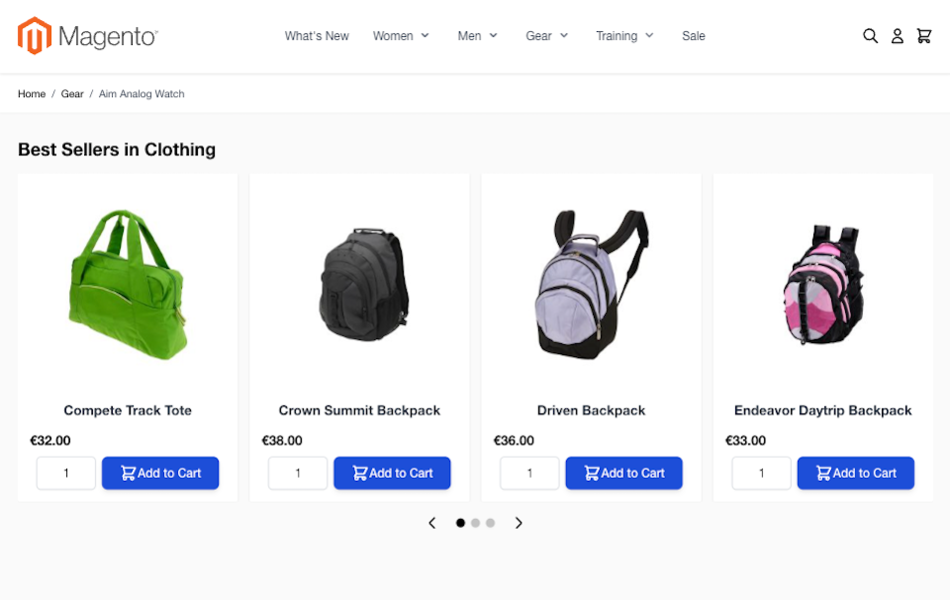
- Grid View
The Grid View displays related or recommended products in a clean, multi-column layout with optional sorting and pagination. It supports both Luma and Hyvä themes, allowing customers to browse and add products to the cart directly from the grid. This layout is ideal for showcasing a larger number of products in a structured way. - Slider View
The Slider View presents products in a horizontal carousel format, ideal for compact sections like Upsells or Best Sellers. Customers can scroll through product cards using arrows or dots. Hyvä uses Alpine.js for smoother performance and enhanced styling, while Luma uses traditional slider scripts.
Feature
- The module automatically shows related, upsell, or cross-sell products on product pages.
- You can create smart rules based on category, brand, price, or product attributes.
- It lets you target specific customer groups with different product suggestions.
- You can set up different rules for each store view in multi-store setups.
- Choose how the products are displayed—either in a grid or slider layout.
- You can customize the block title and decide how many products to show.
- Set rule priorities to control which rule should apply when multiple match.
- All rules are easy to manage through a clean and user-friendly admin panel.
- Just set up your rules once, and the module will keep everything updated automatically.
- It helps customers find more products they’re interested in, which can lead to higher sales.