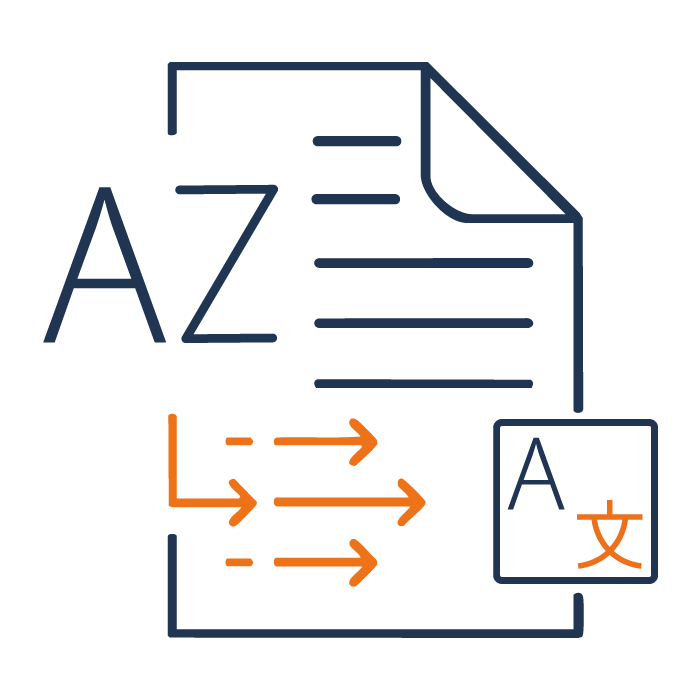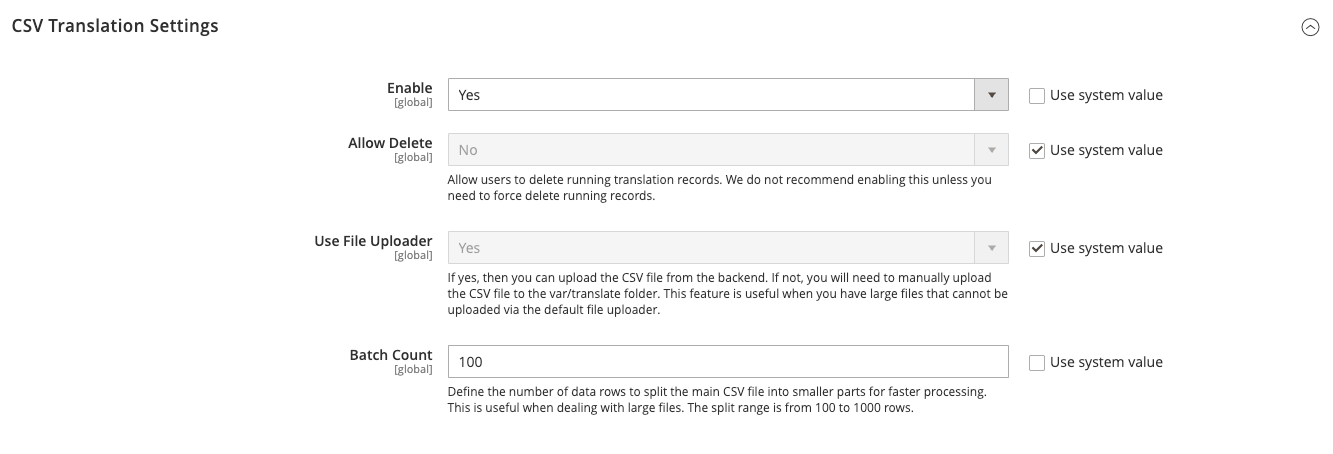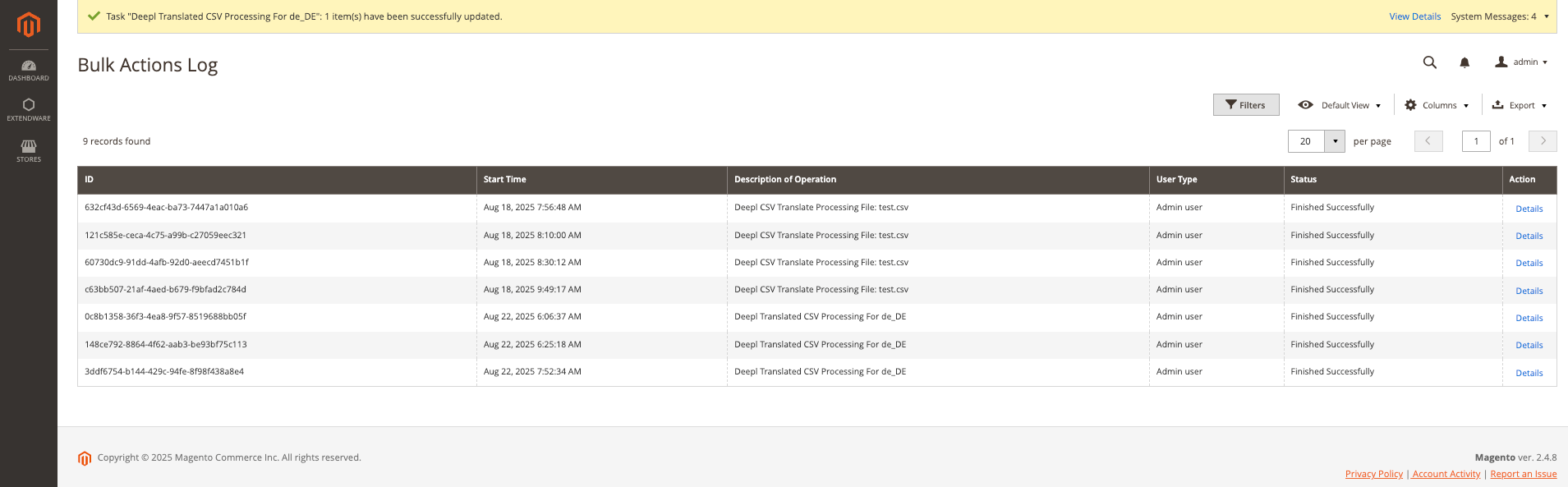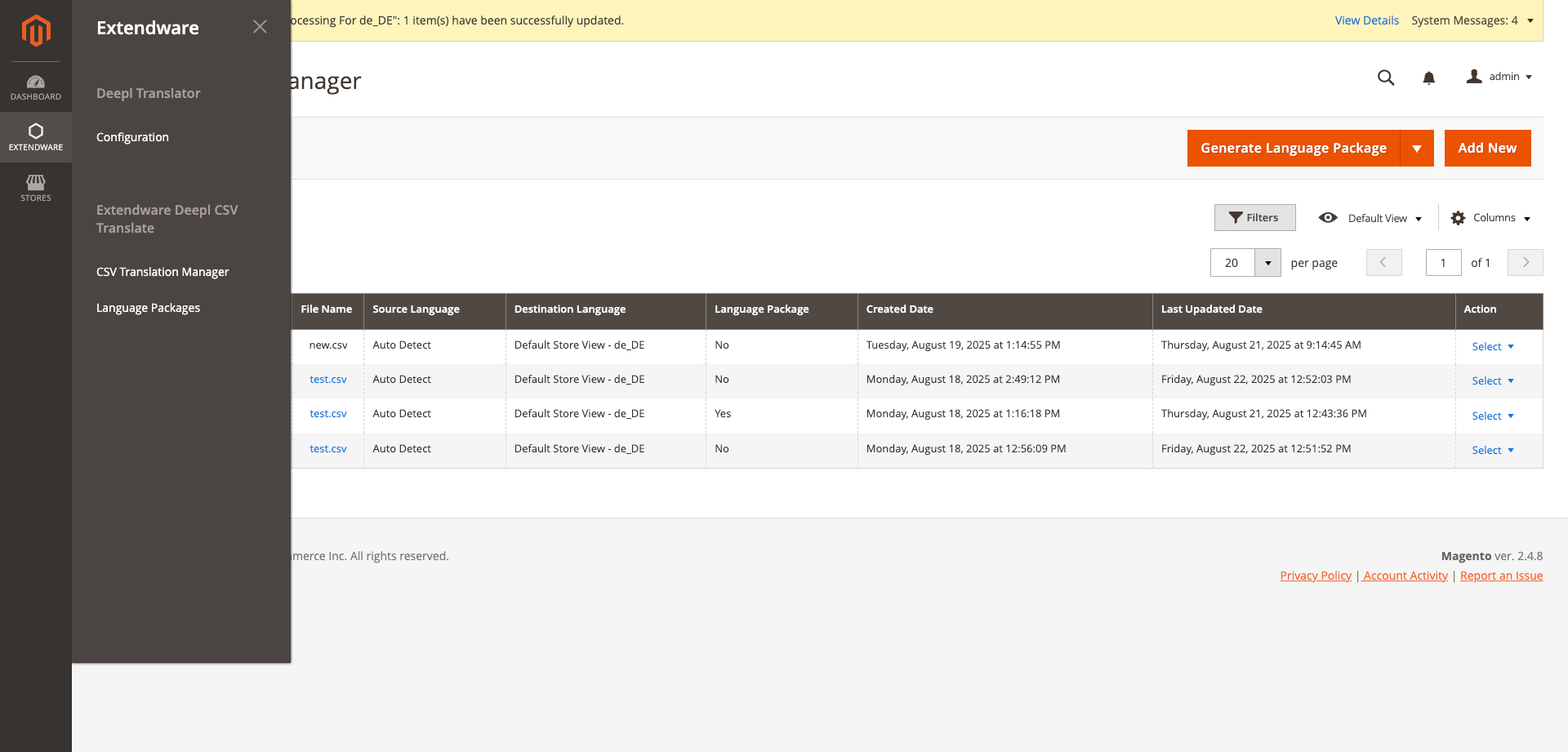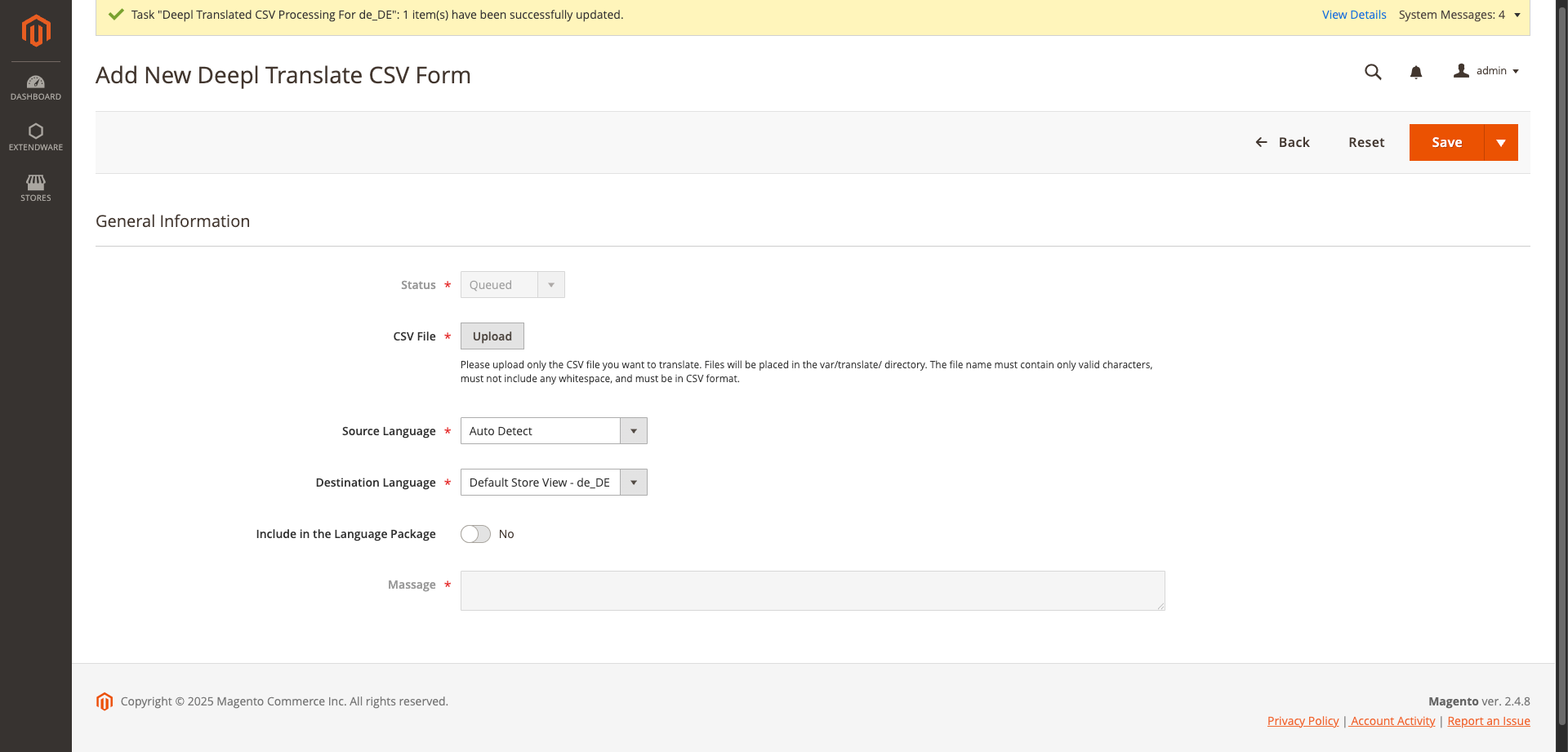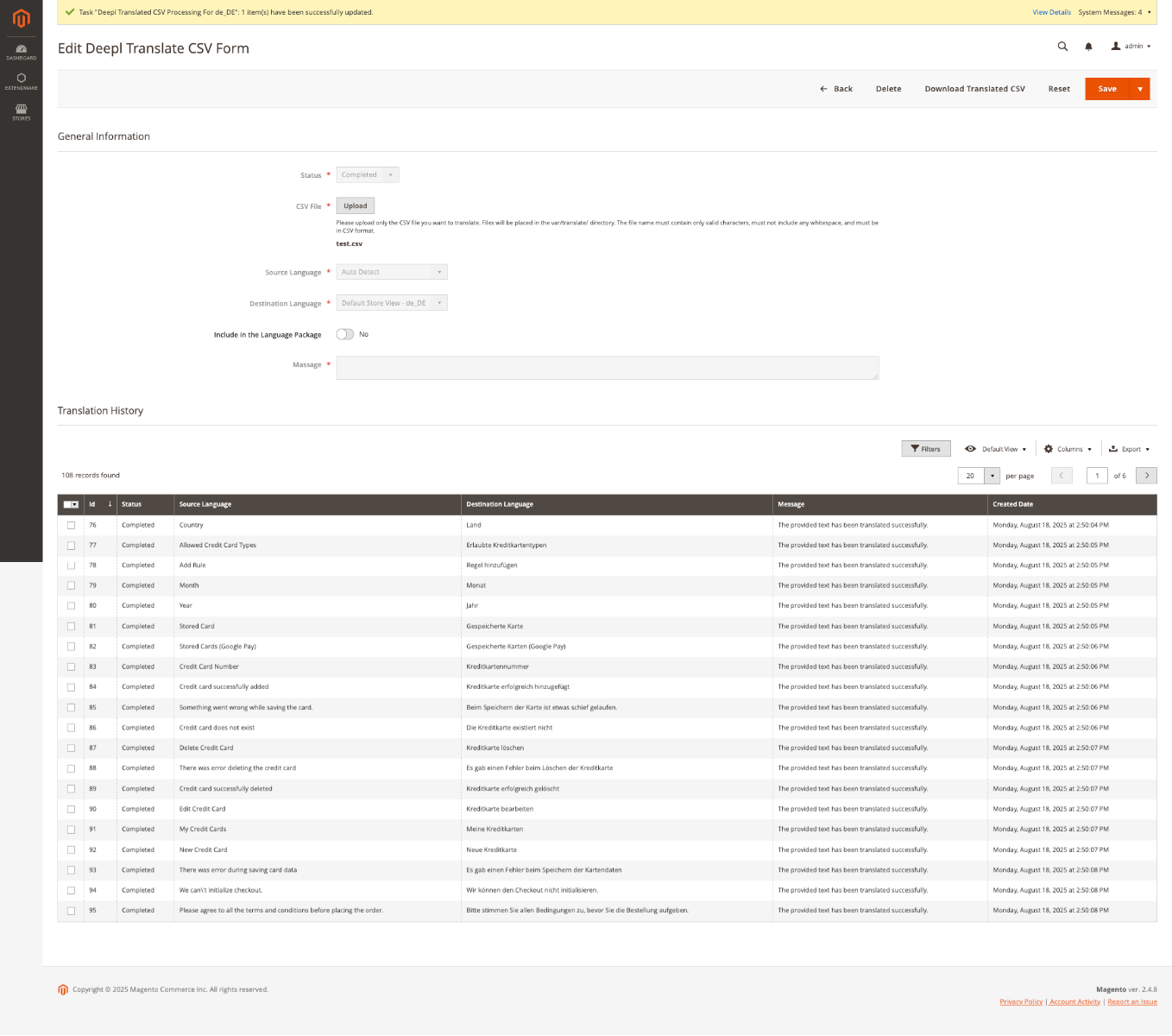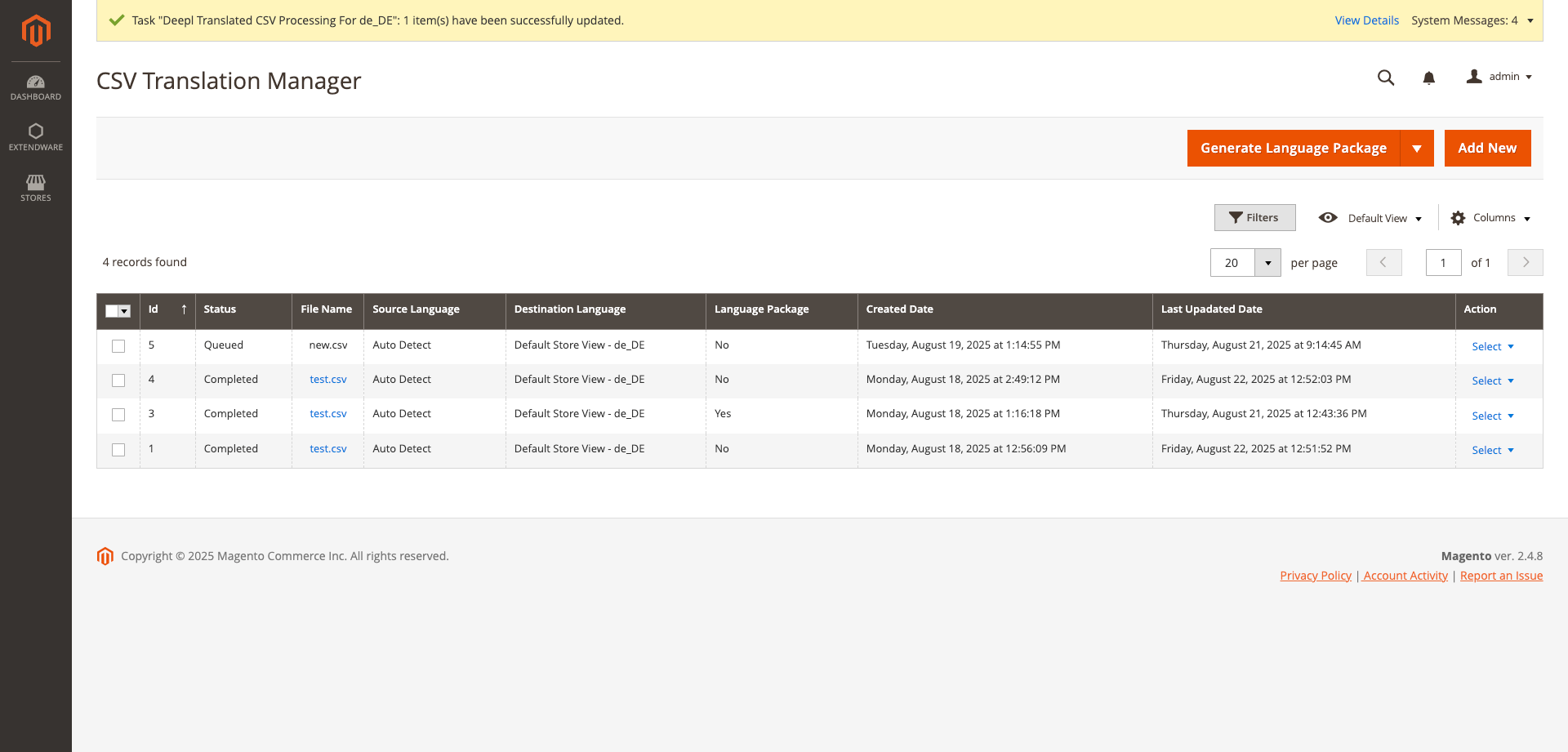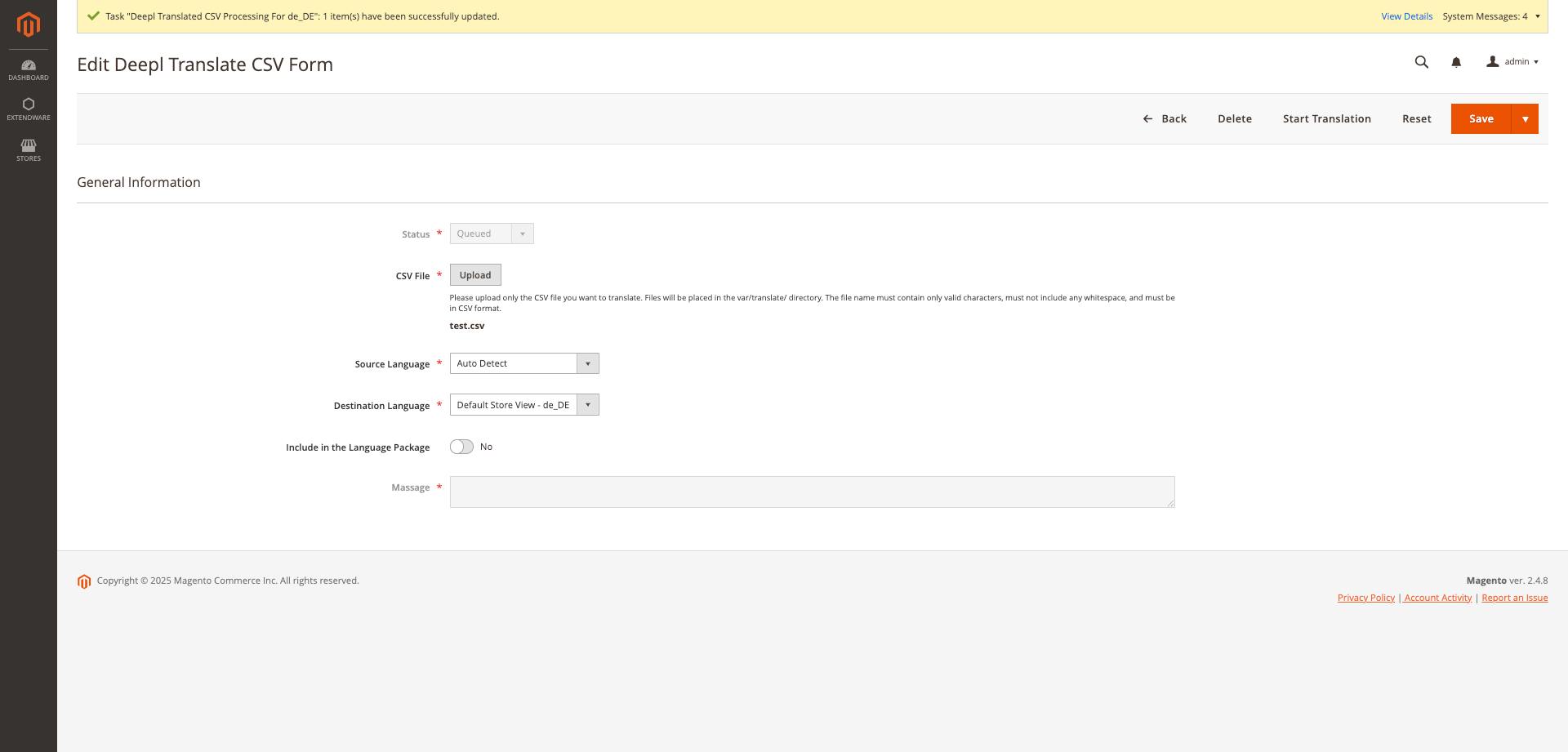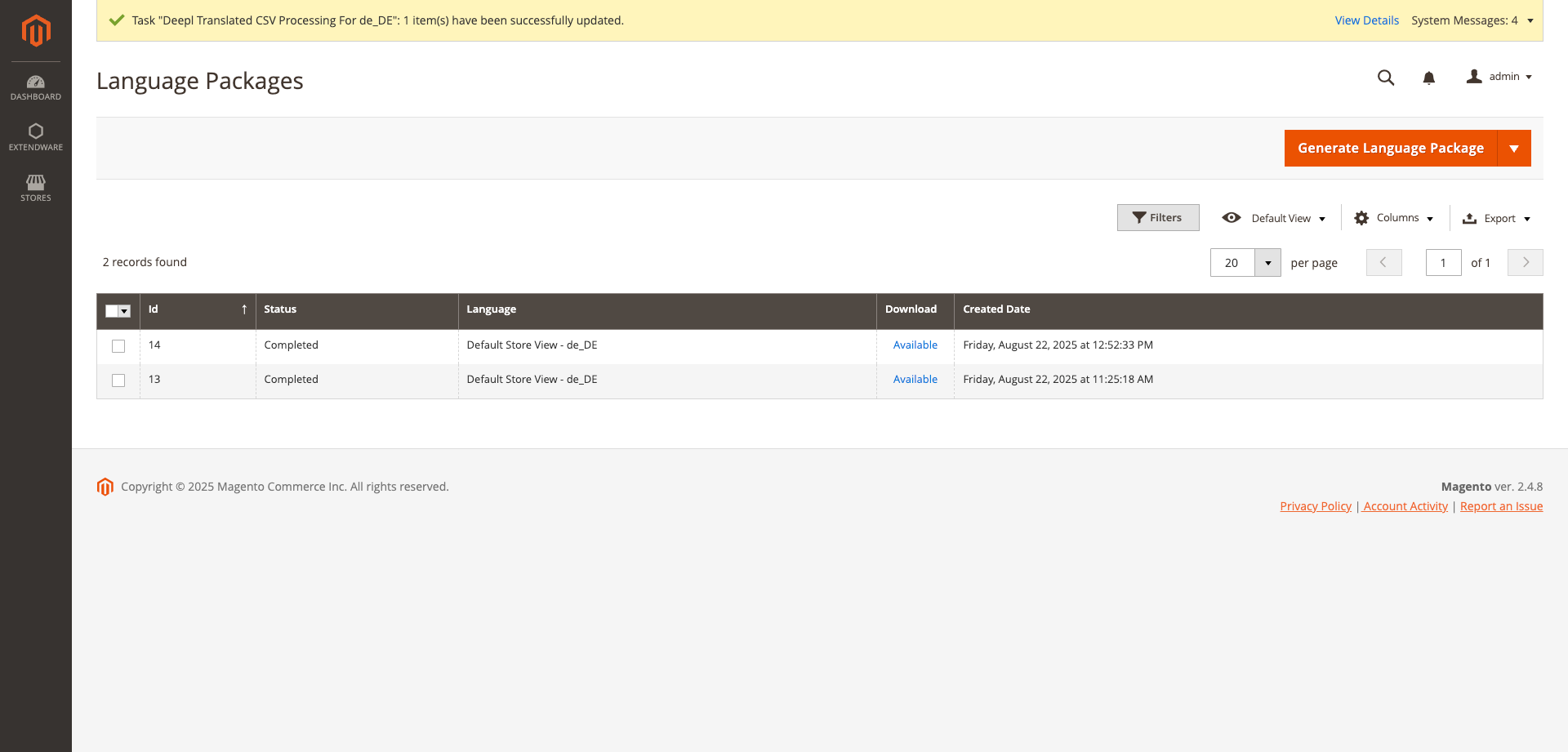DeepL CSV Translator for Magento 2
The DeepL CSV Translator is an additional extension for the DeepL Translator module in Magento. It enables store administrators to quickly translate large CSV files, manage translations from the backend, and dynamically create Magento i18n language packages.
Important Note: Please note that the DeepL CSV Translator extension is designed to work seamlessly with the DeepL Translator module and requires a valid DeepL API key.
Description
DeepL CSV Translator for Magento 2
This module is perfect for multilingual Magento stores, providing scalable and optimized translation workflows through Magento’s Message Queue (MQ) system. It enables store administrators to efficiently translate large CSV files, manage translations directly from the backend, and dynamically generate Magento i18n language packages. With seamless integration with the DeepL Translator module, it ensures high-quality translations for multiple languages, automates background processing of translation tasks, and allows administrators to monitor progress easily. This makes it an ideal solution for stores looking to expand globally while maintaining a consistent, reliable, and efficient translation process.
Features
Backend CSV Translation Management
- Translate CSV files using DeepL.
- Supports standard CSV translation file types.
- Fully compatible with Magento i18n language packages.
- Manage CSV translations via the backend grid.
- Combine multiple translations into a single CSV file based on language.
Flexible CSV Upload
- Backend File Uploader: Upload CSV files directly from the admin panel.
- Direct Path Upload: Place large CSV files in
var/translatewhen backend upload is not feasible.
Batch Processing for Large Files
- Split large CSV files into smaller batches (100–1000 rows per batch).
- Faster processing and reduced server load.
Translation Record Management
- Option to allow or restrict deletion of running translation records.
- Prevents accidental data loss.
Dynamic Language Package Generation
- Generate Magento i18n language packages dynamically from translated CSV files.
- Select which CSV files to include and define their order.
Magento Message Queue Integration
- Translation operations run asynchronously using Magento MQ.
- Background workers process translations without blocking the admin interface.
- Supports large files reliably and efficiently.
Configuration
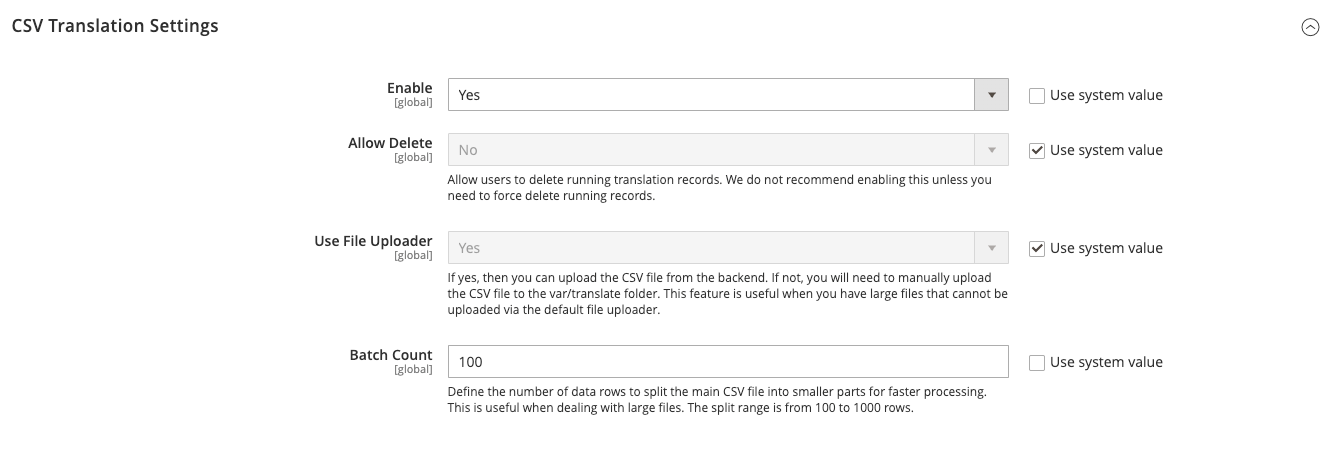
Settings are available in the admin panel under Stores → Configuration → Extendware → DeepL Translator → CSV Translation Settings.
| Setting | Options | Description |
|---|---|---|
| Enable | Yes / No | Enable or disable CSV translation functionality. |
| Allow Delete | Yes / No | Allow users to delete running translation records. Not recommended unless necessary. |
| Use File Uploader | Yes / No | Enable backend CSV upload. If disabled, files must be manually uploaded to var/translate. |
| Batch Count | Numeric (100–1000) | Number of rows per batch for processing. Default: 100 |
CSV Translation Manager
Access the menu in the admin panel under Extendware → Extendware Deepl CSV Translate → DeepL CSV Translation.
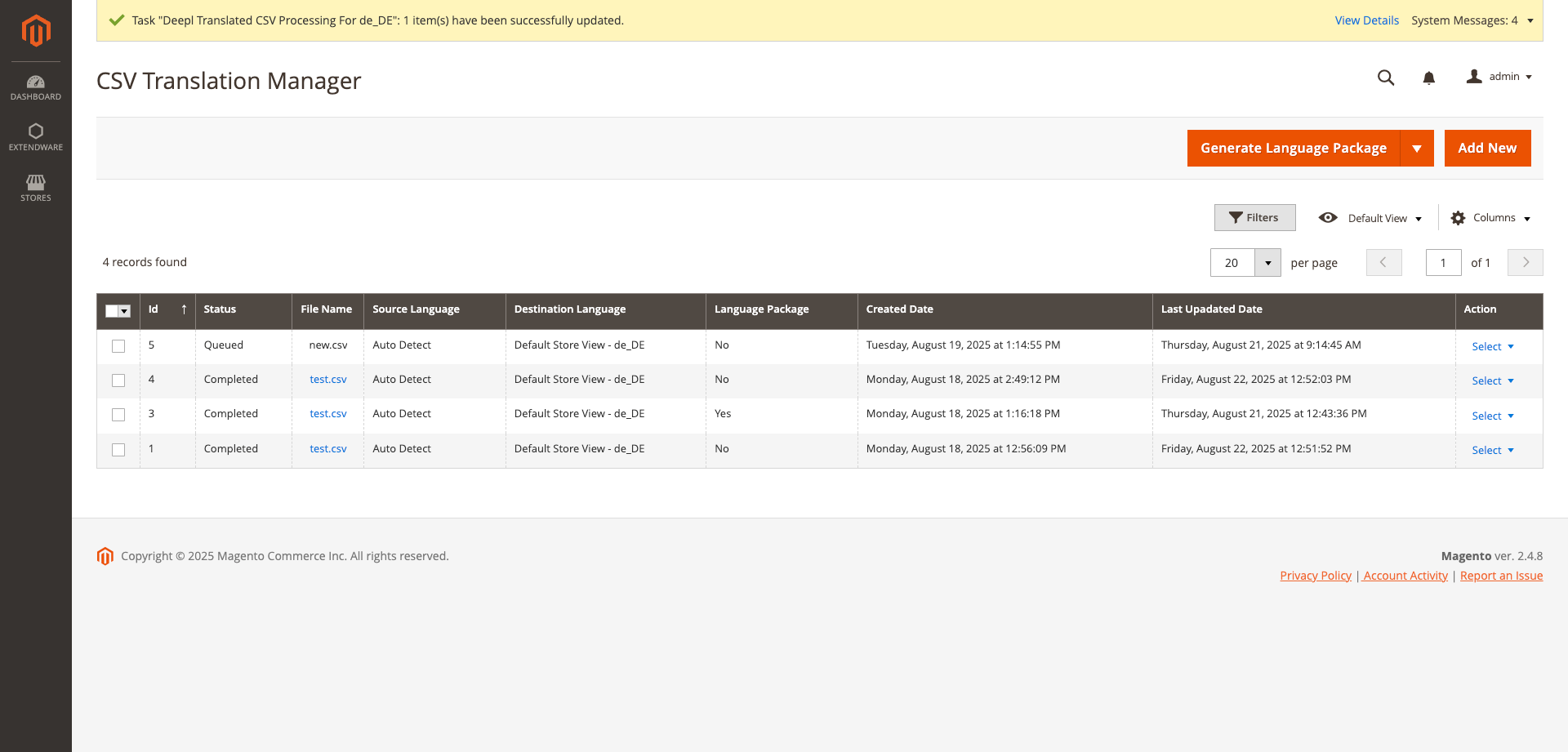
The CSV Translation Manager lets you manage all your translation files efficiently:
- Add New Translation: Use the Add New button to create a new translation entry and upload a CSV file for processing.
- Edit or Delete Entries: From the Actions column, edit existing translations or remove them if no longer needed.
- Start Translation: Trigger the translation process directly from the Actions column. The system will process the file using the DeepL API in the background via Magento’s Message Queue (MQ).
- Download Translated CSV: Once the translation is complete, download the translated CSV file from the grid.
- Monitor Status: The grid displays the translation status in real-time (e.g., Pending, In Progress, Completed, Failed).
- View Source File: After successful translation, view and download the original source CSV file.
- Language Overview: Each row clearly shows the selected source language and target language for the translation.
This provides administrators with a complete overview of all translation jobs, making it easy to manage, track, and export translations for multilingual Magento stores.
Add New DeepL Translate CSV Form
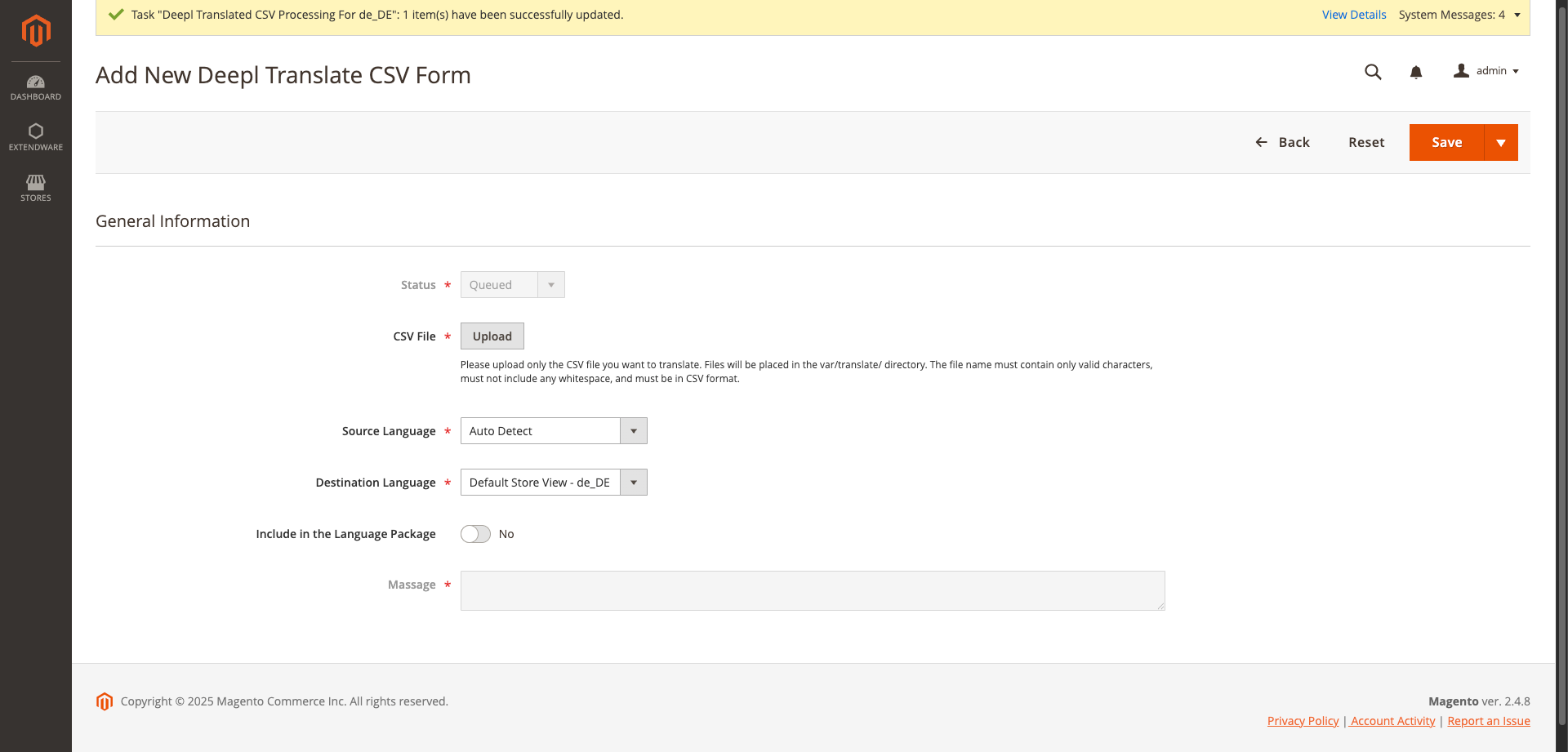
The Add New DeepL Translate CSV Form allows administrators to configure and manage new translation jobs.
- Status: This field is disabled by default and managed automatically by the system. It provides the real-time status of each translation, such as Queued, Running, Completed, or Failed.
-
CSV File: You can provide the CSV file in two ways:
- By uploading a file directly through the uploader.
-
By specifying a file name in the text input field and placing the file manually inside the
var/translationfolder. The behavior of this field is managed via store configuration. This option is particularly useful for very large files that cannot be uploaded through the standard file uploader.
- Source Language: Select the language of the content in the uploaded CSV file. The languages displayed here are based on the locales already available in your Magento store.
- Destination Language: Define the target language into which the content should be translated. The languages displayed here are based on the locales already available in your Magento store.
- Include in Language Package: Decide whether the translation should be included in the final i18n language package.
-
Sort Order: Works in relation to the Include in Language Package field. Enter a sort order number to control the order in which translations are included in the language package. By default, the value is set to
1. - Message: This field is used to display any errors that occur during the translation process. If an issue is encountered, details will be shown here for troubleshooting.
This form provides full control over configuring translation jobs, while the system manages processing and monitoring automatically.
Edit DeepL Translate CSV Form
This allows administrators to manage and monitor existing translation jobs.
- Status: The form displays the current status of the translation job. Possible statuses include Queued, Running, Completed, or Failed.
- Start Translation: You can start the translation process by clicking the Start Translation button. This action places the job into Magento’s Message Queue, and the status will update to Running.
- Deleting Running Jobs: By default, running translation jobs cannot be deleted. To enable deletion, configure the option in Store Configuration. This ensures reliable results when using the message queue.
- Download Translated CSV: Once the translation is successfully completed, a Download Translated CSV button appears at the top. Clicking it downloads a standard Magento i18n CSV file for use in your custom theme or custom module i18n folder.
- Translation History: All translated rows are stored in the system’s history, allowing you to verify original content and compare results.
- Error Messages and Logs: Any issues during translation are displayed in the Message field, with detailed logs stored in a custom log file.
This form gives administrators full visibility and control over each translation job while ensuring reliability through Magento’s background queue processing.
Note: The downloaded CSV files can be placed in your custom theme’s i18n folder, e.g.,
app/design/VendorName/ThemeName/i18n
or in your custom module’s i18n folder, e.g.,
app/code/VendorName/ModuleName/i18n.
Below are examples of the DeepL Translate CSV Form with different statuses.
Edit Deepl Translate CSV Form (Status: Queued)
When a translation job has been created but not yet started, the status is set to Queued.
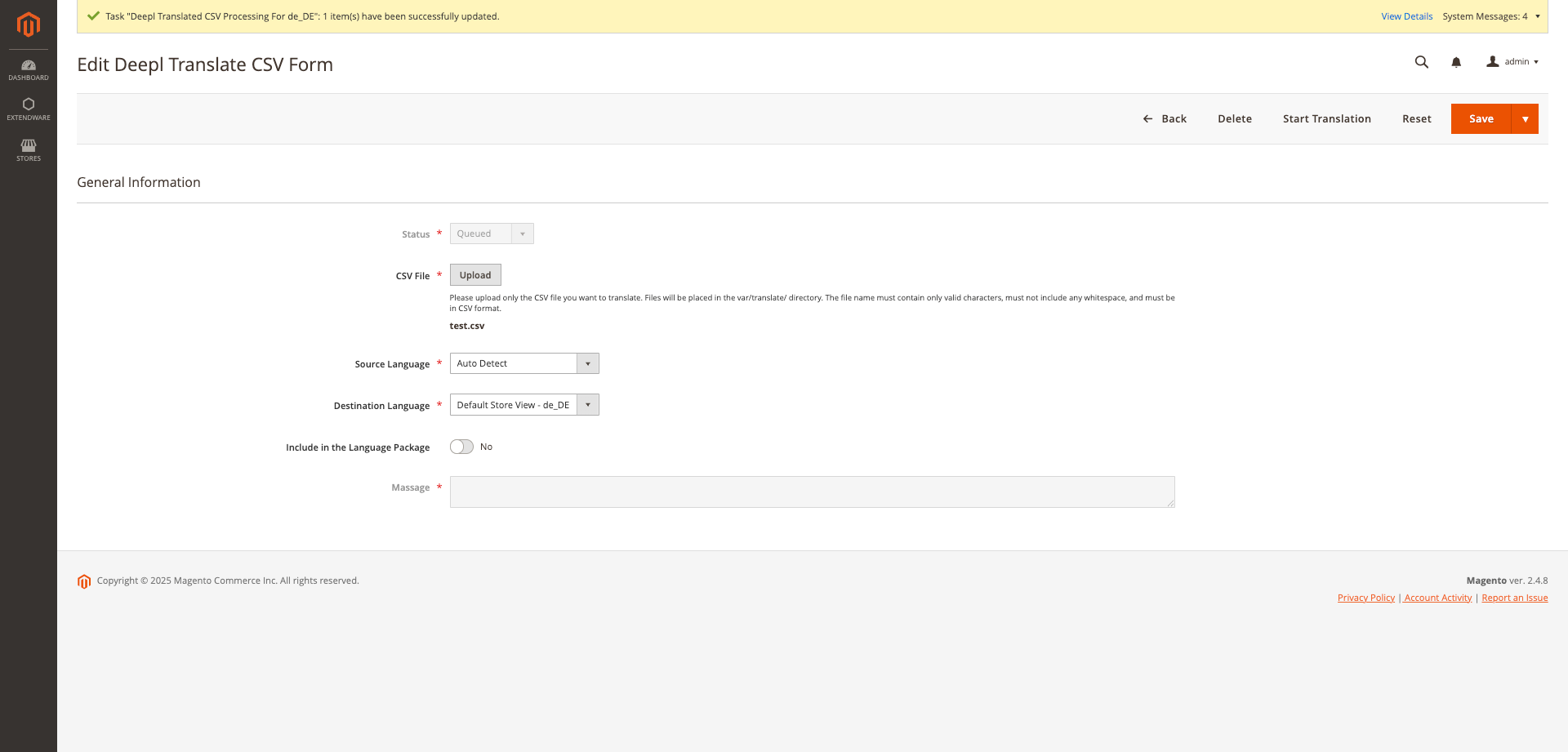
- Status shows Queued.
- No download option is available yet.
- Job is waiting in Magento’s Message Queue; admin must start it via the Start Translation button.
Edit Deepl Translate CSV Form (Status: Completed)
When the translation job has finished successfully, the status is set to Completed.
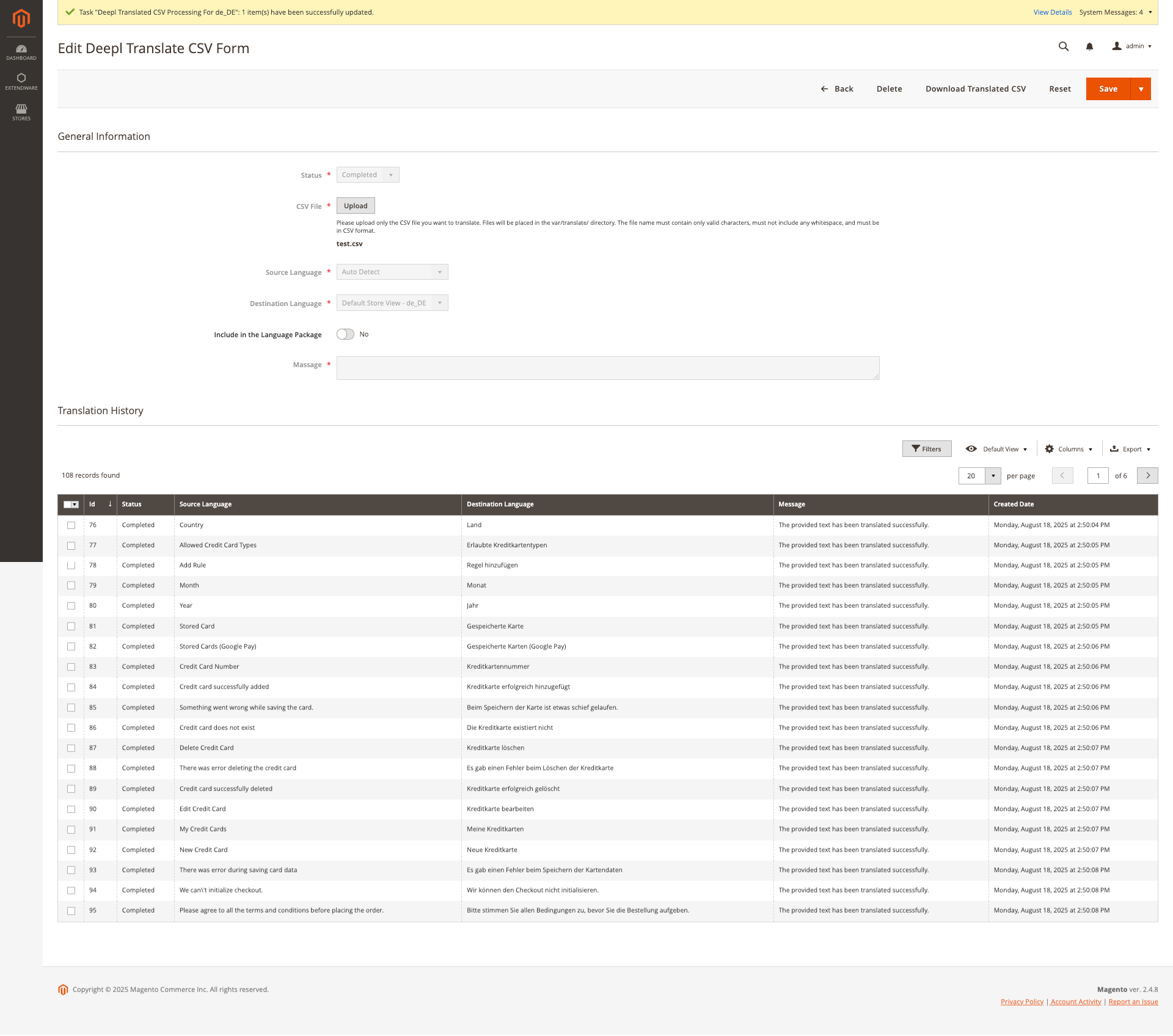
- Status shows Completed.
- The Download Translated CSV button is available at the top.
- The translated CSV file is ready for use in your Magento i18n folder.
- Translation history is stored for reference.
Language Packages
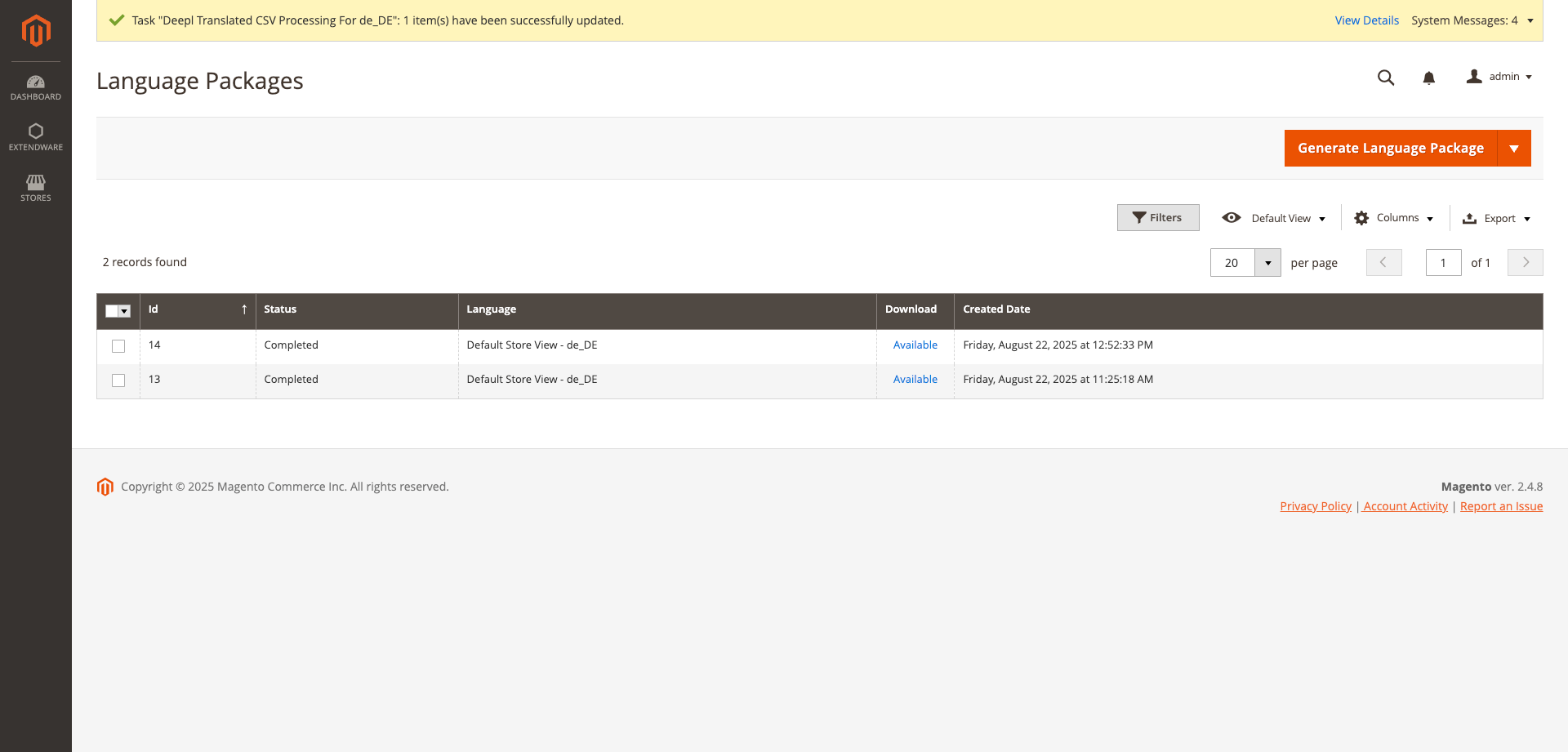
The Language Packages feature is used to generate standard Magento 2 language packages. It combines all translated CSV files into a single working package, ready to be applied to your store. The process uses the Include in Language Package and Sort Order fields from the translation form to determine how the final package is built.
Once a package has been generated, it becomes available for download directly from the grid.
If any errors occur during generation, they can be traced through the custom log file
DeeplCsvTranslate.log located in the
var/log folder.
You can choose to generate a package for a single language or for all available languages at once. To maintain consistency and prevent duplicate entries, new processes cannot be started while another package is still running. All operations are handled via Magento’s Message Queue system, ensuring scalability and reliability even with large translation workloads.
Note: Downloaded language packages are placed in your Magento root directory under the
app/i18n folder.
Bulk Actions Log
The Bulk Actions Log is provided by Magento by default and allows you to view logs of actions that are running through the Message Queue.
Magento 2 Bulk Actions are tools that enable administrators to perform tasks on multiple items
simultaneously within the admin panel. You can review these actions under:
System → Action Logs → Bulk Actions.
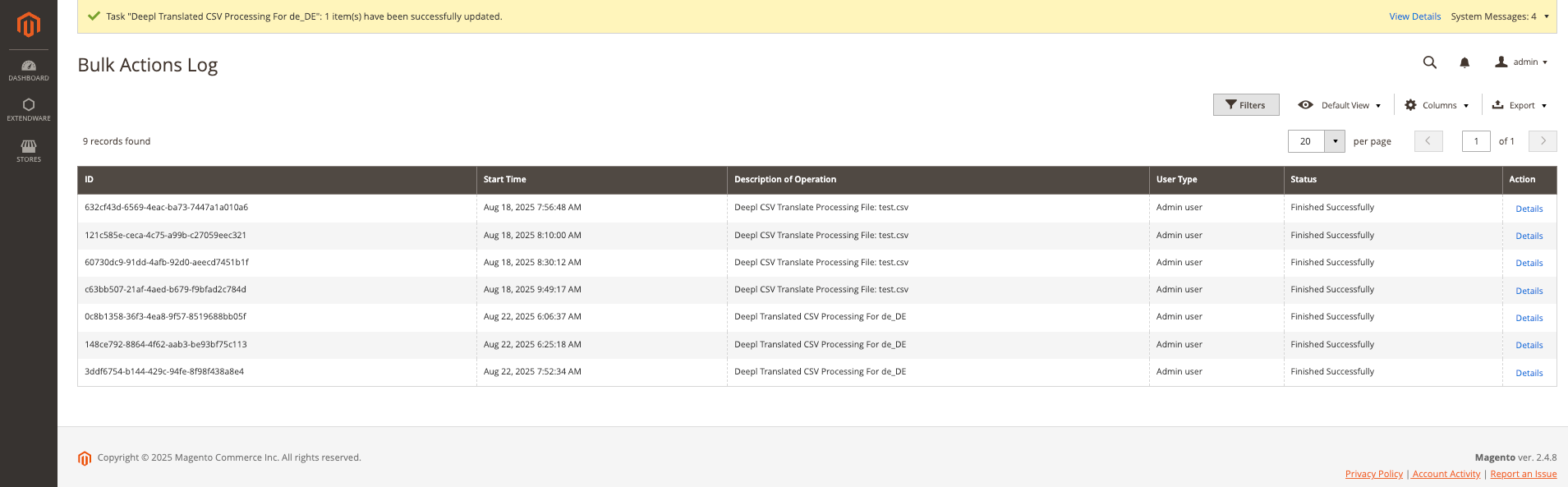
In the example above, you can see:
-
Deepl CSV Translate Processing File: test.csv — indicates that the file
test.csvis currently being translated through the message queue, with its processing status shown. -
Deepl Translated CSV Processing For de_DE — indicates that the German
(
de_DE) language package is being generated, with its processing status shown.
Best Practices
Follow these best practices to ensure smooth and reliable translation workflows:
- Use batch processing for large CSV files.
- Keep deletion of running translation records disabled unless necessary.
- Regularly update language packages to include the latest translations.
- Ensure cron and MQ workers are properly configured for background processing.
Benefits
Key benefits of using DeepL CSV Translator in Magento 2 include:
- Efficient translation management for large CSV files.
- Flexible upload options for any file size.
- Optimized performance via batch processing and MQ.
- Automatic generation of Magento language packages.
- Safe, scalable, and enterprise-ready workflow.